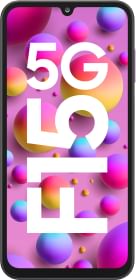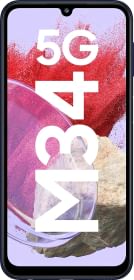Over the years, Apple has intensively upgraded its list of features especially when it comes to user privacy and security. One of the biggest privacy features that dropped in 2022 was Apple’s App Tracking Transparency (ATT) which gave users the ability to shun apps from accessing their activities and data without consent (for real). This very feature can help you break free of advertisers linking you to your activities to showcase targeted ads and here’s how you can enable it.
What is App Tracking Transparency (ATT)?
Apple introduced ATT at the Worldwide Developers Conference (WWDC) in 2020 followed by rollout in iOS 14.5. With that, the aim was to increase transparency and privacy on iPhones. The feature works by preventing apps from tracking user’s activity and data. The Cupertino-based giant prevents apps from accessing identifiers that link users to their activities online which is used to show targeted ads.
How to enable ATT on your iPhone to prevent apps from spying on you?

As promised, here’s the step-by-step guide that you can use to prevent apps from spying on you for real.
On Newly Installed Apps
Once you install a new app, you should get a prompt saying “Allow X to track your activity across other companies’ apps and websites?”. You need to select “Ask App Not to Track” and guess what, it won’t be able to track you at least to some degree (we will get to that part later).
Alternatively,
- Go to Settings on your iPhone.
- Proceed to ‘Privacy & Security >> Tracking’.
- Toggle “Allow Apps to Request to Track” to turn it off.
The flick means none of the apps will be able to ask whether they can track you or not. These prompts will be automatically blocked and thus, no tracking whatsoever. All other apps on your iPhone will be included in this list except those that you explicitly agreed on sharing access.
On Already Downloaded Apps
- This particular guide works on apps that you have already downloaded and used/using.
- First up, unlock your iPhone and proceed to ‘Settings’.
- Navigate to ‘Privacy & Security >> Tracking’.
- You will get a list of apps that have requested to track you and showcase targeted ads and whatnot.
- Simply flick the toggle against these apps to enable ATT.
- If you receive a prompt, agree to enable ATT once and for all.
Does that mean you won’t be tracked, ever?
Unfortunately, the answer is no. App developers have many means of targeting users. This feature particularly blocks the app’s access to a unique identifier called IDFA. Depending upon which app you use, you could be subjected to ads from other sources. However, ATT is a step forward as Apple is trying to curb the unwanted nuisance that these ads can cause the users.
You can follow Smartprix on Twitter, Facebook, Instagram, and Google News. Visit smartprix.com for the most recent news, reviews, and tech guides.