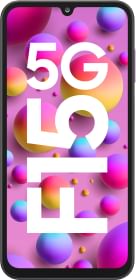WhatsApp is the world’s most used messaging app. It does more than just chat with friends – you can share files and even send money. WhatsApp keeps adding new features to make it better. One cool feature is screen sharing, where you can show your phone’s screen during a video call. Here’s how to do it on iPhone and Android.

How To share your screen on WhatsApp:

- Start a video call with someone.
- When they answer, tap the Share Screen icon at the bottom.
- Then, press Start Broadcast (on iPhone).
- On Android, tap Continue (if it’s your first time), then Start Now.
- To stop sharing, tap Stop Sharing.

Remember, when you share your screen, everything on it is visible to the other person, including notifications. Use Do Not Disturb mode to hide notifications.
But, if you’re using WhatsApp on your computer, you can’t share your screen on WhatsApp Web or Mac. But you can do it on WhatsApp Desktop for Windows.

How to Share Your Screen on WhatsApp Desktop for Windows:
- Open WhatsApp on your PC.
- Scan the QR code on your phone to connect WhatsApp.
- Start a chat and begin a video call.
- Click the Share Screen icon.
- Choose whether to share a window or your whole screen.
- Select Display and click OK to start sharing.
- To stop, click Stop Sharing.
That’s how you share your screen on WhatsApp!