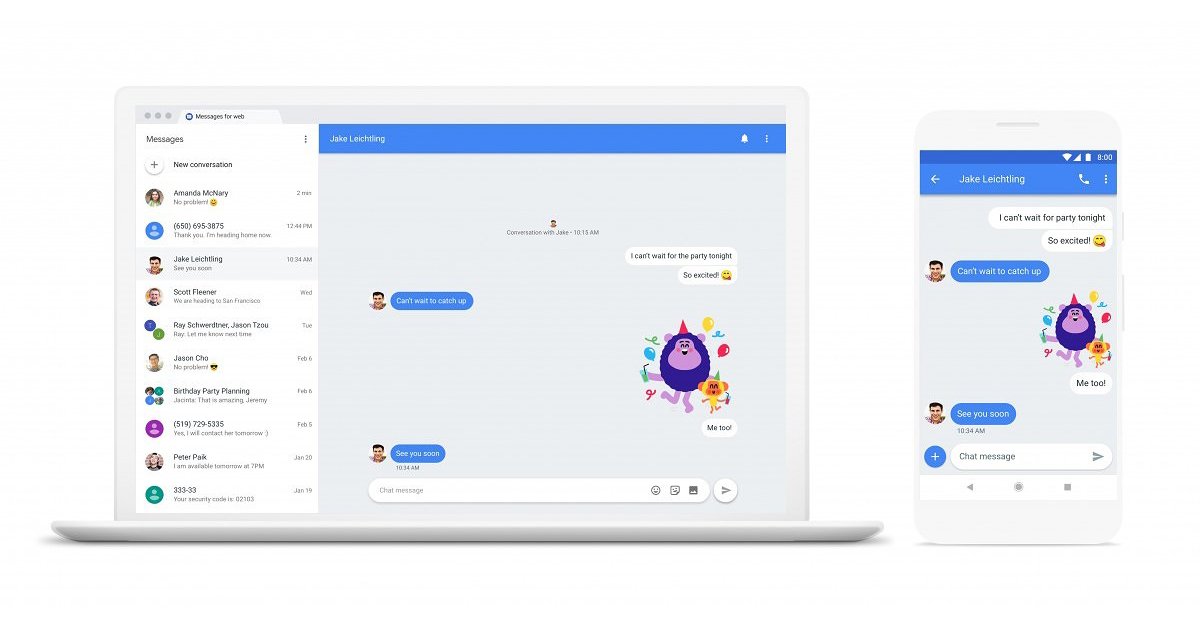Google has added the ability for web access to its Android Messages App, which is to say that you can now monitor and send SMS from Messages using your desktop as well. The new feature supports a number of web browsers, including Google Chrome, Mozilla Firefox, Opera, Apple Safari, Microsoft Edge, and works just like WhatsApp for Web service.
It will give a significant boost to Google Message, which comes pre-installed on millions of Android phones/ tablets. Google has started rolling out the update with version 3.3.043 and has also confirmed that the web version supports all text, images, and stickers.
Also Read: Jabra Elite 45e Wireless In-Ear Headset Launched in India
Here’s How To Send SMS From PC using Android Messages For Web
Step 1: Update your android Message app to the latest version, i.e. 3.3.043, from Google Play Store. Most of you won’t see the new changes even after installing the update, so we suggest you wait for a few days.
Step 2: Open the app, and tap on the three-dots on the top-right corner to draw the options menu. Select Messages for Web from the shortlist and tap on “Scan QR Code”.
Step 3: Go to your preferred PC web browser and open the web interface. (https://messages.android.com)
Step 4: If you use the PC in which you are performing these steps frequently, you may want to toggle on “remember this computer” option.
Step 5: Scan the QR code shown on the PC’s screen using your phone, and you are good to go.
Step 6: You will immediately see a notification “Connected to Messages for web” once the setup is complete, and the list of signed-in computers in the “Messages for web” settings.
Also Read: How to identify Apps that are pushing pop-up ads on Android Phone?
How To Send SMS From PC With Google Android Messages Web Interface
The Google Android Message web feature lets you access all the elements of the mobile app on desktop’s browser. The list includes sending and receiving text messages, emojis, and images. Further, it should be noted that it is a front-end feature and your carrier tariffs will apply for sending messages.