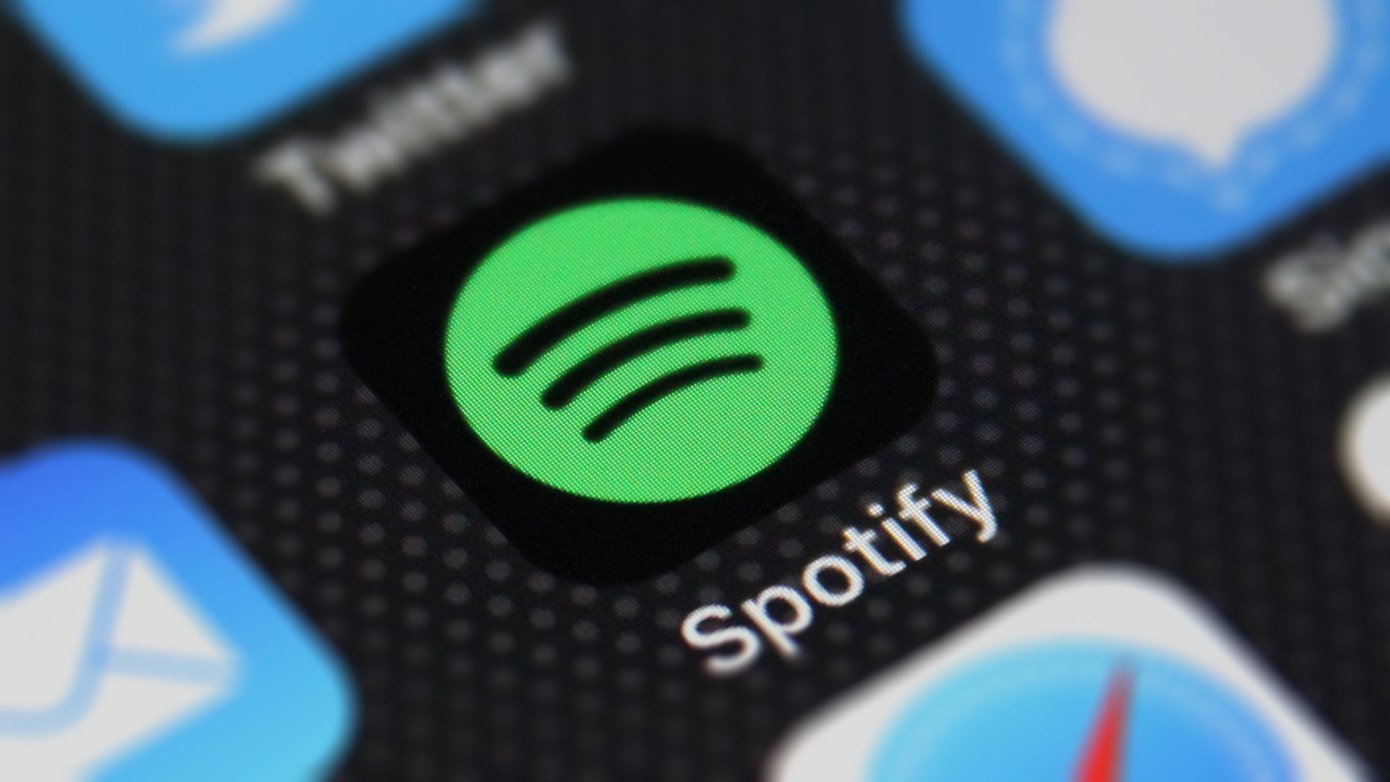If you are a music lover and an avid Spotify listener, who spends hours listening to different playlists, this might be good news to you. There is a way by which you will be able to merge several playlists to listen to them continuously.
Well, there isn’t any built-in button on Spotify that allows you to merge your Hardcore Workout Mix with your Work from Home Vibes playlist, there is an easy way to combine these playlists.
ALSO READ: Google Photo gets new Locked Folder Feature; Here’s how to use it
You can select all the songs from two separate playlists and create an entirely new one. This is difficult to do on the mobile app for iOS and Android or through the Spotify web app, so we recommend opening Spotify on the desktop.
How to combine Spotify playlists on the desktop app
- Open the Spotify desktop application- download the Spotify app for desktop by clicking here. After the download has finished, open the app.
- Locate both playlists you want to combine-Like I am combining “This is Arijit Singh” and “Romantic Hits by Jubin Nautiyal”. The songs from both these playlists will be going into a new combined playlist called “My Favourites”.
- Select all songs from one playlist- Using the keyboard shortcut “Ctrl+A” on Windows or “Command+A” on Mac, select all songs from the first playlist. From here on, there will be 2 options- Combine both playlists into an entirely new playlist OR Combine both playlists by adding the first playlist tracks directly into the 2nd playlist.
- Add those selected songs to a new playlist- After you have selected all the songs from the first playlist-in this case, “This is Arijit Singh”- right-click on the highlighted songs. There will be an option at the top that says Add to the new playlist. Select this, as it will create a new playlist where you can store all of the songs from both playlists. Our new playlist is named “My favorites”.
- Add the songs from the 2nd playlist to the new playlist- The final step is to go to your second playlist, select all songs from it and then add them to your new playlist (using Ctrl+A or Command+A).
- The final playlist will be entirely new that will feature all the songs from both playlists. In my case, “My Favourites” is the new playlist that combines “This is Arijit Singh” and “Romantic Hits by Jubin Nautiyal”.
OR
Alternatively, you can simply add all of the songs from one playlist to the other. For example, at step 4 you can simply add all the songs from “This is Arijit Singh” directly into “Romantic Hits by Jubin Nautiyal”.
ALSO READ: What is Spotify Wrapped 2021 and How to get it?
Note- In the iOS and Android Spotify app, one must move songs one-by-one from one playlist to another. On the desktop app, you can select all songs in 1 playlist- “Ctrl+A” on Windows and “Command+A” on Mac -then right-click. One of the options will be “Add to playlist” from which you will select the playlist you want to add these songs to.