There has been a ruckus in the photo editing community around Remaker AI, a tool with several cutting-edge features that could change the game for many editors forever. Remaker AI has a variety of features that can be used by both beginners and experts, including complex image upscaling and AI-powered face swapping.
However, with every revolutionary AI Face Swap Online tool, there comes a responsibility that you need to fulfill and Remaker AI is no exception. In this post, we’ll explore the features and photo editing tools of Remaker AI, learn how to use them or should you even use them? Let’s get started.
ALSO READ: WhatsApp For iOS Revamps The User Interface With A Green-Colored Theme
Remaker AI Features Overview (Tools by Remaker AI)
Let’s first look at all the tools by Remaker AI and their features set. Remaker AI offers seven AI tools for editing your images and videos: Face Swapper, AI Art Generator, Watermark Remover, AI Object Replacer, AI Image Upscaler, Uncrop Image, and AI Portrait Generator.
1. Face Swapper
Remaker AI, by popularity, is a face-swapping tool that allows anyone, including a layman, to swap the face of one person with someone else’s. Remaker AI advertises that the tool is free for both images and videos, but that’s not true since the video face swap feature requires a VIP membership.
Once you choose which faces to swap in an image or video, you can sit back and let the AI handle the rest. Happy to report, the swap face feature works exceptionally well even when swapping multiple faces. However, we couldn’t try the video swap face feature since that requires a VIP membership. This caveat aside, the ability to swap faces in images is truly phenomenal.
ALSO READ: Pan Aadhar Link Online: Here’s How to link PAN to Aadhaar online
2. AI Art Generator
Aside from the face swapper, Remaker AI also allows you to generate AI images using solely text or text + image prompts. It has a multitude of image models to choose from including Realistic, Pastel, Anime, Ink style, Cartoonish, SDXL, MidJourney, and Disney.
With only a few clicks, the AI Art Generator can turn your ideas into stunning abstract works of art or photorealistic landscapes. The AI Art Generator uses sophisticated AI algorithms to understand text and then create visuals from it. For example, just by saying “sunset over the ocean,” the AI could create up a stunning visual representation of the sight.
There are five ways to generate images when using Remaker AI’s AI Art Generator:
1. Text Input: This allows users to easily create photos by simply typing a description of the image into the prompt box.
2. Random Prompt: If you are feeling lazy, Remaker AI can provide you with a random suggestion to help you generate prompts. Click on any of the options next to “Try” and you will be given a random prompt to try out. Click on the “Refresh” button to see more examples.
3. Prompt Generator: If you want to be more precise with what you want to create but still need some help with the prompts, Remaker AI offers the Prompt Generator feature. Just click on Prompt Generator and you will see a plethora of labels to choose from. These labels will help you create a prompt to then generate an image.
4. Negative Prompt: Under advanced settings, you can use this feature to exclude low-quality images and/or those with strange limbs. Since AI image generators often mess up limbs, this feature can come in handy.
5. Image Prompt: Remaker AI also allows you to generate a new image from an existing image. For example, you can upload an image of a clear sky and ask the AI to make it rainy. This feature gives you a lot of leeway to play around with, so you can improve photos or make artistic effects. Unfortunately, the feature doesn’t seem to work for many images that we’ve tried.
Finally, the AI Art Generator allows you to generate up to four images with a single prompt while the default is set to two. You can also increase or decrease the Guidance Scale of your prompt to curate your results accordingly. And as you might have already guessed it, you can customize the image even after it’s been generated.
ALSO CHECK: Best 5G phones under Rs 15,000
3. Watermark Remover
The AI Watermark Remover can help you remove watermarks from your images. The tool will remove the watermark or any unwanted object effortlessly, regardless of whether you’re using the image for personal or professional use.
To remove a watermark from an image, simply upload it, brush over the area that you want to remove, and click on Remove. The AI will remove the brushed area without compromising the image quality. Although the results are not perfect, they do the job. You might have to try multiple times to get the desired results.
ALSO SEE: Best CNG Car In India
4. AI Object Replacer
The AI Object Replacer makes it easy for users to swap out objects in images. With this tool, erasing or replacing unwanted objects from images is a breeze. To replace an object from an image, simply upload it, brush over the area that you want to replace and enter a prompt. The AI should remove the brushed object and replace it with the given prompt. In our brief testing, the feature did NOT work.
5. AI Image Upscaler
AI Image Upscaler is an effective tool to increase the image quality and resolution with just one click. This can be used to fix low-resolution photos or make them clearer and high-res. Simply upload the image and it will be upscaled.
You can also choose to upscale the image to 200%, 400%, or fix facial features. In our testing, when we uploaded an image with a 1000 x 1000 px resolution, we received an image with a 1700 x 1692 px resolution that was more detailed than the original.
6. Uncrop Image
Uncrop Image is a feature of Remaker AI that allows users to expand the canvas of an image, effectively “uncropping” it. With this feature, you can easily adjust a photo’s composition or recover lost content from cropped photos. The AI will automatically expand the cropped image to fit once you upload it. Unfortunately though, the expanded images are nowhere close to perfect or even usable.
ALSO CHECK: Cars with ADAS feature in India
7. AI Portrait Generator
AI Portrait Generator allows users to create lifelike portraits from scratch. This tool offers a plethora of customization options that can be adjusted to suit your preferred style of generating portraits. You can also select a mode to generate the exact kind of portrait you want.
If you want to go custom, you can tell the AI what your age, gender, and facial expression are by giving it a set of options to work with. You can also choose from a set of styles including Photographic, Fantasy, Comic, and more. In our testing, the results were highly impressive.
How to Use Remaker AI
Now that you have an overview of all the Remaker AI features, let’s see how you can use them. Here’s a step-by-step guide on using Remaker AI, including logging in, and getting free credits.
1. Go to the Remaker AI website and click on the AI Tools drop-down.
2. Select any of the AI tools you would like to use. A new tab will open in your browser.
3. Click on the Sign up/Log in in the top-right corner of the screen.
4. Use your email, Google, or Facebook account to sign up or login.
5. Enter a prompt or upload images/videos to get started. Follow the on-screen instructions to edit or generate your image. Make sure to check the number of credits needed. You have 30 free credits to use.
6. You can check the image’s quality before downloading it using the preview feature.
7. Upon completion, you will be able to save the finished image to your device.
Pricing
Remaker AI offers a free trial with 30 credits for new users to test out all of its features. In order to continue using the service after the trial ends, you can purchase additional credits. You can get 150 credits for $2.99, 1000 credits for $19.99, and 2500 credits for $49.99.
Should You Use Remaker AI?
Although Remaker AI is available for everyone, it’s still important to use it responsibly. Consider how the tool’s face-swapping feature, if used without consent, could comprise privacy. To avoid legal trouble, you should never use someone’s face in your images without their consent.
Keep in mind that with Generative AI, there is always the possibility of abuse, such as the generation of misleading or harmful content. You should also consider the possible legal consequences of making money off of content generated by AI.
Before you use Remaker AI, be sure you know the rules around privacy and intellectual property. Although Remaker AI doesn’t have any legal considerations listed on its site, it’s always good to be on the safe side. Smartprix does not promote the use of Remaker AI in any unethical manner.
Disclaimer:Smartprix does not endorse or promote the swapping of faces or any other form of image manipulation that may infringe upon the privacy or rights of individuals. The features discussed in this post should be used responsibly and with the consent of all parties involved.
You can follow Smartprix on Twitter, Facebook, Instagram, and Google News. Visit smartprix.com for the most recent news, reviews, and tech guides.





























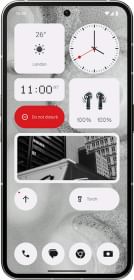

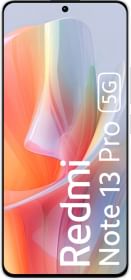













Nice photo