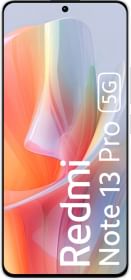If you lend your phone to someone to use a particular app and don’t wish to go through the hazel of unlocking your phone, again and again, every time to wake the display or if you don’t want that someone snooping around, pinning the required app can prove to be a very useful tool.
Pinning apps or screen pinning is also quite useful for parents who want to give their kids limited access to just one app. Another use case is when you will be using one app for a considerable time and want to temporarily disable the lock. For instance, if you need Calculator intermittently while accounting, you can just pin the app and get back to it by simply pressing the power button, without going through the unlocking rigmarole again and again.
What is App pinning or screen pinning?
Screen pinning has been around for many years. When you pin an app to the screen, no other app or home screen will be accessible unless you unpin the app and key in your pattern (or use biometric unlock).
And once you pin an app, you won’t have to unlock your phone every time the display sleeps. The PIN/ Pattern or other lock mechanisms will be temporarily disabled and simply pressing the power button will do.
Screen pinning, however, doesn’t work with gesture navigation.
Let’s now talk about how you may Pin apps on Android 10 phones from different manufacturers.
How to Pin Apps on Samsung phones running One UI
To pin apps on Samsung phones, follow these steps:
Step 1: Go to Settings >> Biometric and security >> Other security settings

Step 2: Scroll down to the ‘Pin Windows’ option and turn it on.
Step 3: Once the option is turned on, go to recent apps pane. Long-press the app icon you wish to pin and tap on “ pin this app”.

Step 4: To unpin the app, press the back and recent key simultaneously.
Also Check: How to bypass WhatsApp Fingerprint lock without root
How to pin apps on Xiaomi phones running MIUI
MIUI doesn’t have the native option to Pin apps as of now.
How to pin apps on OnePlus phones running Oxygen OS
On OnePlus phones, the screen pinning option is present under Security & lock screen.
Step 1: Go to Settings >> Security & lock screen

Step 2: Unfurl ‘Advanced Features’ and select ‘Screen Pinning’.

Step 3: Now just open the recent apps pane and tap the triple-dot menu above the app thumbnail to get the ‘Pin’ app option.
How to pin apps on Realme phones running ColorOS
On Realme phones, the process is similar.
Step 1: Go to Settings >> Device & Privacy

Step 2: Scroll down to find the “Screen Pinning” option, and turn it on.

Step 3: You will now be able to pin apps from the recent apps menu
How to pin apps on Vivo phones running Funtouch OS
On Vivo phones, screen pinning is listed under security settings.
Step 1: Go to Settings >> Security>> More security

Step 2: Turn on screen pinning
Step 3: You may now pin apps from the pin icon above app thumbnails in the recent apps menu.
Also Check: How to get rid of Heavy Ads on Google Chrome without using any Ad-blocker
As you can see, screen pinning and unpinning works almost similar on different Android phones. Since most interfaces now have a search option in the settings menu, you can directly search for screen pinning and turn the option on. To unpin, just long-press on the ‘recent apps’ and ‘back’ button in the navigation bar simultaneously.