Facebook has lost its edge over the years and many of its users have thus flooded to Instagram (also Facebook-owned) and other social platforms. Now, unless you are living under a rock, you must be inundated by the company’s data mishandling news. Even if not for privacy concerns, some of you might be cutting back on your social media hours for healthy mindful reasons. However, one thing that might still make Facebook app helpful is the built-in birthday notifications. Heck, some users like yours truly have been using the Facebook Lite just for the birthday reminders of folks. So, if you’re in the same boat as me, here I have an easy workaround for you to get rid of the intrusive app and still get the precious reminders.
By using a Chrome extension and a couple of clicks, you can sync your Facebook birthday calendar to Google’s. This way Google Calendar, which happens to be the default calendar service in most of the smartphones out there, will help you in keeping a track of your dear ones’ special day and wish them in time.
Here’s how you do it —
Transfer Facebook Birthday Schedule to Google Calendar
1. Install the ‘Birthday Calendar Extractor for Facebook‘ extension from Chrome Webstore.
ALSO READ: How to delete old Facebook posts in bulk using ‘Manage Activity’
2. Now visit Facebook.com and once you’re there, click the Birthday Calendar Extractor icon on the top left extension dock.
3. Hit ‘Generate Google Calendar – ICS’ and the file will download in a few seconds. Just so you know, ICS is a universal calendar format used by Microsoft Outlook, Google Calendar, and Apple Calendar. Don’t click or do anything with that file. Let it be there.
4. Hop over to the Google Calendar page. Press the cogwheel icon > settings > Import/Export and you’ll be on the Google Calendar Import page.
5. Pick the file from the download location (wherever that may be in your PC) and click the import button.
ALSO READ: How to transfer Facebook photos & videos to Google Photos
In a jiff, the transfer will be completed and you’ll be notified about the successful import. Now, if you choose so, you can remove/disable the Facebook app from your phone, deactivate or stop using the platform altogether. You’ll see the birthday data highlighted on the Google Calendar app/widget. Google will also send you periodical notifications via email and other means. So, you should be sorted.
Tell us about your experience down in the comments.
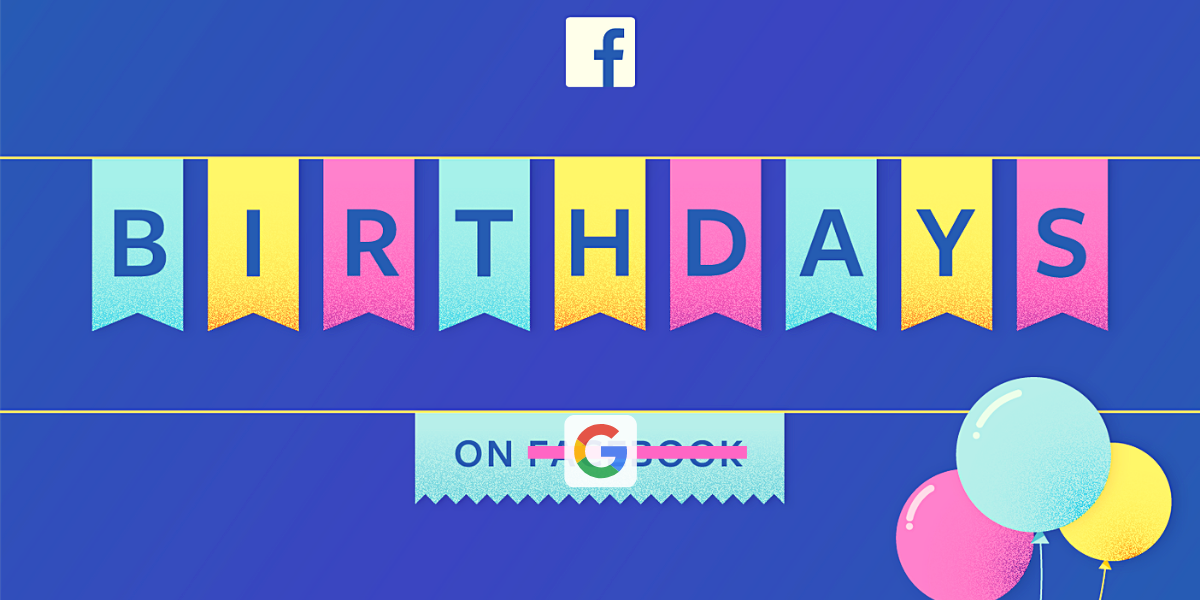
I as well as my pals have been following the best tips located on your web page and then unexpectedly developed an awful feeling I had not expressed respect to you for those techniques. My guys became for that reason joyful to read all of them and now have extremely been taking pleasure in these things. Appreciate your being simply helpful and then for utilizing varieties of quality themes millions of individuals are really desperate to discover. My very own sincere regret for not expressing gratitude to sooner.
Extension Worked for me like a Charm
Doesn’t work – getting language error. Please recheck.
I keep getting a pop up “Unable to import pls try again later”. I’ve been trying it for the past few days.
Helpppppppppp!!!!
you resolve as same message received to me