For those who love to record calls for some reason be it just for the sake of recording to for security or privacy concerns, Google has tweaked its accessibility services API according to which, third-party apps won’t be able to use the call recording feature anymore. This sudden move has discouraged apps that have garnered 10 million-plus downloads on Google Play Store since they are still third-party and will not work on Android devices anyways.
However, let’s say you still want to record calls. What can you do? Perhaps, for the uninitiated, most smartphone makers have a built-in call recording app such as OxygenOS, ColorOS, Realme UI, MIUI from Xiaomi, etc. Since these Android custom UIs have built-in call recording functionality, it is unaffected by the sudden crackdown by the search engine giant. Instead, Android users can still use native call recording features built on the phone dialer apps of their respective smartphones with relative ease.
How To Record Calls On Xiaomi, Samsung, OnePlus, Realme, and Other Smartphones?
Let’s see how you can actually record calls on Xiaomi, Samsung, Realme, OnePlus, Oppo, Vivo, and a bunch of other smartphones using the native call recording functionality.
How To Record Calls On OnePlus Smartphones?
When it comes to OnePlus devices, the native ‘Phone’ dialer app has a built-in call recording feature that lets you record calls with ease. Let’s see how to do it.
- You will have to enable it via the Phone app >> tap on the 3-dot menu to go to Settings.
- Click on “Call Recording >> Call Recording Settings”.
- Enable this option if it is not enabled.
- Note that you can either set the feature to record all calls at once, a few specific contacts, or only unknown numbers, etc.
- When you receive a call on your OnePlus device, simply tap on the ‘Record’ button on the screen after connecting a call and it is done.
- Note that if you have set it to automatically record, you don’t have to manually record it, instead, you can simply listen to the recordings via the File Manager app.
How To Record Calls On Samsung Smartphones?
If you have a Samsung smartphone, let’s see how you can actually record calls on your phone using the native Phone app.
- First up, open the Phone app and head over to Settings by tapping the ‘three-dot menu’ located in the top-right corner.
- Next, head over to “Recording Calls” and tap on “Auto Recording” to enable it,
- You can either select “All numbers”, “Unsaved numbers” or “Selected numbers” where the call recording feature should trigger itself.
- All the recordings should be available on the File Manager under “Recordings” or similar folders.
How To Record Calls On Oppo Smartphones?
Let’s see how you can actually use Oppo’s built-in Phone app to record calls natively.
- First up, open the Phone app and head over to its Settings by tapping the ‘two-dot’ menu.
- Next up, find “Call Recording” from the list and you should get plenty of options related to this feature.
- You can enable “Record unknown numbers” or tweak other settings so that the calls can be recorded either automatically or manually should you choose to record calls at will.
- Three options that you get on Oppo devices are “Record all calls”, “Record unknown numbers”, and “Record specified numbers” that you can use accordingly.
How To Record Calls On Vivo Smartphones?
Assuming that you might be using Vivo smartphones, let’s see how you can record calls on your Vivo smartphone using the native Phone app pre-installed.
- First up, tap to launch the Phone app.
- Proceed to the ‘three-dot menu’ that leads you to the Call Settings.
- Navigate to the “Record Settings” and enable either “Record calls automatically” or “Record custom calls automatically”. The latter option gives you another option to choose and create a custom list of users that you want to record calls explicitly and not all the calls your get on your phone.
- Once the recording is done, it should be saved on your phone that you can access via the File Manager app.
How To Record Calls On Realme Smartphones?
You could be using a Realme smartphone and you need to know exactly how to record calls if not via the third-party apps that were earlier available. Here’s how you can do it.
- Launch the Phone app on your device and head over to its Settings.
- You need to navigate to “Call Recording” which should give you a bunch of options related to the call recording feature.
- Now, you can either go for “Auto Recording” which automatically records all the calls you ever get.
- The “Record Unknown Numbers” and “Record Specific Numbers” give you access to recording calls of only unknown and pre-defined numbers respectively.
- When you are on a call, you should get a “Record” button on-screen that you can use to manually start and stop recording a call as well.
How To Record Calls On Xiaomi Smartphones?
This particular method applies to Xiaomi, Redmi, POCO, and Mi where you get a custom dialer app from Xiaomi instead of the Google Phone app. Here’s how you can record calls on any Xiaomi device.
- Launch the “Dialer” app on your phone.
- Go to Phone Settings >> Call Recording.
- You can enable “Record calls automatically” or use the “Selected Numbers” or “Custom List” option to curate a list of numbers that you want to record calls for.
- As with the case with other smartphone makers, the recordings should be available in the File Manager app under Recordings or similar folders.
How To Record Calls on Google Phone app?
Let’s say you have a Google Phone app installed on your phone which gives you the ability to record calls. Even though it is an app, it is a first-party app available on the Google Play Store and from Google itself available for a handful of smartphones including Pixel and Motorola. Let’s see how you can actually record calls using this app.
- First up, you need the Google Phone app installed on your device.
- Launch the app and head over to its Settings (of course).
- Head over to the “Call Recording” section.
- You can tap on “Always Record >> Numbers not in your contacts or Selected numbers”,
- From the given options, once you have set these options, you should be able to use the call recording feature on the Google Phone app without any hassle.
Wrapping Up
And with that, we wrap on covering major smartphone makers and how you can record calls on these devices. Of course, the terminologies might be a bit different but instructions for any and every smartphone make/model for recording calls are almost the same. Note that you need to verify if your phone has a call recording feature or not and that you can either find it on the internet or via the Phone Settings app whether it mentions any call recording-related settings or not.





















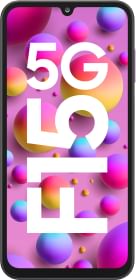

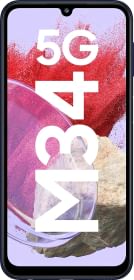














Nothing recorded help me to record both side voice in call voice and whatsapp voice in xiaomi redmi 9i phone