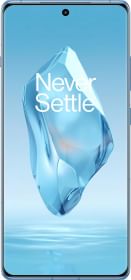Google recently rolled out Gemini to all Android users running Android 12 and above. Gemini replaces your Google Assistant and provides you with generative AI text and images. Unfortunately, there is no way to use Gemini without setting it as your default assistant other than going to gemini.google.com.
Now, Google has added another way to use Gemini without setting it as your default assistant. Eligible users can start using Gemini from the Google Messages app. In this guide, we’ll show you how you can use Gemini from Google Messages. So, let’s get started.
Before you start
Before we get started with using Gemini from the Google Messages app, you need to make sure you have the following.
1. An eligible device:
Your device must be any of the following:
- Google Pixel 6 or later
- Google Pixel Fold
- Samsung Galaxy S22 or later
- Samsung Galaxy Z Fold or later
- Samsung Galaxy Z Flip or later
2. Your phone’s language must be set to English:
- Open the Google app on your phone.
- Tap on your profile picture at the top.
- Tap on Settings.
- Then, tap Other settings > Language & region > Search language.
- Select English.
3. The latest version of Google Messages:
- Open the Google Play Store.
- Search for Google Messages.
- Tap on Google Messages from the search results.
- Tap on the Update button.
4. You must have RCS turned on:
- Open the Google Messages app.
- Tap on your profile picture at the top.
- Tap on Messages settings > RCS chats.
- Turn on the toggle next to “Turn on RCS chats.”
5. You must have a personal Google Account.
6. You must be 18 or above.
Use Gemini in Google Messages
Now that you meet all the requirements, you can start using Gemini in Google Messages.
1. Open the Google Messages app.
2. Tap on the “Start chatting” icon on the bottom right.
3. If you see Gemini at the top, tap on it. If not, search for Gemini and tap on it.
4. Now, tap “Continue.”
5. Scroll down and tap on “I agree.”
6. Start chatting with Gemini.
Gemini can respond with both text and images. You can also send reactions to Gemini’s messages. If you want to send Gemini an image, you can also do that.
Overall, it’s a great experience to use Gemini in Google Messages. Unfortunately, the feature is still rolling out and is limited to only a few devices at the moment. We hope that the feature eventually makes its way to other Android devices as well.
ALSO READ: Instagram Users Could Soon Generate Messages With AI
For those who don’t yet have the feature, you can use Meta AI in WhatsApp. Read this story to learn how: What is Meta AI Chatbot on WhatsApp? How to Use It?
What are your thoughts on using Gemini in Google Messages? Can this make you use Gemini more? Let us know in the comments section below.
You can follow Smartprix on Twitter, Facebook, Instagram, and Google News. Visit smartprix.com for the most recent news, reviews, and tech guides.