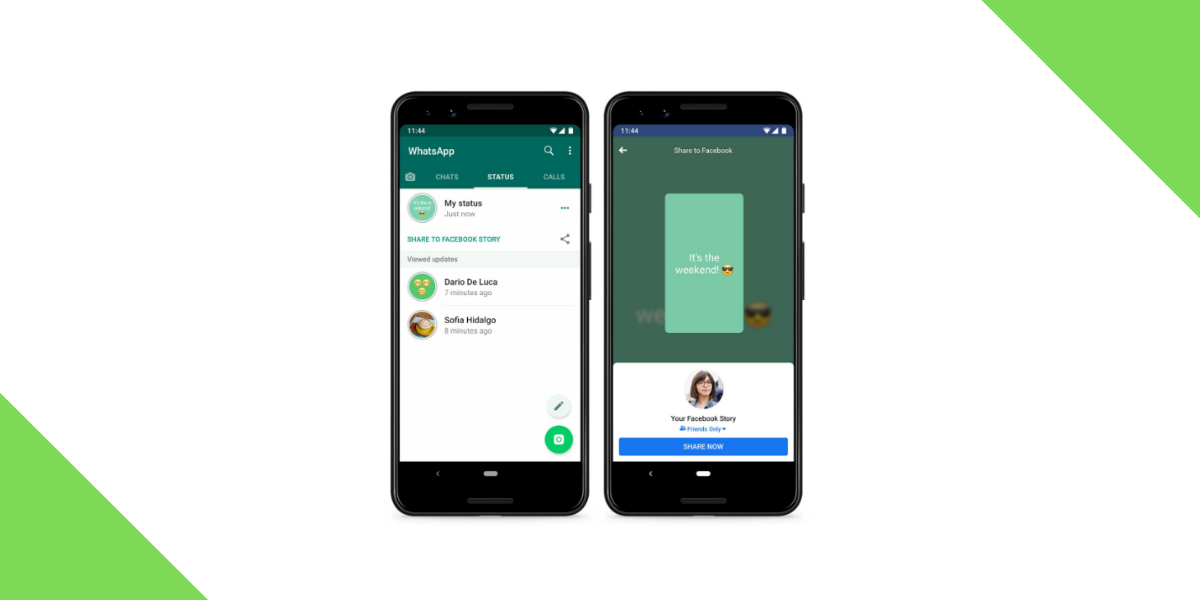WhatsApp has become one of the most popular messaging apps in the world, with millions of people using it to communicate with friends and family. One of the cool features of WhatsApp is the status feature. Users can post pictures and videos as their status, which will disappear after 24 hours. Sometimes you may see a status that you want to save on your phone, but the app doesn’t provide an option to download them. Thankfully, there’s a simple trick that you can use to download WhatsApp status videos and images on your Android phone. In this article, we’ll show you how to do it.
The trick we are sharing here is Super Simple and doesn’t involve any third-party app or root access. So, without any fluff, let’s get into the procedure. Simply follow the steps as given below:
WhatsApp Status download: Here how you can save Whatsapp status using Files by Google
The first thing you need to do is enable the file manager on your Android device. To do this, go to your phone’s Settings app and scroll down until you find the “Apps” option. Tap on it, and then select the “File Manager” app. Make sure that the “Allow from this source” option is turned on.In our case we are using Files by Google. You may use any other file manager but the process will remain the same.
1. First of all, you need to have a File Manager that can display hidden files (which is most file managers). If you’re unsure, go download Google Files from the Play Store.
2. Open the app and click on the menu icon at the top left corner in the app. Alternatively, you could slide open the menu drawer from the left-hand side. Now, tap on the “Settings”.
3. Now, turn on the “show hidden files” toggle within the settings menu.
ALSO READ: Top 10+ Whatsapp upcoming features you must know in 2019
4. Now come back to the main page and tap on the Internal Storage option at the bottom.
5. Scroll and Find the WhatsApp folder. Open it and you will see the Media folder.
6. Here, you’ll see a “.Statuses” folder. Open it.
7. Voila! All the status videos and images that you have viewed in the past 24 hours are present in the folder. Now, you can view them, copy and save them somewhere else.
ALSO READ: 30 Latest WhatsApp Hidden Features, Tips, and Tricks To Know In 2019
We tried this procedure in our OnePlus default File manager application and it worked without any issue. So, go try it out in either Google Files app or in your native file explorer.
Alternatively, you can install an app called Status Saver to download the whatsapp statuses on your phone.
Here’s how you can Download Whatsapp statuses using Status Saver
- First, Download Status Saver from Play Store.
- It will show you all the status you have seen so far.
- Tap on the image or video that you wish to download and tap on the Save icon.
- The saved media will be stored in the internal storage of the phone.
If you wish to share the media as your own status, you can access the saved photos and videos from internal storage.
Please note: Whatsapp and other social media apps do not let you download status and story videos and images to protect the user/uploader’s privacy. So, do inform a person if and when you’re saving/downloading/sharing their WhatsApp Status videos or photos.