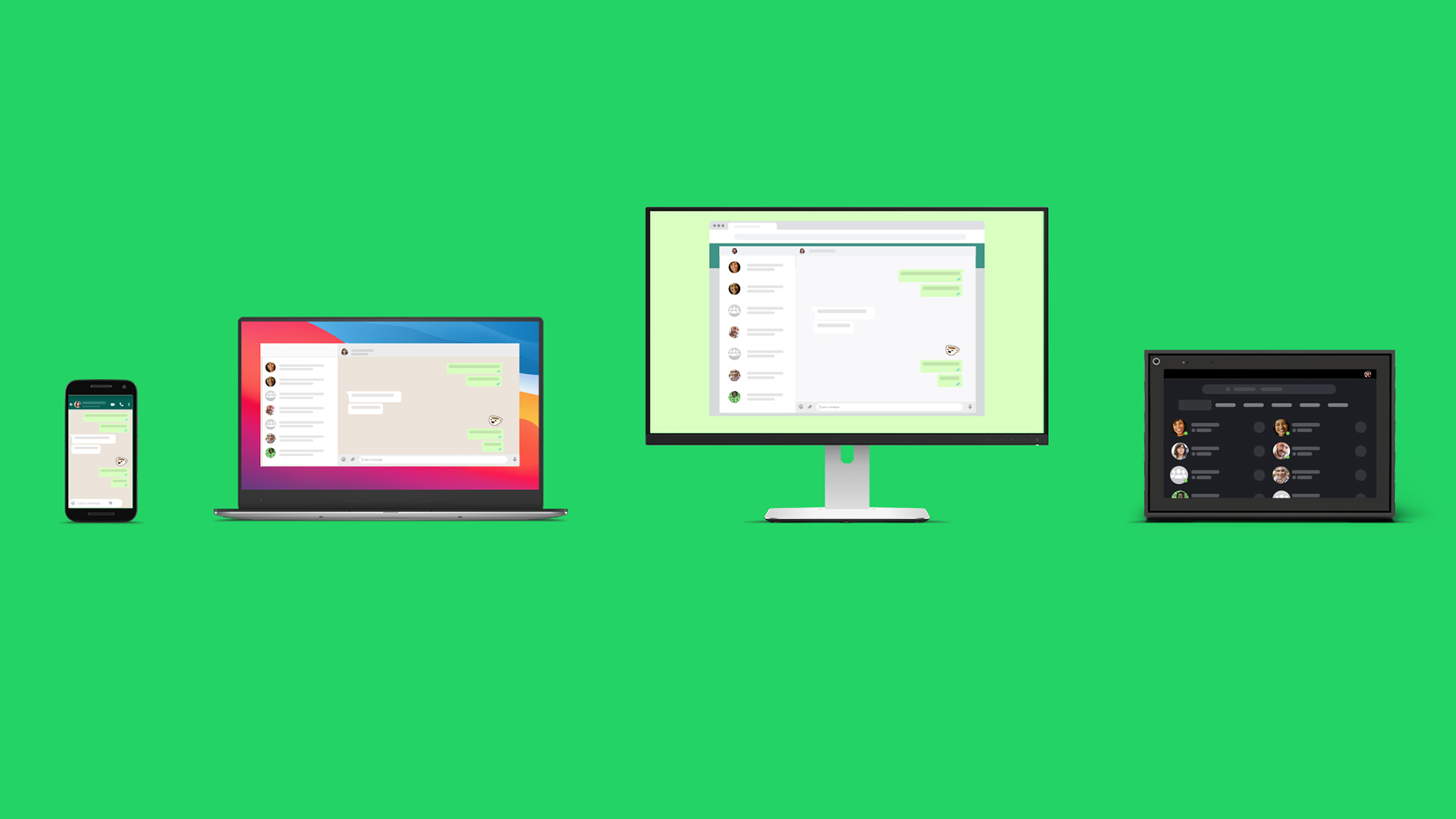After a long wait, WhatsApp multi-device support is here. It lets you use the same WhatsApp account on 4 devices other than your phone. All while your primary phone is disconnected from the internet. Up until now, the phone had to be online for WhatsApp to work on the rest of the devices. Well, that won’t be the case anymore. So, if that excites you, read on to know whether your WhatsApp account is eligible for multi-device support and how this thing works.
How to get WhatsApp Multi-Device feature
If the question is whether WhatsApp has multi-device support, the answer is yes. But, it is currently limited to beta users only. So, if you are already a WhatsApp beta or a WhatsApp Business beta user on Android or iOS, you are eligible for this feature. Just make sure you have the latest beta update.
The next question in your mind would be about the number and type of devices supported by WhatsApp Multi-Device at the moment. Well, you get to connect four devices other than your phone. These four devices could be WhatsApp Web, WhatsApp Desktop for Windows, WhatsApp Desktop for Mac, and Facebook Portal.
ALSO READ: WhatsApp Disappearing Messages: How does it work
And the good thing is your phone doesn’t have to be connected to the internet. Even if the phone is offline, you can still use WhatsApp on other registered devices. The only condition is that if you stop using WhatsApp on your phone for more than 14 days, the other linked devices will also get disconnected.
The other major limitation at the moment is that you can’t use the same WhatsApp account on another phone. This means WhatsApp multi-device is still not as flexible as a similar feature on Instagram or Telegram. Anyways, we hope it should expand its scope going forward.
Now that you know what it is, let’s see how you can join the WhatsApp multi-device beta:
- On Android phones, Go to the Linked Devices option within the 3-dot menu on the top-right corner of the WhatsApp home screen. Thereafter, click on the Multi-device beta and tap Join Beta.
- In case of iOS phones, the steps are pretty much similar, but you will find the Linked Devices option within WhatsApp Settings section on the right most panel.
And finally, here’s —
How the WhatsApp Multi-Device feature works
According to Facebook (the parent company of WhatsApp), previously, each user on WhatsApp was linked to a single identity key which generated all encrypted communication keys. But now, it’s not just the user, but all the multiple devices they use will have their own identity key.
Also once you connect a device, your phone will send an end-to-end encrypted copy of your most recent message history to your newly linked device where it’s stored locally. Although this transfer takes place through the WhatsApp server, the company assures this data is only temporarily stored until it gets delivered to the other device.
ALSO READ: How to make WhatsApp voice and video calls on PCs and Macs
How to use the same WhatsApp account on multiple devices?
- Once you get the WhatsApp Multi-Device feature, go to the Linked Devices section on your phone and click on Link A Device. This will open the scanner. Show it to the QR Code displayed on the other device. It will read it and voila, you have WhatsApp on that particular device. This is basically how you already use WhatsApp on Web and other platforms.
- It’s just that now you can run WhatsApp on the four companion devices even when the phone is off or offline. Just remember to open the app on your phone atleast once within the 14-day period to avoid disconnection of companion devices.
- There’s a workaround to use one WhatsApp account on multiple phones without having the primary phone connected. You can learn how to do it here.