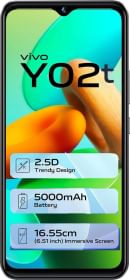WhatsApp multi-device is now available for non-beta users. Starting version 2.21.180, iOS users can opt-in to the WhatsApp multi-device feature. This allows you to use the same WhatsApp account on four devices at once even when the originally registered phone is offline. This means you don’t have to carry around a phone just because it is the one with the WhatsApp logged-in. We have a lengthy coverage and tutorial of this new feature in a different article. Now, as per the official announcement, ‘you can use WhatsApp on up to four companion devices at one time, but can only have one phone connected to your WhatsApp account at one time.’ This was a bummer but gladly, there’s an easy workaround to bypass this limitation.
Yes, following our method, you can use one WhatsApp account on multiple phones without having the original phone connected. Here’s how:
How to use Whatsapp on a separate phone even when the registered phone stays offline
In a way, you can now have a WhatsApp account with two phone numbers. But technically, we are using WhatsApp Web on the second phone. So you must have already got an idea of how it works. Still, here’s what you have to do:




1. First of all you need to opt-in to the WhatsApp Multi-Device beta. Don’t worry, you don’t need to be a beta tester of Whatsapp. As mentioned already, with 2.21.180, iOS users are able to enroll in the ‘WhatsApp multi-device beta’ feature.
ALSO READ: How to transfer WhatsApp backup from iPhone to Android
2. Open web.whatsapp.com in a browser like Chrome on your second phone. It will open as whatsapp.com only because it’s recognized as a mobile OS.



3. So now ensure the website is set to Desktop Mode from the option in the 3-dot menu. The page will auto-reload and this time the URL must be web.whatsapp.com only.
4. You should see the QR Code and some instructions to use WhatsApp on your ‘computer’. This is because we have spoofed the browser to believe we are on a desktop.
5. Open WhatsApp on your primary phone (Android or iOS). In the case of Android phones, inside WhatsApp, click on the top-right 3-dot menu, you’d find the Linked Devices option. Click on it and inside you’ll have the “Link a Device” option. Press on it and scan the QR Code displayed on the other phone/tablet.


Now if you are on a tablet or phone and for some reason, the WhatsApp Web doesn’t straight away load. You can always enter the entire web.whatsapp.com URL or follow the steps mentioned in the above gallery (Click on Mac or Windows PC on the first page and then in the next one press on the WhatsApp Web option on the right side).
ALSO READ: How to make WhatsApp voice and video calls on PCs and Macs
6. If everything’s done correctly up till now, you should see on-screen notes like Downloading Messages, Organizing Messages, and that all your messages are end-to-end encrypted.



7. Finally, the WhatsApp interface appears with all your latest chats and stuff. The experience would resemble what you get on a computer. You can change the theme to dark mode, if you want, see statuses of your contacts from the last 24 hours, start a new group, create a new room, see archived and starred messages, change some settings, and when you want, log out.
That’s about it. So have you tried using the same WhatsApp account on two different phones? And how has been your experience? Let us know down in the comments.