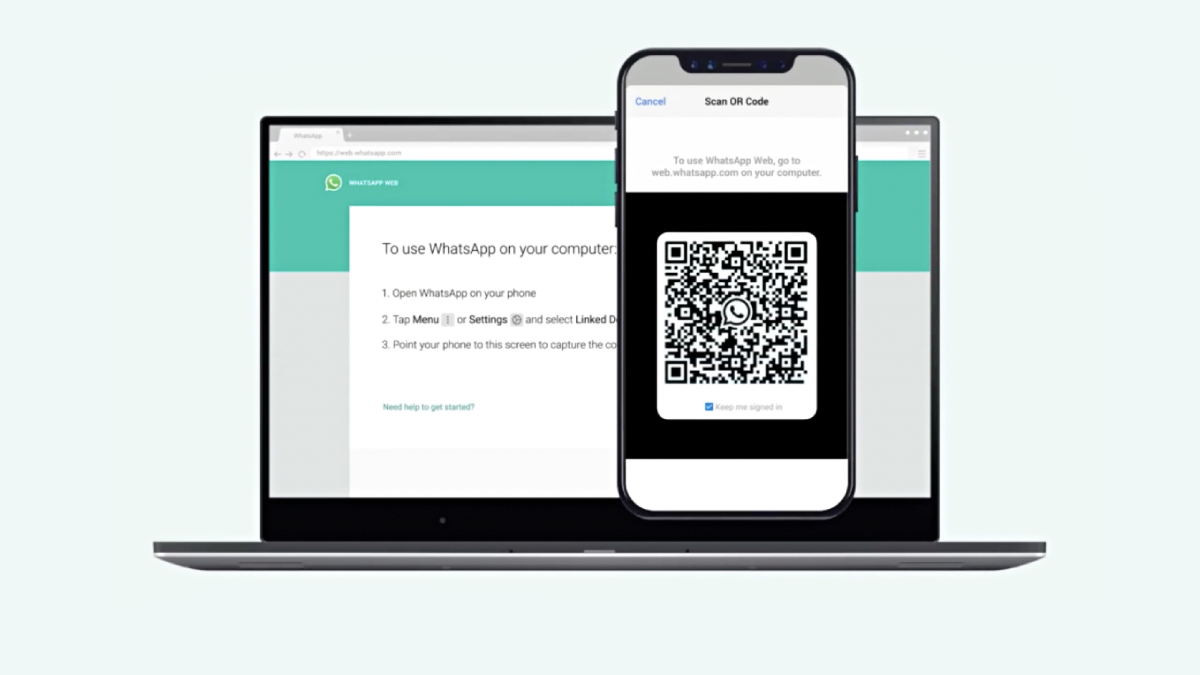WhatsApp has established itself as one of the most prominent instant messaging apps in recent times. Today, Meta founder Mark Zuckerberg unveiled the Communities feature for WhatsApp. The community features will be rolled out for Android, iOS, and even the web version of WhatsApp starting today. Six months ago, WhatsApp officially announced that it is working on the communities feature, and it will be available to public soon.
Talking about the WhatsApp Communities feature, it is nothing but a group that will have multiple groups integrated within it. All the users will be able to create a single community and multiple groups inside it. For example, Colleges can make one single community with groups for each of the courses.
As for the usage, the users can just simply tap on the new Communities tab available at the top of the chats on Android phones and at the bottom on iOS devices. The community admins will get the accessibility to sending important updates to everyone in a community. In a single community, WhatsApp users can add up to 50 groups along with the announcement group. In addition to that, a single community can hold up to 5,000 members at a time.
How to create a WhatsApp community on Android phones?
- Open the WhatsApp application and tap on more options.
- Tap the Community option from there.
- Now enter the community name, description, and profile photo. The Community name has a limit of 24 characters.
- Tap the green arrow icon to add any of the existing groups, or you can also create a new group.
- After creating a new group, add the subject. You can create up to 10 new groups.
- When you are done with all that, you can simply tap the green check mark icon.
How to create a WhatsApp Community on iOS devices?
- Open WhatsApp on your iPhone and head to the new Chat option.
- Tap the New Community and then tap the Get Started button.
- Enter the community name, description, and a display picture.
- Now tap the next button and add existing groups or create new ones.
- After adding the groups, your community is all set to connect with you multiple people and groups at the same time.