Vivo’s Funtouch OS isn’t exactly a glittery interface, but beneath its sober facade, you will find numerous features and customization options that could actually make your life simpler. Vivo has also added more options to make full use of the new 18:9 panel in Vivo V7 and Vivo V7+.
So, if you already own one of these phones, these are the Vivo V7+ tips and tricks that you could benefit from.
Note: We have tested Vivo V7 running Funtouch OS 3.2 for this article.
Face Unlock
Putting all those megapixels in the front camera to good use, Vivo has added Face Unlock in Vivo V7. Simply go to settings>>Face, Fingerprint, and Password.

You can also decide if you want to skip lock screen with Face Unlock or not. The ‘Quick Recognition’ mode is even faster, but Vivo warns that this could be fooled using a photo.
Also Read: How to get Face Unlock on any Android Phone
Navigation gestures
On the full view screen, the navigation bar could feel intrusive. Vivo addresses the issue with iPhone X like gestures. Go to Settings>> Navigation keys to access the option.

You can completely do away with the navigation button and use gestures to navigate. A bottom-up swipe from the left will open control center + recent apps, a swipe from the center will take you home, and from the right will act as a back key. There is no iPhone X like App-switching gesture, though.
Game mode
If you like playing heavy games, you can also turn on Game Mode for particular apps from the phone settings. You can further decide if you want to reject incoming calls or block floating notification previews.

Not only gaming apps, but you could use gaming mode in other apps too to avoid interruptions, for instance, before going live on Facebook.
Change Fonts

To change fonts in Vivo V7, simply go to Settings>>Wallpaper and Fonts. Select the Font option from the bottom bar, and then download one of the available free fonts. You can also select between already downloaded ones from ‘Local Fonts’.
Turn on Custom or Automatic Call recording

You can also turn on automatic call recording for selected contacts or for all calls in Vivo V7. To do so, just go to Settings>> Phone>> Call recording. From here, you can select the appropriate option and add custom contacts for whom you wish to enable automatic call recording.
Customize Global search
On Funtouch OS, Swiping down anywhere on the home screen takes you to Global Search. From here, you can search through App, Contacts, Settings, Notes, Music or even the internet. You can always narrow the search bracket.

To customize the Global Search, go to Settings>>More Settings>> Global search. From here, you can toggle off elements you don’t need.
Enable Face Beauty in Video calls

You can also avail beautify mode for video calling and front moonlight flash in third-party apps. Just go to Settings>>More Settings>> Face Beauty in Video calls. From here, you can turn on the feature for selective apps like WhatsApp, Facebook Messenger, etc.
Flashlight reminder
If you often keep your phone in silent mode and end up missing important messages and call notifications, you could turn on Flashlight reminders from Settings>>More settings>> Flashlight reminders.

You LED torch light will now blink each time you get a new notification or call.
Animate icons
![]()
You can also get animated icon on the Vivo V7. Just go to Settings>> Wallpaper and Fonts. Now tap the gear icon in the top right corner. From here, enable Dynamic icons. You will also find options to automatically switch home screen and lock screen wallpapers based on the current theme in this menu.
Also Read: 10 Best Nova Launcher Themes For Your Android Smartphone
Smart Motion

Smart motion is a very popular feature of Funtouch OS. From here you can enable lock-screen gestures clubbed under Smart Wake( like drawing a letter to directly open a particular app), Choose between different methods of waking display (Double tap to wake, raise to wake, etc.) and experiment with several other smart gestures.
Open Apps using Volume Down
You can also program the Volume down button to directly launch an app, open camera, fire flashlight and more. This works even better when you are using face unlock.

Just go to Settings>> Smart Click (at the end), and decide what action you need to assign to the Volume down button. You must also note that we couldn’t get this to work when ‘Raise to Wake’ display was turned on.
Turn On OTG

Vivo V7 supports USB OTG that enables one to directly connect a USB flash drive or other peripherals to the phone, but like all other Vivo Phones, you’ll have to enable OTG from Settings. The option is present in the main settings menu itself close to the top.
Vivo V7+ and Vivo V7 Tips and Tricks
These are some of the features on the Vivo V7 that you could benefit from. Of course, there are a lot of other options hidden in the interface including options to grand or restrict full-screen access to apps, customize status bar and more. If you don’t know where to find a particular setting, you can also swipe down and use the Global Search to locate it.


















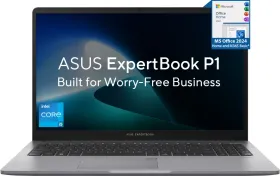
















Present font is not show phone but why