Google Photos is a great backup tool that most of us who are heavily invested in Google’s ecosystem of apps and services use. If you are running a stock Android phone, most likely the Google Photos is your default gallery app. But not everyone likes to live on the cloud.
If you accidentally deleted your local backup by taping the “Free up xyzMB from device” prompt in Google Photos or some other reason and want it back, or if you simply want to pull your collection from the cloud and store it on your phone or elsewhere where it’s accessible offline for any reason, the process isn’t as seamless. Here is what you need to do to transfer single or multiple photos from Google Photos back to your phone.
Also Read: How to transfer contacts from Simple Feature Phone To Android Phone
How to download a single image from Google Photos to your phone storage
Downloading a single image is simple.
Step 1: Open Google Photos App and navigate to the image you wish to download.
Step 2: Tap on the image to open it. Now press the triple dot menu on the top right.
Step 3: Tap on ‘Save to device’ option. You will be able to access them from a separate ‘Restored’ folder from your Gallery app.
How to download multiple photos from Google Photos to your phone storage
To download multiple photos all at once from Google Photos you will need your PC. There is no option to download multiple photos from Google photos back to your phone.
Step 1: Open the Google Photos App on your PC
Step 2: Select multiple images that you wish to download.
Step 3: Now tap on the triple dot menu icon on the top right corner. You will find the download option here.
Step 4: After downloading your images to your PC, you can then transfer them to your phone.
How to transfer multiple images from Google Photos To local storage
As you can see, the process to transfer multiple images is a bit indirect. It isn’t every day that you will need to transfer images back to your phone, so I guess the workaround shouldn’t be grossly inconvenient.
Also Read: How to hide WhatsApp images from Gallery for particular contacts
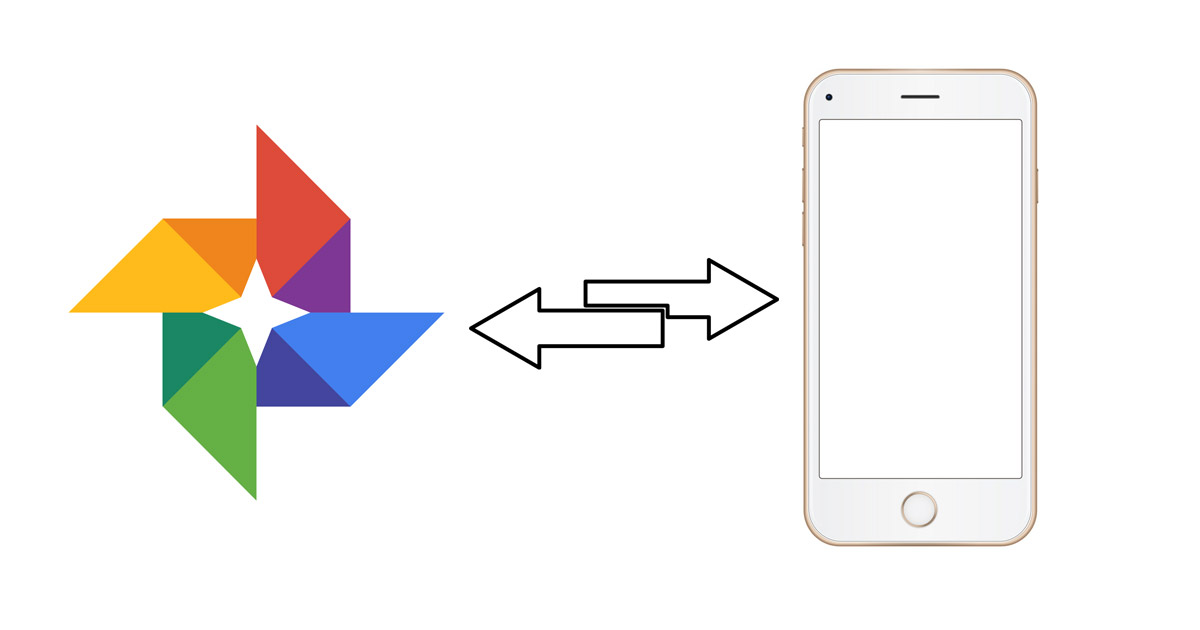
When I try to move some of my pics from my google pics to my Android phone the only thing it allows me to choose are “Remove from results” and “Move to Archive”. How do I move my pics from Google pics to my phone?
I cannot figure out how to “select” more than one photo at a time to transfer at once. If I click on any one photo to select it, it will automatically open, not allowin g me to click on another. How do I get around this so that I can select a group of photos to transfer at once? Thanks
Try long press.
All photo all documents all video gmail to my gallery download help me please
My all gmail photo video documents Google to to gallery download automatic please help me
My all gmail photo Mo to gallery download automatic please
Gmail photo Google photo load dramatic my gallery
I can restore photos one by one but not multiple … huff…
It doesn’t work at all
I get: Can’t download
500 items is the most that can be downloaded at one time
I succeeded with Google Takeout. When confirming, it said it could take hours or days before the download is ready, but it took just 10 minutes. The zip contains a lot of crap though, like .json files, and the photos are stored in directories for each day that photos were taken. Another problem is that all files have the date of the takeout. If you copy them to the phone like that they all get bunched up in a single date. Luckily the date and time is in the filename, and with a bit of automated magic with Total Commander I flattened the directory structure and changed the file timestamps. Then transferring them with MTP also loses the timestamps so I transferred them via SD. When this is not possible on your mobile, you can zip them again and unzip then on the device.