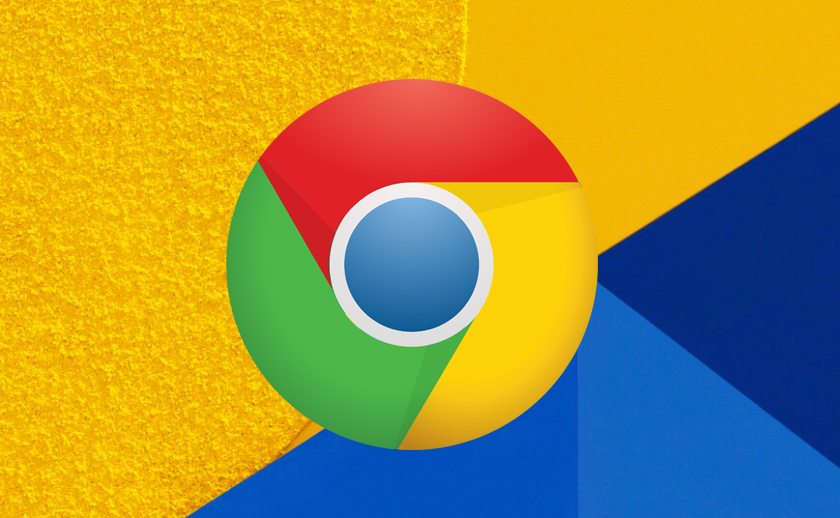If you are an avid Google Chrome user (3.2B users to date), you must know it is among the best web browsers with a tonne of features onboard. One such feature that makes daily life easier is the ability to share Google Chrome tabs between a phone and a PC. Here’s a quick tutorial that should get you to speed.
Note that you need the latest version of Google Chrome on all the devices that you want to share tabs between. Say you have one PC and two smartphones and you want to share tabs between these three units, you have a feature to share the tabs to yourself courtesy of the “Send Tab to Self” feature.
How to Share Chrome Tabs Between Android and PC?
As said, you will need the latest patch of the Google Chrome web browser installed on all the devices installed. There are two scenarios wherein you want to share a tab from a desktop/laptop to a phone and another is from a phone to a desktop/laptop. Here’s how the process works in both cases.
Scenario #1: Sharing Tabs From PC to Android
- On your PC, go to the webpage you wish to share right on the Google Chrome itself.
- Next up, move the mouse to the ‘Share this page’ icon on the URL bar located in the extreme right corner alongside the zoom and bookmark star button.
- Tap on ‘Share This Page’ and that will list possible ways.
- Select ‘Send To Your Devices’ and then, select the device you want to share the tab with.
- Note that if there are more than one device synced with your PC, you will get a unique moniker for each device. Select the phone you want to share it with.
- Check out your phone and launch Google Chrome.
- Search for “chrome://flags” in the URL and locate “Enable receive device to handle shared clipboard feature” as well as “Sync Clipboard Services” and “Enable shared clipboard feature signals to be handled”.
- You will receive notifications whenever you share a tab from your PC the next time around.
Scenario #2: Sharing Tabs From Android to PC
Unlike the first scenario, this is pretty easy since Google Chrome updates itself automatically on a PC. You need to follow the said steps.
- On your phone, locate the tab you want to share i.e. a webpage and hit the “More Options”(denoted by three vertically stacked dots) and select “Share”.
- Next up, select “Send to your devices”.
- It will prompt you to select the device synced with your phone to share so select it and it’s done.
- On your PC, you will receive an instant notification that you can click on and get instant access to the same webpage you were using on your Android phone.
- Note that if it doesn’t works, you will have to turn on the flags mon your PC’s Chrome that we have mentioned in “Scenario #1”.