Different OEMs skin the Android software differently to their liking. While this brings meaningful features, that are otherwise not found on stock Android. More often than not, brands overdo and burden the user experience with needless apps and services. In technical lingo, such intrusive elements are called bloatware, as they get in the way and bog down the phone. Although over the years, Android skins like MIUI, One UI, Color OS, and its sibling Realme UI have trimmed down a lot, still you’d find some unwarranted app stuffed in the library.
If that bothers you, here we have laid down an easy-to-follow process to uninstall almost all of that junk. You just need a PC and a bit of patience to get this done. If you follow the steps verbatim, you shouldn’t have a problem. Having cleared that, let’s begin.
Also Check: 10 Cool ADB tricks to try on your Android phone
Uninstall System Apps from Realme, Xiaomi, and Other Phones
1. First of all, you must activate Developer Mode on your phone. Go to system settings, scroll to About Phone. Then tap 7 times on the Build Number, until you see the message — You are now in Developer mode!
2. Now, go to Additional Settings, inside where you’d find the new Developer options. Open it and you’ll see an array of toggles. You just have to enable USB debugging.
3. Connect the phone to the PC using a USB cable.
ALSO READ: How to turn punch hole on your phone into a battery indicator
4. Onto the PC now. Download the ADB Installer and Platform Tools (Windows | Mac | Linux) zip files. Once downloaded, unzip both files. Install, ADB-setup-1.4.3.exe file.

5. Go inside the Platform-tools folder. Then, Shift + right-click and click on “Open Powershell/command prompt window here”.
6. Type “adb devices” and press enter. You’ll get a prompt box on the phone. Check the “Always allow… option” and grant permission. Then the Powershell/command prompt window should show something like the image below.

7. Enter “adb shell”, which will display your device model name. I tested it on a Realme phone. So, the code begins with RMX.
8. Then next to the $ sign, enter this “pm uninstall -k --user 0 com.heytap.browser”
ALSO READ: How to use Samsung AltZLife and Secure Folder
9. If it’s done right, you’ll see a success remark. So, continue entering the same command with just the "com.heytap.browser” part changed to the respective app’s package name. You can grab the package name of all the apps on your phone using the Package Viewer app in the Google Play Store.

Here’s a list of the apps on the Realme phone that are safe to uninstall:
- Android Auto: com.google.android.projection.gearhead
- Realme/ColorOS browser: com.heytap.browser
- Realme Community: com.realmecomm.app
- DocVault: com.os.docvault
- Default file manager: com.coloros.filemanager
- Focus Mode: com.coloros.focusmode
- Google One: com.google.android.apps.subscriptions.red
- Google Play Movies & TV: com.google.android.videos
- Google Podcasts: com.google.android.apps.podcasts
- Heytap Cloud: com.heytap.cloud
- Realme/ColorOS music: com.oppo.music
- One-Tap Lock Screen: com.coloros.onekeylockscreen
- Realme Link: com.realme.link
- Realme PaySa: com.realmepay.payments
- Realme Store: com.realmestore.app
- Realme Recorder: com.coloros.soundrecorder
- Default video app: com.coloros.video
- Default Weather app: com.coloros.weather2 | com.coloros.weather.service
Now, if you want to reinstall any of the uninstalled apps, enter this:
“cmd package install-existing [type package name]"
If you want to just disable any app:
“pm disable-user --user 0 [type package name]”
And enable back using:
“pm enable [type package name]”
Even using this method, the system won’t let you uninstall certain apps like Game Center and the Theme Store on Realme phones. But, I guess it shouldn’t be a big problem considering much of anything else can be removed. Even this —
Uninstall Facebook bloatware
You can get rid of Facebook apps from your OnePlus, Samsung, and other brand devices, by aping the above steps, but with the following ADB commands:
adb shell
pm uninstall -k --user 0 com.facebook.katana
pm uninstall -k --user 0 com.facebook.appmanager
pm uninstall -k --user 0 com.facebook.services
pm uninstall -k --user 0 com.facebook.systemNote that with OTA software updates, there is a chance that the phone will be repopulated with these apps, and you may have to repeat the steps again. But, that shouldn’t take much time and after the first time, you’ll get a hang of it. So, let us know about your debloating experience down in the comments.






















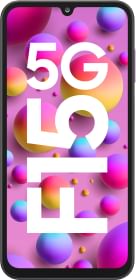

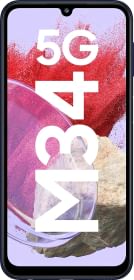















If the regular adb disable/uninstall commands do not work then- For Android 13 try: adb shell service call package 131 s16 com.abc.xyz i32 0 i32 0 For Android 12 try: adb shell service call package 134 s16 com.abc.xyz i32 0 i32 0