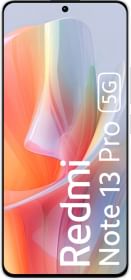If you have a credit card and want to use its prowess via UPI, you can give thanks as long as you are paying to a Bharat QR Code-supported merchant. It is a simple process since you don’t have to do any rocket science here, use the credit card as the payment source, and bingo. But before you can start paying, you need to add your credit card to UPI first. Here’s how you can do it on three of the biggest UPI payment apps out there – Google Pay, PhonePe, and Paytm.
Part 1: How to Add Credit Card To UPI Apps?
Note that you can’t just play on UPI apps via credit cards, you can still use credit cards on these apps added as cards. It allows users to facilitate contactless payments allowing you to pay online or via Bharat QR or tap & pay without any hassle. Here’s how you can add credit cards to these UPI apps discussed in simple steps.
Google Pay
Step #1: First up, you need to get your physical credit card at your disposal.
Step #2: Launch Google Pay and proceed to the Profile.
Step #3: Next, tap on Pay businesses or you can go to Set up payment methods >> Add credit or debit cards.
Step #4: Next, click on Proceed to continue to the next step.
Step #5: You will have to scan your credit card here or you can simply choose to Enter Details Manually.
Step #6: Next up, add both expiry date and CVV information when prompted.
Step #7: Hit Save to proceed.
Step #8: You will be prompted to read the terms and conditions so read it and hit Accept & Continue.
Step #9: You will have to enter an OTP received on the phone number registered with the credit card to verify.
Note: You can use Visa and Mastercard on Google Pay for Credit card UPI transactions at the moment.
Paytm
Let’s see how you can add credit cards on Paytm for UPI transactions.
Step #1: First, open Paytm on your phone and go to your Profile Picture which will reveal more options.
Step #2: Proceed to Payment Settings >> Saved Cards.
Step #3: Now, tap on Add New Card.
Step #4: Agree to a disclaimer that says Paytm will debit an amount of INR 2/- once you decide to go through by proceeding with credit card information for confirmation. The process takes two days.
Step #5: Next, tap on Proceed to continue further.
Step #6: You will be asked to enter card details and tap on Save card as per the latest RBI guidelines before proceeding for an INR 2/- deduction.
Step #7: You will get an OTP on your phone when you need to enter it and pay the same to confirm the existence of your credit card.
Note: Unlike Google Pay, Paytm supports Visa, Mastercard, Rupay, Diners, and Amex credit cards as well.
PhonePe
Step #1: Launch the PhonePe app on your device and proceed to your Profile.
Step #2: Next, hit the View All Payment Methods under the header Payment Methods.
Step #3: You need to Add a Card under Credit/Debit Cards.
Step #4: Next, you need to enter the card details asked, once you provide them, hit Add.
Step #5: You will get an OTP on your phone that you need to provide and hit Submit and that’s all.
Note: Just like Paytm, PhonePe too supports a tonne of cards from Visa, Mastercard, Rupay, and Diners Club to American Express and Payment Card Networks among others. Perhaps, more than Google Pay and Paytm for sure.
Part 2: How to Pay Through Credit Card Using UPI Apps?
Now that you have successfully added credit cards on Google Pay, Paytm, and PhonePe, it’s time to check out how you can pay through credit cards using UPI.
Google Pay
There’s a general process that Google Pay follows when it comes to payments. You can scan the Bharat QR Code or tap and pay for NFC. Once the recipient has been detected, all you have to do is to enter the amount (as usual), select the card, and then, hit the payment option. Here, instead of a PIN, you will get an OTP on your registered phone number that you can provide to complete the transaction.
Paytm
You can make payments from your credit cards using UPI on Paytm subject that you are paying to a BharatPe QR code. Here’s how you can do it.
There are two major ways you can do it. First, scan the BharatPe QR, enter the amount, and use your saved credit card for payment. You will have to enter CVV and OTP for confirmation. The second option revolves around Paytm Wallet where you can proceed, add the said amount and use the credit card for payment. Again, a CVV and OTP are needed and you might be charged for using Paytm Wallet here.
PhonePe
On PhonePe, you can use the same technique as that of Google Pay although you can add more cards on PhonePe. You will need to find a BharatPe-supported merchant to use the credit card to pay using the UPI option on PhonePe. The general process is, to scan the QR code, enter the amount and select the credit card instead of the bank account. Again, you will have to provide a CVV and an OTP received on the registered number to complete the transaction.