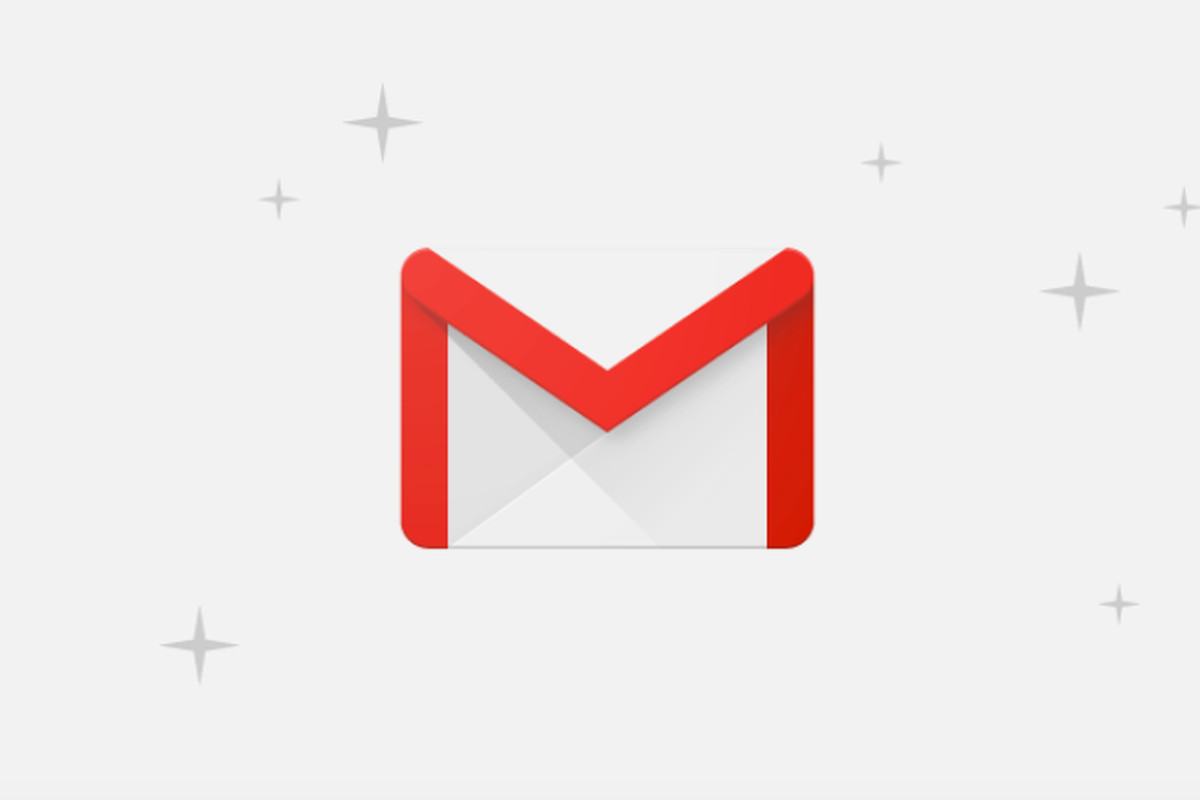Of many announcements made at I/O 2018 conference, one was the Smart Compose feature in the Gmail app. The AI-infused feature offers an easy and convenient way to quickly compose emails by auto-completing the sentence with smart predictions.
Google has now started rolling out the “Smart Compose” to Gmail users across the globe. Since the feature is under “Experimental Access”, you might not find the option to enable Smart Compose in Gmail straightaway. The firm will first collect feedback on the feature, and then roll it out for everyone.
Also Read: Devices With Snapdragon 845, 660 and 636 Already Support Android P
Here’s how to turn on Smart Compose in Gmail:
Step 1: Make sure you are using the new Gmail interface, introduced last month. If you haven’t logged in to the new interface, click on the Settings icon on the top right corner and select the “Try New Gmail” option. (Fret not, you can switch it over if you don’t like it)
Step 2: After you are in the new Gmail, you can access the “Smart Compose” feature. Click on the gear-like icon on the top-right corner and select “Settings”.
Step 3: In the General tab, scroll down until you find the Experimental Access. Check the box in front of it that reads Enable experimental access – Gain early access to features still under development. Now, scroll down to the bottom of the page and click on the ‘Save Changes’ button.
Step 4: That’s it! The next time you will compose your mail, the Smart Compose for Gmail will suggest you ‘entire sentences‘ as you type, press Tab to accept the suggestion.
Also Read: Huawei Y3 Carrying Modest Specs and Android Go Announced
How to enable Gmail Smart Compose:
The Smart Compose feature is still in its preliminary phase, so you won’t find it very effective or promising at the start. The suggestions it may offer might not fit your sentence formation many a time, but the good thing is that the feature operates in the background, and you can continue writing an email like you normally would. Google says that the feature will get better with time.