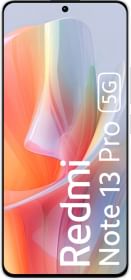There are more than 1.8 billion active users on Gmail at the last count and the number is increasing exponentially. Gmail currently has hundreds of features right from scheduling an email, bulk emails, storage of up to 15GB free, and so on. One of the features that will come in handy if you send tons of emails with almost the same content is “Gmail Template”.
The Gmail Template feature lets you create an email aka template and insert it whenever you want to use it. You can save the template with a subject that is automatically populated on the subject line itself. You can create a template, insert it in emails, delete it or overwrite it whenever you want. Let’s see how you can achieve it. Note that before you can use it, you need to enable Gmail Template, so here’s an extract that gives you input on everything that you can do with it.
How To Enable Gmail Template
This is where you would know how to enable Gmail Template on your Gmail account.
- First up, go to Gmail.com.
- Tap on the cogwheel icon available in the top-right corner to reveal a dropdown menu.
- Select “See all settings” from the menu.
- You need to go to the “Advanced” tab from the given tabs.
- Next up, locate the “Templates” option and hit the “Enable” radio button that should do the trick. Note that it will be on the “Disable” radio button beforehand.
- Finally, tap on “Save Changes” to save these new settings and now, you can proceed to “How To Create Gmail Template”.
How To Create An Email Template
The next thing you do is create an email template. Here’s how the process works out.
First up, open Gmail.com and hit the “Compose” button to create a new email.
It’s time to create an email that will be used as future templates. Add the details as you want.
- Once you are done creating a template, check out the “Options” bar at the bottom of the screen and tap on the three vertically stacked dots to open a popup menu.
- Select “Templates” from the options available and hit “Save draft as template >> Save as new template” and name it. That’s how you can remember which template to use. The name of the template will be used as the subject line when you engage any of the templates saved.
How To Use a Saved Gmail Template
You have enabled a Gmail template and saved it, what about using or inserting one when you are on Gmail? Here’s how you can do it.
- First up, go to “Compose”.
- Instead of typing anything, you can tap on the three vertically stacked dots on the bottom-right corner of the email editor and tap on “Templates” from the menu.
- Next up, choose the template you want to insert. If you have just one, you will get a single template subject but if you have multiple saved, you can insert anyone simply by tapping on the subject and it will auto-populate in the email body along with the subject line.
- All that’s left is the email ID and recipient’s name (if it is personalized) and that’s all.
How To Overwrite A Gmail Template
Templates are something you can create on Gmail and use repeatedly without needing to type or copy-paste in new emails. However, you don’t always use the same extract. Sometimes you want to personalize the email or change a few details or others. That’s where overwriting a Gmail template comes into play. It simply lets you save a new or edited version of a template in the same saved template. Here’s how.
- Firstly, create a template on Gmail >> Compose. Either you can create a new one from scratch or insert an existing template and edit it (to create a new one).
- Once you are done with it, tap on “More >> Templates >> Overwrite Saved Template >> Save”.
- That’s all.
How To Delete A Gmail Template
These particular instructions let you delete a Gmail template. Here’s how it goes.
- Open Gmail and click on “Compose”.
- Tap on “More” denoted by three vertical dots on the bottom-right corner and select “Template”.
- Select “Delete Template >> Delete” and that’s done.
Wrapping Up
As Gmail is becoming dominant, it is gaining more features than ever. The Gmail Templates are great for use cases where you want to send out the same email to hundreds of people over a large period. It works similar to email signatures, however, instead of signatures, the template has the entire body of the email and the subject line which comes in handy. You can create countless templates, overwrite them, delete it, and more with Gmail.