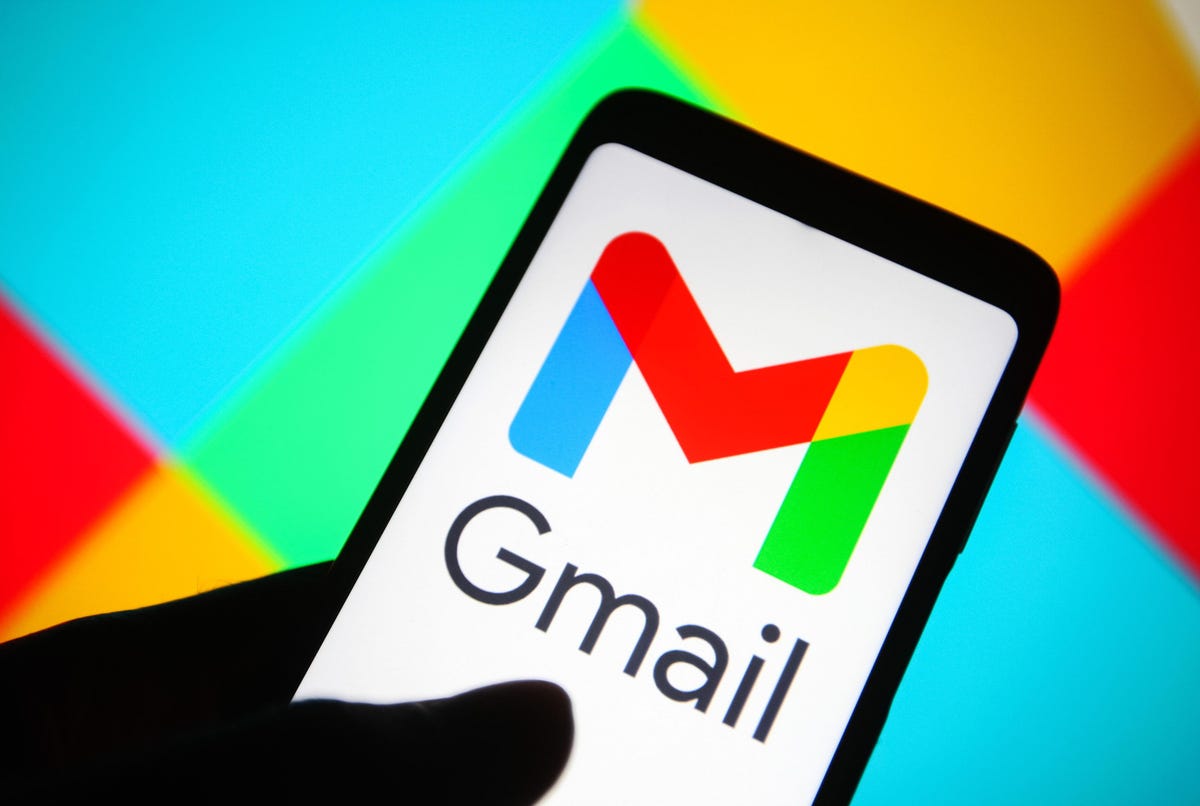Google offers a wide range of products and services that require a Google account to access, such as Gmail, Google Drive, Google Calendar, and YouTube. If you use multiple Google accounts, it can be challenging to sign out of just one account without signing out of all the accounts simultaneously. In this article, we will guide you through the process of signing out of just one Google account.
Step-by-Step Guide on How to Easily Sign Out of a Single Google Account:
Step 1: Open Google.com
The first step to sign out of just one Google account is to open Google.com on your preferred web browser. Make sure that you are signed in to your Google account(s) before proceeding with the following steps.
Step 2: Click on your Profile Picture
Once you are on Google.com, you will see your profile picture or avatar on the top-right corner of the screen. Click on the profile picture, and a dropdown menu will appear with a list of all the Google accounts that you are currently signed in to.
Step 3: Choose the account you want to sign out of
From the dropdown menu, select the Google account that you want to sign out of. Once you select the account, you will be redirected to the Google homepage, and you will only be signed out of the selected account.
Step 4: Sign Out of the selected account
After you select the account you want to sign out of, click on the “Sign Out” button next to the account name. Once you click on the “Sign Out” button, you will be logged out of that specific Google account.
Step 5: Verify if you have been signed out
To ensure that you have been signed out of the selected Google account, go to Google.com again and click on your profile picture or avatar. You will notice that the account you signed out of is no longer listed, and you are only signed in to the other accounts.
Additional Tips:
- Use multiple web browsers
If you regularly use multiple Google accounts, it might be helpful to use different web browsers for each account. For instance, you could use Google Chrome for your personal account and Firefox for your work account. This way, you can stay signed in to both accounts without having to sign out of one every time you need to switch accounts.
- Use incognito mode
Another option to sign in to multiple accounts simultaneously is to use the incognito mode on your web browser. In incognito mode, you can sign in to another Google account without interfering with the other account(s) that you are currently signed in to. However, you need to ensure that you sign out of all the accounts before you close the incognito window.
- Use the Google Multiple Sign-in feature
Google offers a Multiple Sign-in feature that allows you to sign in to multiple Google accounts simultaneously. To enable this feature, go to your Google Account settings and select the “Multiple Sign-in” option. Once you have enabled this feature, you can sign in to multiple Google accounts by clicking on your profile picture or avatar and selecting “Add Account.”
Conclusion:
Signing out of just one Google account can be a hassle, especially if you use multiple Google accounts. However, with the simple steps outlined in this article, you can quickly sign out of just one account without signing out of all the accounts. Using these tips, you can efficiently manage your Google accounts and improve your productivity.