Ads are commonplace in MIUI. They are ubiquitous, intrusive, and mars the user experience. Some folks walk away from Xiaomi phones for this exact reason. Still, MIUI is married with adverts because that’s the main source of Xiaomi’s revenue.
Last year, the company CEO Lei Jun revealed that MIUI will clamp down on ads, especially the lewd ones. Well, we finally have a feature in the latest MIUI 12 to get rid of the ads. The latest edition is being globally launched today. Among a swarm of features, the new ad treatment is the one many of us are excited for.
So, without any further ado, here’s –
How to kill MIUI 12 ads in a single tap
Gone are the days, when you had to go through a rigmarole of menus and sub-menus to eliminate ads from various places in the MIUI. Now, you just have to follow these three simple steps to get the same thing done:
1. Open the Settings page and click on the account option, followed by Privacy Policy.
2. Within Privacy Policy, you’ll see an option called “System Ads”.
3. Toggle off that option to disable the ads.
ALSO READ: How to install MIUI 12 Super Earth and Mars live wallpapers on your phone
Voila! All the ads in system apps should be gone now.
In earlier MIUI versions, you had to opt-out of the User Experience Programme, deny the automatic transfer of diagnostic data, and turn off recommended/personalized content settings on all Mi apps. Now the steps have been truncated to just three.
ALSO READ: How to identify genuine Xiaomi products
Also, if you may, you can uninstall bloatware that comes pre-installed on Xiaomi phones, disable promoted apps, and decline unwanted app notifications.
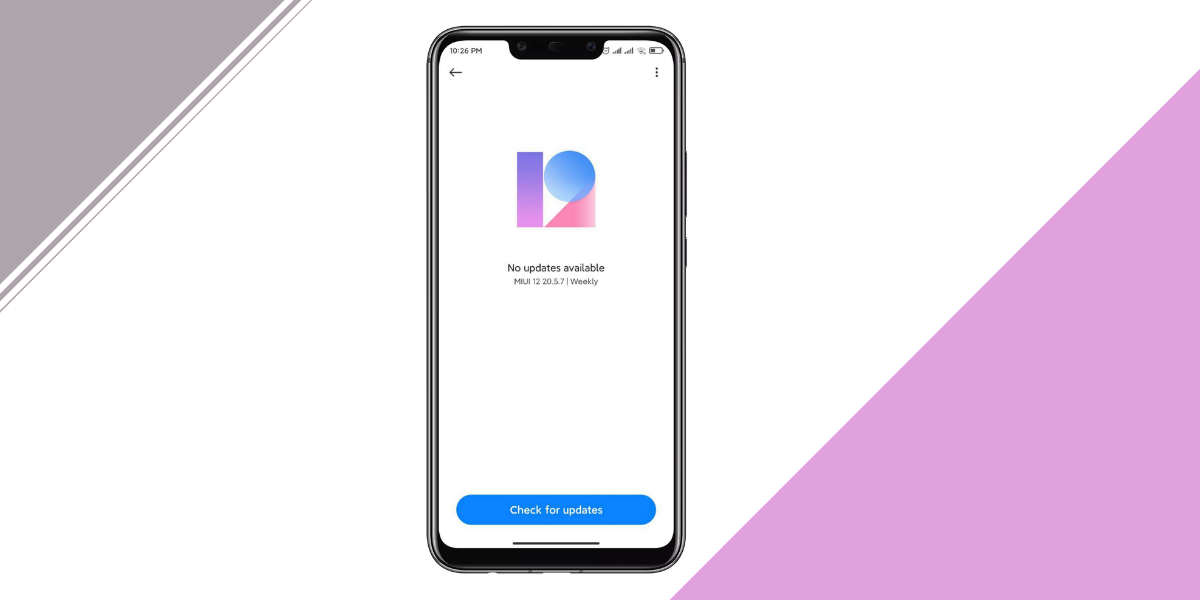
Just had my Redmi Note8 Pro updated to Miui 12.0.2 and can’t find that setting anywhere. Maybe they removed ads from system apps?
No they removed the option, the ads are still there!