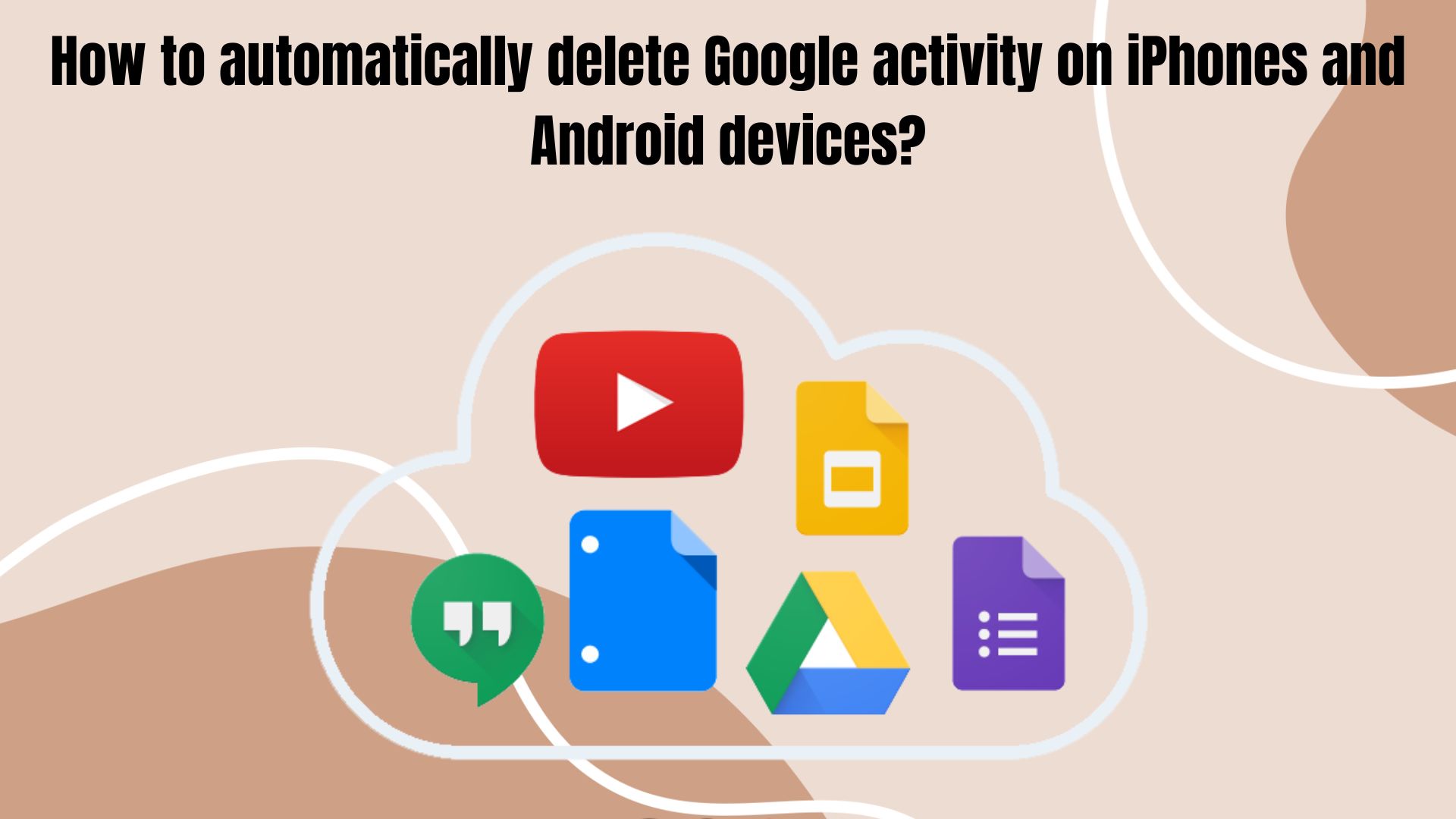We all know that the activities executed from a Google account can be tracked and managed easily. You can check out the websites visited, videos watched, searches, and other stuff, all in one place. Now, some of us will find this activity tracking feature convenient, but others might have security concerns, or they think that Google might get to know a lot about them. If you think like the latter, then here we have something for you. Deleting all your activity from a Google account is not rocket science.
Not only this, but you can also make Google automatically delete all the activity by setting up a period of time. In simple terms, Google removes all your activity if the auto-delete feature is activated. If you don’t want the same, you can toggle it off by visiting the same settings. Here, we will help you in out in getting to know how you can make Google automatically delete all your activity via an iPhone or Android smartphone.
How to delete your activity automatically on Google?
- Open the Google application on your iPhone or Android device
- Tap on your profile and select the ‘Manage your Google account’ option from the pop-up menu
- Now head to Data and Privacy
- Choose the Web and app activity and scroll down until you get to see the ‘Choose an auto-delete option
- Tap on the Auto-delete activity older than. You can select the time period between 3 months to 36 months
- After selecting the desired time period, tap the Next button and then save the settings
- Now, in the selected time period, Google will delete all your activity from your account, consisting of the search history, discover section, and browser.
Note: You can also delete the browser history, discover section, and search history manually too by visiting the Google application available on Android and iPhone smartphones.
Once you delete the activity, it cannot be backed up, so make sure you don’t lose any important things. You can manually access the activity by opening your Google account, then from the left navigation, tapping on data and privacy, and then visiting the My History section under the history settings.