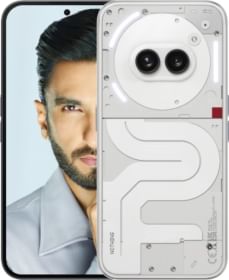Scrolling on Instagram has become a casual thing, right? It’s so common that we usually forget spending hours scrolling into the abyss. The stuff shared on Instagram can be great but occasionally, we come across something some topics, events, or gossip that can hinder your social media experience. It could be anything from unwanted topics, photos, videos, comments, and even ads that may have the potential to disturb you.
Well, if that’s your query, we have an answer for you. Follow along to learn five Instagram hacks to filter unwanted content on the platform.
Five Hacks to Filter Unwanted Content on Instagram
Let’s check these hacks one by one and follow along letting us know if that worked for you or not in the comments.
Filter Out Offensive Words from Comments
Instagram has a filtering system that scans through posts and comments and restricts those that violate its community guidelines. However, it isn’t foolproof and thus, adding certain words or phrases, independent of your Instagram account, can help get rid of offensive or spammy content. Here’s how.
#1: Head over to your profile, tap on the three vertically stacked lines, and head over to ‘Settings and Activity’.
#2: Find ‘How others can interact with you’ and head over to ‘Hidden words’.
#3: You’ll see a lot of toggles that hide certain types of content i.e. comments, message requests, etc. Enable or toggle them all.
#4: The last section is ‘Manage custom words and phrases’ which you can use to mention words or phrases that you find offensive or disturbing.
#5: Additionally, enable ‘Hide Comments’ and ‘Hide Message Requests’ against the newly added custom terms and this should be done.
Note: This is a per-account setting and thus, if you have a different account (even on the same phone), you’ll have to repeat the steps aforementioned to continue enjoying advanced content filtering on Instagram.
Also Read: Sony Lytia LYT-600 Sensor Mobile Phones
Hide Suggested Posts & Reels With Certain Words
Instagram lets you hide posts that could be inappropriate or simply take too much of your scrolling time using certain words in their ‘captions’ and ‘hashtags’, etc.
#1: For this, you need to open the Instagram app (of course).
#2: Find a suggested post and head over to more of Settings by clicking the ‘three-dots’ on the top-right corner.
#3: From the host of options, you can select ‘Not Interested’ to discontinue seeing such content or better, tap on ‘Manage content preferences’.
#4: Next, you’ll see a content preferences section where you can add specific words and phrases, snooze suggested posts for 30 days, and others. (Play around to get the best results).
Block Repeat Offenders
If you are a regular Instagram user, you’d know exactly which account shares the most content irrespective of whether it’s an individual or company trying to grab your attention. You must have followed these accounts because they post something good but recently, they started posting a lot of what said or did something offensive or disturbing. Thus, the best practice here is to block these repeat offenders. I understand that going through followers list and finding accounts to block can be a strenuous task but you can easily block these accounts because they will be handful.
There’s no rocket science to block an account. All you need is to go to their profile, tap on the three vertically-stacked dots for Options and select ‘Block’.
Also Read: Acer 16GB RAM Laptops Price List
Unfollow Them Instead
You can’t go around blocking people left and right just because they posted something you don’t align with. What else you can do to continue visiting their posts (at will) without putting a ‘block’ on them? Well, you can unfollow them by visiting their profiles. Instagram doesn’t even require you to take the pain of visiting their profile as you can just block them when you spot one of their posts. Tap on the ‘three vertical dots’ on the top-right corner of the post and hit ‘Unfollow’. It’s just as simple as it can get.
Restrict Account
Sometimes, it’s just that person or account that you want less interactions with without unfollowing or blocking them. That’s where Instagram ‘Restrict’ makes itself known. The feature works in mysterious ways saving you from the hassle of being shown ‘online’ to that particular user/account. All their comments will be restricted to themselves and you could choose to see those comments via ‘Show Comments’ under posts while everyone else sees no comments whatsoever. Sounds fun, right?
To restrict an account, simply go to their Profile, hit ‘three vertical dots for more options‘, and select ‘Restrict’. Alternatively, you can go to “Settings >> Privacy >> Restricted Accounts”. You can restrict them from the comments section as well by swiping left on their comments, clicking on the ‘Exclamation Point’, and selecting ‘Restrict’. It’s that easy.
Also Read: Asus Dual Screen Laptops Price List
Managed Ad Interests
Just like any other social media, Instagram shows you targeted ads and whatnot. However, irrelevant ads that don’t meet your interests can ruin your social media experience. Luckily, you can use the Ad Interests feature on Instagram to get rid of some (if not all) irrelevant ads.
#1: Open the Instagram app on your phone and head over to the ‘Settings and Activity’ page.
#2: Navigate to ‘Account Center >> Ad Preferences >> Ad topics’ and tap on ‘View and manage topics’.
#3: You’ll see a list of topics that advertisers use to target ads. Tap on each one and select ‘See less’ and that should prevent some if not ads from maligning your experience.
Wrapping Up!
That’s the wrap on our take on five Instagram features that lets you keep a tab on unwanted content. Of course, with the influx of UGC on the photo-sharing platform, it is difficult to get rid of every piece of unwanted content you might come across. However, you’ll be able to filter out a majority of unwanted content using these aforementioned features.
You can follow Smartprix on Twitter, Facebook, Instagram, and Google News. Visit smartprix.com for the latest tech and auto news, reviews, and guides.