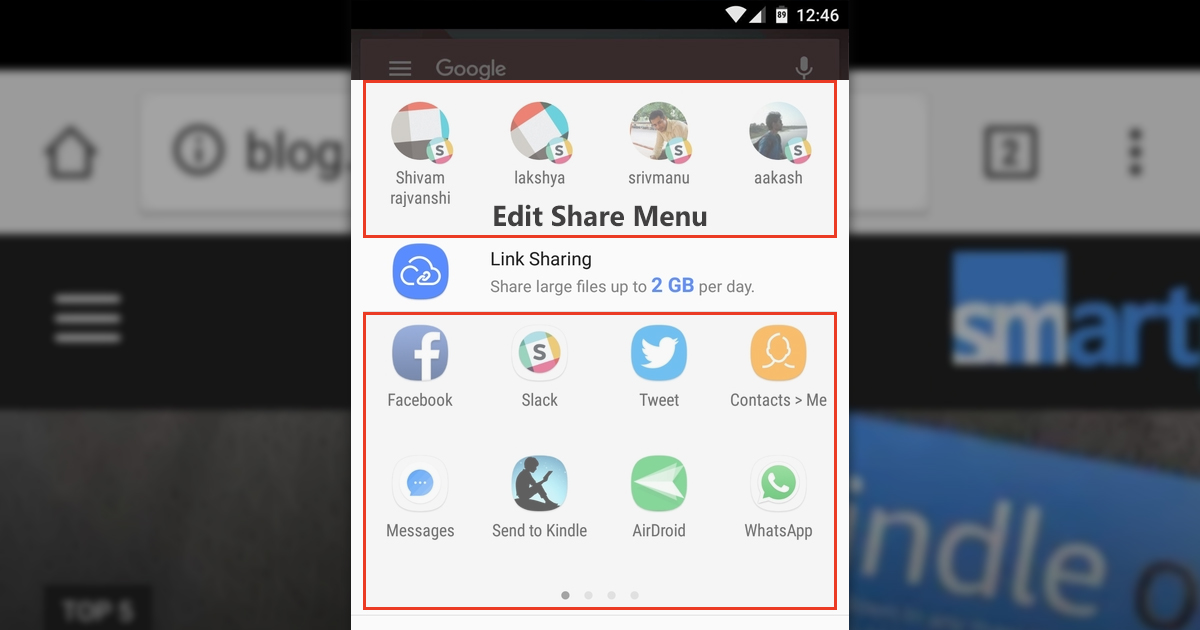Android’s Direct Share Menu is one of its best features that was first introduced with Android Marshmallow. When you share any link or file, you will see a list of app suggestions through which you’d like to share the content (Share Menu). For supported apps, you will directly see the contact icon to whom you can directly share the link to (Direct Share Menu).
As more and more apps have started supporting Direct share, the share menu for people who share stuff a lot can get cluttered very fast. Moreover, the icon position keeps varying a lot which makes it a tad inconsistent.
You can, however, organize your Android share menu without the use of third-party apps or rooting. Just follow these simple step.
How to Pin Apps and contacts in Direct Share Menu
To pin the apps to the top of your share menu start with sharing a link or file as you’d normally do. Now long press the app you need to PIN and tap PIN when the pop-up prompts you to.
Similarly, you can unpin the apps that you have pinned by long pressing them and taping Unpin when prompted.
Also Read: Ways To Add Fast Universal Search on Android Smartphones
But there are a few things you should know
- If you pin multiple apps, they will line up in alphabetical order.
- If you pin an contact icon in the top direct share menu, then the app gets pined in the share menu as well. So if you pin a WhatsApp contact in the direct share strip running above the app list, WhatsApp will get pinned on top too.
- The apps you Pin in the regular share menu will affect the contact icons listed in the direct share menu above it. For instance, if I pin messaging app, I will see people I often send text messages get listed first in the direct share menu pushing WhatsApp contacts further down the line.
Pining is particularly helpful if you need to give anyone messaging app instant priority for personal or professional reasons. Rather than waiting for Android to add the relevant app contact icons to direct share, you can speed the process by pinning the app.
Get more control of your Share menu
Pining apps can thus give you more control over the share menu for all classes of users. You can pin apps you don’t use frequently as well so you don’t have to scroll through numerous tabs when you occasionally need to access them.