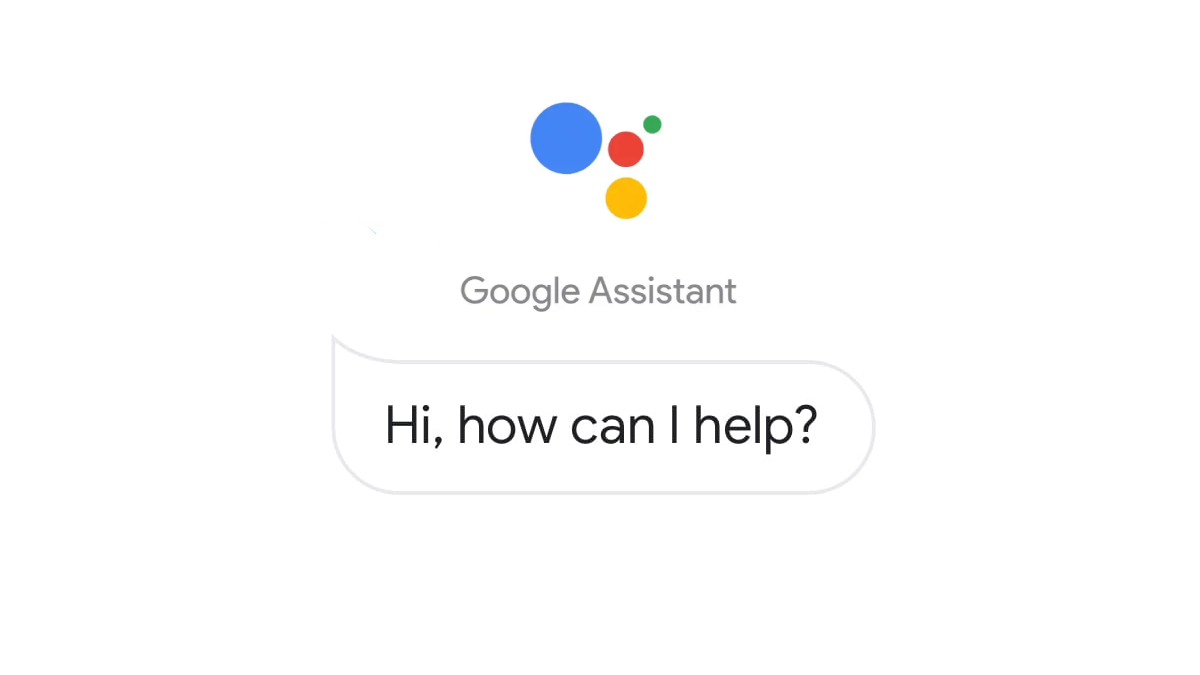Google Assistance helps users to access and carry out a host of actions with their voice on their Android smartphones and Google-powered smart home devices. You can command the Google Voice Assistant to send a message, make a phone call, play/pause music, open a route on the Map, make a web search, control smart home appliances, or even crack a joke.
Since Google Voice Assistant was introduced, the voice of the smart assistant has been feminine. But now, Google has also added multiple voice options though the female voice still comes as the default. So if you want to try other options, we have created a guide on switching a male voice on Google Voice Assistant from the default female voice.
How to set change Google Assistant voice
1.Go to ‘Settings’ on your Android smartphone.
2. Browse down to find the Google tab and click on it.
3. Click Settings for Google apps at the bottom of the page.
ALSO READ: Apple Music is available for free for 4 months via Shazam; Here’s how to avail of the offer
4. Hit the ‘Search, Assistant and Voice’ option among different Google apps including Google Play, Fir, Search, Contacts, etc.
5. Continue scrolling until you see Google Assistant at the bottom.
6. Select the ‘Assistant voice & sound’ option.
ALSO READ: How to merge duplicate Contacts on iPhone devices
7. You can find a number of voices of the Google Assistant with colour codes – the male voices are in Orange, Green, Blue, and Pink with different variations. The rest other are female voices.
8. To switch to the male voice, tap the orange circle and you’re done.
This will activate the male voice on your Android smartphone. Changing to the male voice of Google Assistant could provide a fresh experience if you are sick of hearing the female voice.