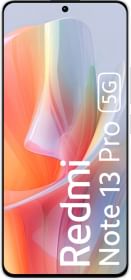On an average, people check their smartphone displays 150 times a day. At least those are the figures LG quoted at LG G5 launch, a phone which aims to check this superfluous action by providing an ‘Always on’ display. Lately LG has been brewing innovative solutions to tackle this head-on . Even before the G5, We saw the extra ticker display in LG V10 and then the same was teleported to mid-range with X Screen. LG isn’t the only one though.
Must Read: ‘RAM’sutra: Everything You Need To Know About RAM On Your Phone
Motorola was perhaps the first one to acknowledge the issue with its Ambient Display in Moto X (Now a signature Moto feature). Several Lumia phones and even the latest Nexus devices allow you to glance at notifications when you pick up your phone, without having to unlock it. These tricks serve the same purpose but are not, in true sense of the word, Always on.
Why is it difficult to implement Always on display (and the likes)?
Your smartphone display is the most power-hungry part of your smartphone. Keeping it awake at all times means you will have to run to the charging point every few hours.
Is there a way to display a colorless clock and a few sparse app icons on the display without powering on the entire display? Of course. LCD displays require the entire backlight to be on, but in AMOLED panels each pixel is individually activated. This means, you can display an Always on panel with very little power consumption.
LG G5 manages to accomplish this feet even with an IPS LCD panel, because the backlight used is actually a combination of three backlights. Only one third is used for Always-On display and its brightness is only pumped up when the display is under direct sunlight.
Also Read:Beginners Guide for Choosing The Perfect Smartphone Display
With display on, your processor also needs to be on at all times to monitor your phone and to manage what is pushed on the display. To address this, phone like Nexus 5X and 6P have a separate sensor hub which monitors sensor data. When something really important takes place, for instance your phones orientation changing, the sensor hub detects it and wakes the processor for appropriate action.
The point being, it always takes some hardware backing to implement features like Always on display, so you can’t always expect software apps to make Always on display work on any android phone.
There are a few options available in Play Store, but not all of them work as intended. You can try from any of the two Apps mentioned below to emulate something close to Always on display on your phone.
AcDisplay
AcDisplay tries to replicate Motorola’s ambient display on all android phones. It turns on for a while when a notification arrives and you can peep through with your phone lying on your table. You can also double tap or wave to activate the notification lockscreen without lifting your phone off the desk.
The app allows you to change backdrop color, blacklist particular apps or set inactive times. It’s a good optional lockscreen to have, but doesn’t work very smooth if your phone is layered with thick custom interface.
Dynamic Notifications
Dynamic notifications arrived soon after Motorola introduced Ambient display with Moto X first generation. The pro version of the app is the one you should be using. The app allows you set parameters like custom screen options, auto wake, to edit swipe actions and more. The free version isn’t of much use though.
Also read: So, What Else Can You Do With A Fingerprint Sensor?
Other options
Besides these two, you can side-load apps like Notification peek, use combination of Gravity Screen app and some other lock-screen app which displays notifications or try a few other apps like active notify.
The true ‘Always on’ display is however reserved to LG G5 and Samsung Galaxy S7 series for now. More manufacturers are expected to adopt this on priority basis very soon.