WhatsApp has become a default texting app for most smartphone users worldwide. It is also one of the quickest and easiest ways of sending or receiving text messages, photos, videos, or documents without limiting geographical boundaries. It works cross-platform on iOS, Android, and web browsers. Many of us conveniently access it via WhatsApp on a PC or laptop.
In this article, we will share a trick to send WhatsApp messages without saving a number in your contact list. This will come in handy when you need to text some unknown with whom you probably won’t connect again. In such a case, you can easily send messages via WhatsApp without saving a number. Here’s how you can do it.
How to send WhatsApp messages from a website without saving a number
Here are a few quick and easy ways to send WhatsApp messages from a website without saving a number:
Send unsaved numbers to yourself on WhatsApp to message him/her (Easiest Way)
One of the easiest ways to send a WhatsApp message to an unknown contact is by copying his or her mobile number and sending it to yourself on WhatsApp. Now, tap on the number in the WhatsApp message. You will get a “Chat with xx” prompt if the number is linked to a WhatsApp account. Simply tap on it, and it will open a chat window where you can send a message.
Use Browser to Send Whatsapp message to unknown number
1. Grab a web browser and write the following URL:
https://api.whatsapp.com/send?phone=xxxxxxxxxxxx.
You can conveniently use a mobile browser or a PC browser; it works on both.
2. Replace the code part in the URL with a valid mobile number prefixed with the country code. For example – if you’re sending a message to an Indian number, use the URL https://api.whatsapp.com/send?phone=910000000000 without using any dashes or brackets.
3. The browser will open a page displaying the number to which you intend to send a message. Click on the “Continue to Chat” button.
4. The mobile browser will directly take you to the WhatsApp chatbox to start your conversation. While on a PC browser, it will ask you to download WhatsApp’s web application or continue using WhatsApp’s web chatbox.
It must be noted that the mobile number you’re mentioning on the URL should be registered on WhatsApp; otherwise, it will show you a message with an invalid number.
Using Truecaller to send WhatsApp messages without saving a phone number
- Open the Truecaller app.
- Type the phone number of the person you want to chat with in the search bar.
- The Truecaller app will show the profile of the person.
- Scroll down and tap on the WhatsApp button available.
- The WhatsApp chat window will open.
- Now send the message without saving the contact number.
Using Siri Shortcut to send WhatsApp messages (iPhone only)
- Open the Apple shortcuts button and click on ‘Add shortcuts.’
- Install the WhatsApp to Non-contact shortcut.
- Once the shortcut is installed, click on it to run it.
- Enter the number with the country code in the choose recipient box.
- The WhatsApp chat thread for that specific number will open, and you can message the person.
ALSO READ: How To Save Videos On Telegram On PC or Mac?
Tell us in the comment section if you find this trick useful. You can also share your suggestions for similar articles in the future.
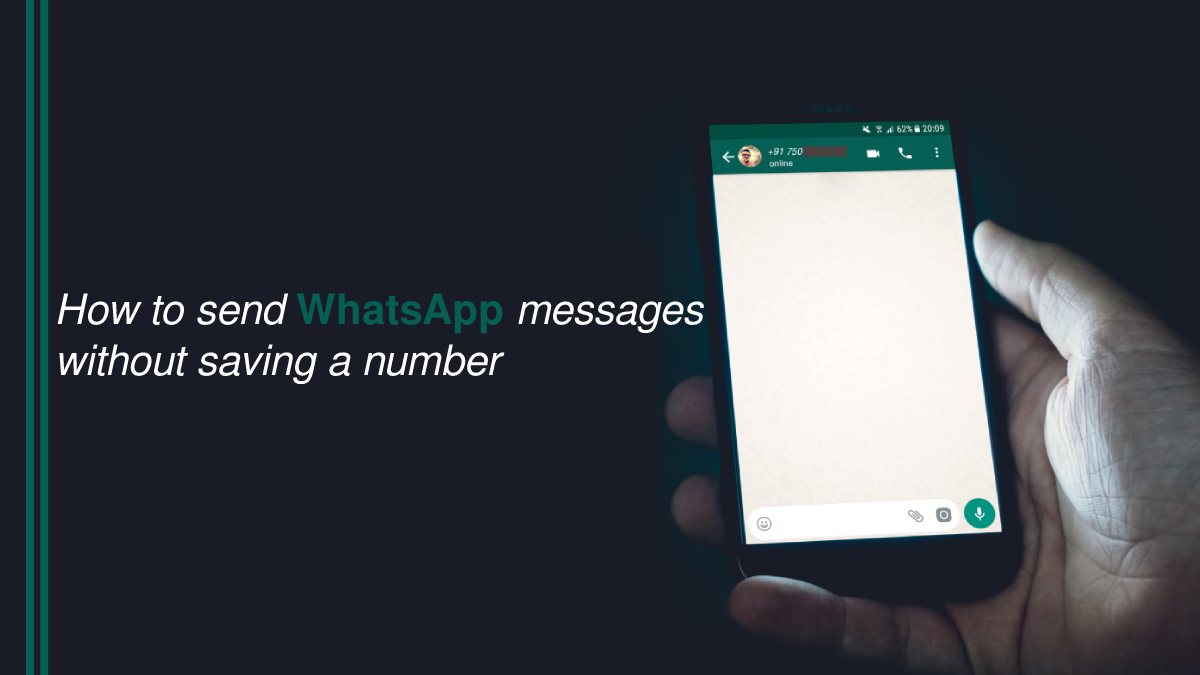
Hi
How to send messages without hitting the send key
I mean what is URL code for sending WhatsApp message that opens web.whatsapp.com, open chat and send message without hitting the send button manually