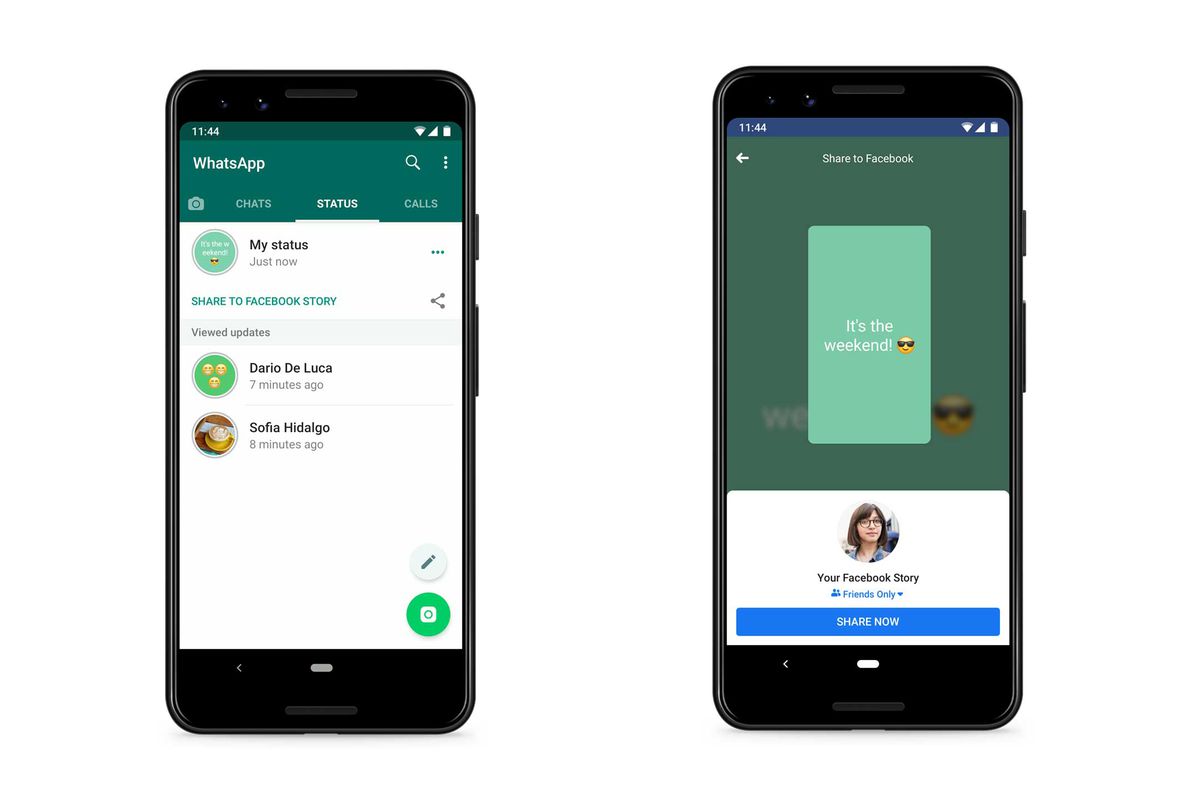WhatsApp status is a fun and interactive feature that lets you share updates with your friends and family. It’s a great way to keep everyone in the loop on what you’re up to or share fun and interesting moments from your day. But what if you want to share your WhatsApp status on Facebook too? It’s actually quite easy to do, and in this article, we’ll walk you through the steps.
Learn how to share Your WhatsApp Status on Facebook
Step 1: Open WhatsApp and Go to Status
The first thing you need to do is open the WhatsApp app on your phone. Once you’ve done that, go to the Status tab. You’ll see this tab at the bottom of the screen, next to the Chats and Calls tabs.
Step 2: Create a New Status
Next, create a new status update by tapping on the Add Status button. This will open up the camera app on your phone, allowing you to take a photo or video to share with your friends.
Step 3: Take a Photo or Video
If you want to share a photo or video, use the camera app to take a new photo or video. Alternatively, you can choose an existing photo or video from your phone’s camera roll by tapping on the Gallery icon in the bottom left-hand corner of the screen.
Step 4: Add Text, Emojis or Drawings
Once you’ve taken your photo or video, you can add text, emojis or drawings to it by using the tools at the top of the screen. To add text, tap on the T icon and type in your message. To add an emoji, tap on the smiley face icon and choose the one you want. To add a drawing, tap on the pen icon and use your finger to draw on the screen.
Step 5: Post Your Status
When you’re happy with your status update, tap on the Send button to post it. Your status will now be visible to your WhatsApp contacts.
Step 6: Share Your Status on Facebook
To share your WhatsApp status on Facebook, open the Facebook app on your phone and go to your profile page. From there, tap on the “What’s on your mind?” box to create a new post.
Step 7: Select the WhatsApp Status
In the “What’s on your mind?” box, you’ll see a list of options. Look for the option that says “Share a photo or video” and tap on it. This will open up your phone’s camera roll, where you can choose the photo or video you want to share.
Step 8: Edit Your Post
Once you’ve selected the WhatsApp status you want to share, you can edit your post by adding a caption or tag. You can also choose who you want to share the post with by using the audience selector at the bottom of the screen.
Step 9: Share Your Post
When you’re happy with your post, tap on the Share button to share your WhatsApp status on Facebook. Your post will now be visible to your Facebook friends.
In conclusion, sharing your WhatsApp status on Facebook is a great way to keep your friends and family updated on what you’re up to. It’s a simple process that can be completed in just a few steps, and it’s a great way to share your favorite moments with the people you care about. So, go ahead and try it out today!