One UI is Samsung’s latest software experience that has a new interface design and useful features baked in for its Android 9.0 Pie update. Long gone are the sluggish and bloated Touchwiz days as the new design elements feel fresh and visually appealing.
For now, One UI is already available on the Galaxy S9, S9 Plus and Note 9. Samsung has been releasing the beta update for the past few weeks now. The One UI is not yet available for the Galaxy Note 8. In case you can’t wait to try the new interface, here is how you can install One UI on Galaxy Note 8 (powered by Snapdragon 835). So, without any further ado, let’s get straight into it.
Note: Before proceeding, please remember to back up your phone data and do it on your own risk. However, if you follow the steps correctly, it should be a piece of cake. The video below is for Galaxy S9 and Galaxy S9+ but will work for Galaxy Note 8 as well. Just use the files mentioned in the steps below.
How to install OneUI on Samsung Galaxy Note 8
- First, download Odin 3.13.1, the update.zip for CRK1 to DRL5, and the CRK1 Odin files.
- Connect your phone to a computer.
- If you have an SD Card in your Galaxy Note 8, copy the downloaded update.zip to the SD Card. You may skip this step if you don’t have an SD Card.
- Open the CRK1 Odin files. The zip will be named SM-N950U_1_20181126150901_ouxwmh265r_fac.zip. In it, you will see six files.
- Put your Samsung Galaxy Note 8 into Odin mode by turning it off then holding Power + Volume Down + Bixby button.
- Open Odin. In Odin, you will see 5 categories, though you will only use 4. Select the corresponding BL, AP, CP, and HOME_CSC, but nothing in Userdata. This might erase all the data on your phone.
Odin Interface Picture Courtesy: xdadevelopers.com - Hit start.
- Your phone will flash the new firmware which will take some time. Be patient and once it’s done, the device will reboot automatically.
- After you do this, wait about 5 minutes and then shut off your phone and reboot into recovery by holding Power + Volume Up + Bixby.
- Now install the CRK1 to DRL5 OTA for this update.
- Use the volume buttons and power to select “apply update from SD card.” If you do not have an SD Card, skip to step 13.
- Use the volume buttons again to select the update.zip file and the power button to select it. The update will then start. The update can take between 2 to 10 minutes. Once you finish this step, skip to step 14.
- If you don’t have an SD Card, use the volume buttons to select the “apply update from adb” option. Then open a command prompt/Terminal on your PC and type:
adb sideload <file location of update.zip>and hit enter. The update will start and take 2 to 10 minutes.
14. Reboot your phone and enjoy the One UI beta.
Also Read: Samsung Galaxy Note 9 Review – Noteworthy Workhorse
One UI would be a minimal and convenient overlay upgrade for Samsung devices due to its better one-handed navigation, interaction and viewing experience. It has a night mode too, which I believe everybody loves.
So, let us know in the comments about your opinion of the new One UI.
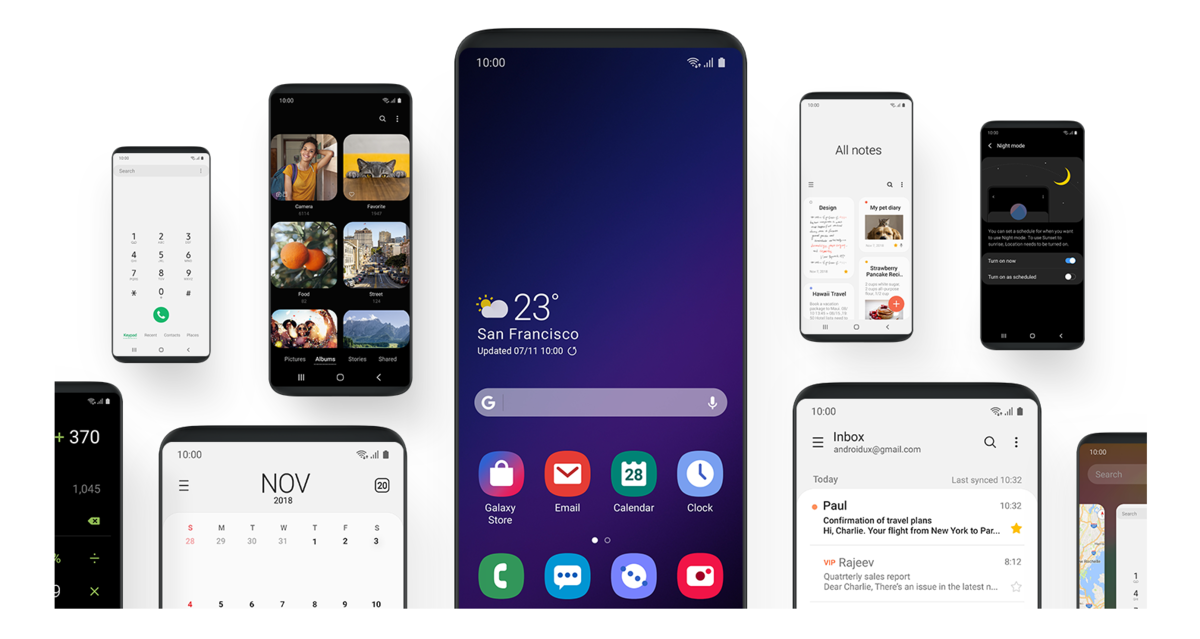
Am in south africa running a note 8 not the snapdragon version though. Am running 8.0 oreo havent received any ota’s is there any way i can get the beta or full one ui on my phone too?