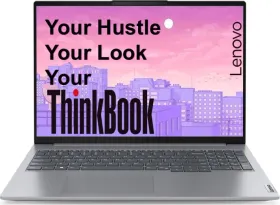One of the best thing about Android is its customizability. The open nature of Android invites various developers to add features that resolve common peeve points or simply add more efficient alternatives to existing stock solutions.
One such feature is your brightness slider. In case you are like us and don’t rely much on Auto brightness, the way you maneuver the brightness of your phone has been more or less the same for ages, i.e. accessing it through the quick settings panel (where it’s buried deep).
But what if you could pull it out and place the brightness slider somewhere on your home screen where it’s always accessible in one simple step? Well, there is a way you could do that without rooting your phone.
Also Read: How to Change Default fonts On Android Phones Without Root
How to get it
To get this additional feature in your Android device, you simply need to download Display Brightness app that will allow you to modify your screen’s brightness with the help of a brightness slider without the need to go to the quick settings option.
Unfortunately, the app will not be available in Google store, so to get your hands on this essential app follow these simple instruction (No root required):
Step 1
To get this thing done, you first have to change your smartphone’s setting a little. Just go to the settings of the phone and select Security option. From there allow the installation of files from unknown source.
Step 2
Now, open your Google Chrome or whatever browser you are using, and download and install Amazon Underground app, or simply Click here.
Step 3
After installing the app, you have to sign-in using your Amazon account id (if you don’t have one, sign up). Once you do that download the “Display Brightness” app from the Amazon Underground app.
Also Read: Best Google Search Bar alternatives for Android Users
Note: If after installing Amazon Underground app, all you are getting is regular Amazon search results, go to the side bar>>settings and change country to the US.
Step 4
Now open the app. The app will add the brightness bar on your status bar. Simply drag the slider to adjust the brightness of the device.
The app also allows users to customize various features of the brightness slider such as select the size, adjust the transparency, alter the overall length of the slider, change the bar type and much more. Furthermore, you can also select the screen position to relocate the brightness slider to best suit your preferences.

Pull out and place the brightness control slider on your Android Phone Home screen
This way you add MX Player like brightness control to your Android phone home screen or any other screen, and also control its color and intensity to make it nearly (or completely) unobtrusive by setting three transparency sliders in app settings close to zero.