Smartphones are an integral part of everyone’s life today and it brings a sudden trauma when your hands don’t find the phone in your pocket. Also, there are several occasions when you accidentally forget your phone on the office desk, cab, or at a shop counter. But if you are an Android owner, you can easily locate your device with the help of Google’s find my device feature.
Google offers this friendly service called ‘Find My Device’ which lets an Android user locate a lost device and secure it by locking or erasing data. For this purpose, the phone users need to enable the ‘Find My Device’ feature, sign in with a Google account and give permission to access to the Google Location service.
Check for Find My Device Feature
While most of the current Android phones come with a built-in Find My Device feature yet a few models don’t offer it right away. But you do not need to worry as you can still have an access to the Find My Device feature by downloading the app from Google Play Store. Nevertheless, to check if your Android phone supports the Find My Device feature, follow these steps:
- Open Settings on your Android Phone.
- Go to “Security” and look for the “Find My Device” option.
- If the option is there, tap on it and enable the feature by turning it on through the toggle.
ALSO READ: How to remove watermark from PDF Files?
How to locate your phone with Find My Device feature by Google
Now comes the second part of this feature which is locating the mobile phone when it is lost. To actually locate a lost Android phone, users must log in to a PC, tablet, or another Android device with the same Google account.
In case you are away from your phone, just follow these steps:
- Take a PC, tablet, or Android phone and log in through the same Google account you used on the lost phone.
- Search “Find my device” on a browser.
- The search result will show the list of Android devices you have registered with the account.
- Click on the device which you want to find.
- Google will show you the exact location of the Android device and some information including network carrier name, and current battery status.
ALSO READ: How To Save Videos On Telegram On PC or Mac?
Also, it will present you with three options on the left side of the screen:
- Play Sound: It will ring the phone for 5 minutes even if it is silent. It is important to locate the device when misplaced.
- Secure Device: This option will let you lock the device and sign out of the Google account from the lost phone. You can also opt to show a message or contact number on the screen. Locating your device will be still possible even after signing out.
- Erase Device: This option deletes all kinds of data from the phone. You can’t locate the device after this option, so it is advisable to do it only in case when you are sure that your Android phone is stolen.
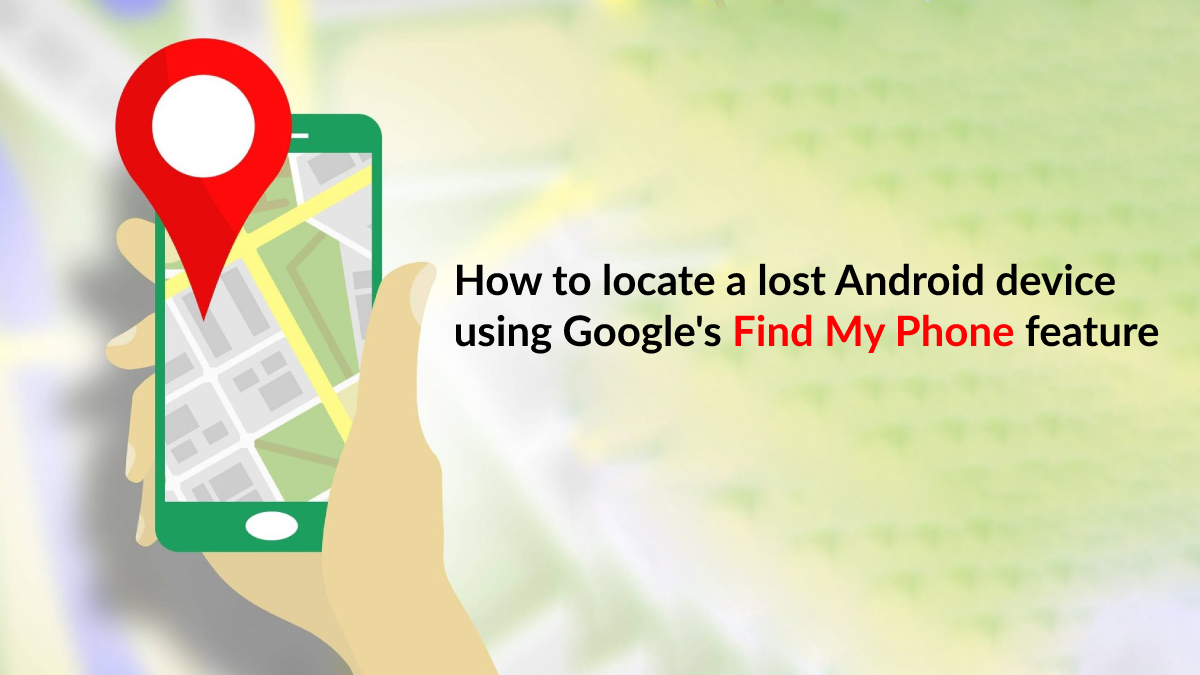
mobile search