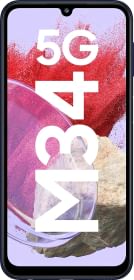WhatsApp doesn’t require any introduction. Fortified with countless features, the app is only limited to its inability to be used on multiple phones using a single account. Unlike Instagram or Facebook where you can log in on any device, WhatsApp simply won’t work unless you risk losing the messages and signing out from the primary phone. Nevertheless, things have changed as now, you can log in to your WhatsApp account on up to five different phones, believe it or not. Here’s more about it.
Now Can Use WhatsApp Account On Up to Five Devices
First things first, WhatsApp has introduced a feature wherein you can use the same WhatsApp account on up to five devices. It includes your primary device, four other smartphones, and multiple companion devices.
Now you can finally rejoice as you don’t need to cling to your phone every time you get a text. Even if your primary phone’s battery dies, you can continue to chat on a different phone just like that. However, the question is, HOW? Well, that’s something we will be answering here so do check it out.
How To Link Your WhatsApp Account to Another Phone?
As aforementioned, you can link the same WhatsApp Account on up to four other devices plus your primary phone. For instance, let us connect our WhatsApp account on multiple devices at once so that you can follow using the step-by-step instructions below.
Step #1: First up, install WhatsApp on the secondary phone and yes, you need the latest update to be eligible.
Step #2: Next, tap on ‘Agree and Continue’ as it says.
Step #3: You will be prompted to enter your number. Instead of feeding the number associated with WhatsApp on the primary device, tap on the three vertically stacked dots in the extreme top-right corner.
Step #4: Select ‘Link to existing account’ from the menu.
Step #5: You will see a QR code on the screen along with some instructions to follow so do accordingly. Alternatively, you can continue with these instructions as it works the same way.
Step #6: Go to your primary phone and launch WhatsApp.
Step #7: Tap on three vertically stacked dots for the Menu and go to ‘Linked Devices’.
Step #8: Here, tap on ‘Link a Device’.
Step #9: WhatsApp will prompt you to authenticate using the fingerprint or password of your device so do mention it.
Step #10: Once you are authenticated, you will get to see the notification ‘Logging In’ signifying that you successfully logged in. Keep the internet access on the primary phone enabled for some time until WhatsApp on the secondary device logs in and syncs.
Step #11: You can repeat the same process on three other devices (since we already logged in on the first of four devices available).
Note: Some of the features like live location are not available on the secondary devices yet. Also, if your primary device remains offline for 14 days as such, you will be automatically logged out from all companion devices. You can go to WhatsApp Settings >> Linked Devices >> Select a device >> Log Out from the primary phone to remove access to a phone. Since the device is still rolling out, there’s a probability that you might not have received it. In that case, wait as the feature is constantly rolling out and you’ll get it soon.
How To Link Your WhatsApp Account to Companion Devices?
Apart from linking WhatsApp on five phones, you can still use WhatsApp on companion devices using desktop apps and web.whatsapp.com. Here are simplified step-by-step instructions to do the same.
Step #1: Go to the desktop app or web.whatsapp.com on the companion device.
Step #2: You will see a QR code on the screen that needs to be scanned.
Step #3: On your phone, go to Menu (Settings) >> Linked Devices >> Add a Device that will open the camera viewfinder.
Step #4: Scan the QR and wait for a few seconds until WhatsApp loads on the companion device. It will take a few minutes to log and sync.
Step #5: Unlike previously, you no longer need to have internet access on the primary device once your WhatsApp account loads on the companion device as both as standalone.