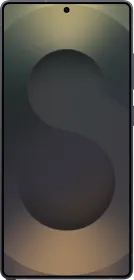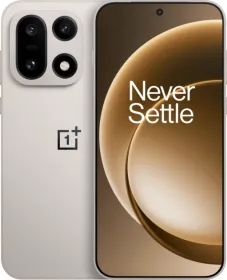Although the iPhone 16 ships with plenty of new features, there’s one that doesn’t get enough credit: Audio Mix. While we couldn’t elaborate on the feature in our detailed review of the iPhone 16, Audio Mix provides different sound profiles for the same video footage; you can actually customize how a video sounds after recording it.
So, whether you wish to reduce the background noise or focus on what the person in the frame is saying, the Audio Mix feature has got you covered. All you’ve to do is follow the steps given here, and you will improve how your video’s audio.
Also Read: iPhone 16 Pro Review: Still The King?
What Is Audio Mix?

Yes, the iPhone 16 comes with Wind Noise Reduction (enabled by default), a feature that suppresses the annoying wind noise and filters out your voice while recording videos. However, we’re talking about the Audio Mix feature that leverages the Spatial Audio and Stereo recording capabilities of your iPhone to provide different sound profiles. Before we proceed, it is important to mention that the feature is only available on videos recorded using the native Camera app on iOS.
Different Audio Mix Modes On iPhone 16

The Audio Mix feature provides four different sound modes, each with a slightly different processing.
First, the “Standard” mode plays the audio as it was recorded. Then, there’s the “In-Frame” mode that focuses on audio from the sources visible in the video. Let’s say that the subject is in the video, talking about something, and at the same time, there’s a vehicle that’s passing by. In the scenario, the “In-Frame” sound mode will focus on what the person is saying and lower the decibel for the vehicle.
Our favorite is the “Studio” mode, which reduces background sounds (and reverb) and enhances the vocals. Unlike the “In-Frame” mode, the “Studio” mode improves the clarity of the vocals coming in from all directions (behind or in front of the camera). It adds a slight punch to the audio, making it a bit louder and fuller. Videos set to “Studio” mode sound much better on the iPhone’s speaker (especially if there are vocals).
Also Read: Apple iPhone 18 Series To Feature TSMC’s Next-Generation 2nm Chip
Last but not least, “Cinematic” mode puts all the voices in the foreground and leaves the environmental noises in the surround. In our experience, the “Cinematic” mode improves the sound stage of the recording, and the effect is more noticeable while wearing earphones.
How To Use The Audio Mix Feature On An iPhone 16?

The Audio Mix feature is available on all four iPhone 16 models.
- To use, open the required video, hit the edit button (the icon with three horizontal lines), and tap Audio Mix at the bottom.
- Then, you can apply a sound mode by selecting it below the preview window.
- Once you apply a sound mode, use the play button to listen to the video and see how it sounds.
- You can also control the intensity of the mode you’ve applied through the slider below the Audio Mix options.
- Tap “Done” in the top right to save the video.
Once you use the Audio Mix feature for a video, the video gets saved with the selected mode. Now, you can improve or customize your video’s audio anytime without using any professional or tedious software.
Also Read: No mmWave For MediaTek’s Dimensity 9400: What Does It Mean For 5G?
You can follow Smartprix on Twitter, Facebook, Instagram, and Google News. Visit smartprix.com for the latest tech and auto news, reviews, and guides.