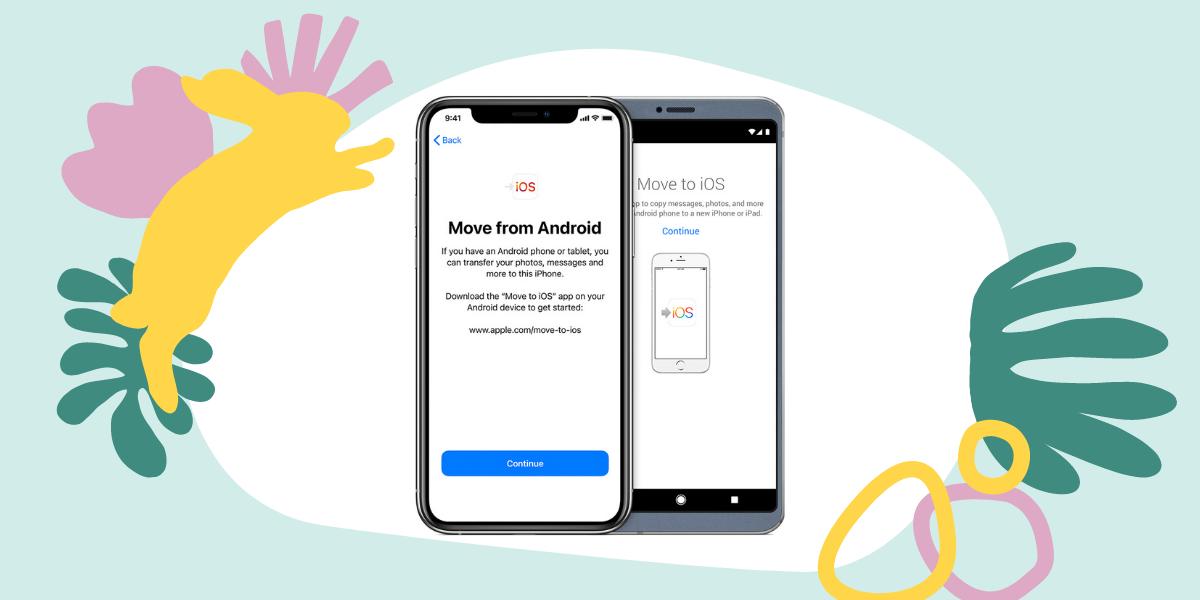If you are switching from an Android phone to a newly purchased iPhone, your biggest concern will be on how to migrate data to the new handset. Well, it’s a very easy process. Apple has a simple tool for this purpose. You just have to follow the below-mentioned steps properly. So without any further ado, let’s get to the process:
Move to iOS Application
You need to install an app called Move to iOS on your Android device before transferring data. It is a simple and secure application from Apple, available on Google Play Store. The size of the app is only 1.1MB.
ALSO READ: How to prevent apps from tracking your data on iPhones
Before proceeding, ensure both devices are charged and are on the same WiFi connection. Also, make sure the size of the data from Android (including what’s on SD card, if there’s one).
How to transfer data from Android to iPhone
1. First, download and install the ‘Move to iOS’ application on your Android device. Open the app and grant all permissions and hit ‘Agree’ to the Terms and Conditions. Next, you have to enter a code from the iPhone on the Android phone. For that let’s move on to the iOS Setup Assistant.
2. During the initial setup of the iPhone, you’ll come across the ‘Apps & Data’ screen and within it the option to ‘Move Data from the Android’. Choose it.
3. After which a code will appear. This will be either 6-digits or 10-digits.
4. Enter the code on the Android device.
5. Now you’ll see the ‘Transfer Data’ screen on the Android phone with many options like Google Account, Bookmarks (Chrome) Camera Roll, Messages, and Contacts. Note that you cannot transfer music, books, and PDF documents with this process.
6. Select whatever data you want to transfer. The transfer process will take some time depending on the size/amount of the data you’re moving. Be patient. There’ll be a progress bar indicator on the iPhone screen. Tap ‘Done’ once the transfer is complete.
ALSO READ: How to transfer MP3 Audiobooks from Windows PC to iPhone
Now if you’ve already set up your new iOS device, you won’t be able to move your Android data over to iOS. You may have to factory reset the iPhone (erase all content and settings). So ensure you don’t accidentally set up the iPhone. Rather, transfer data before you start using the iPhone.