Lately while trying to download Windows 11 ISO setup file and Battlegrounds Mobile India’s APK+OBB files from the Google Drive link, some of us must have been getting an “Exceeded Quota” message preventing you from downloading the files you want. Well, like most problems on the Internet, there’s a workaround for this too and it’s quite simple.
You just have to add a shortcut of the file into a folder within your Google Drive library. And then right-click and choose Download from the menu. That’s it.
Here, I have showed the required steps with some pictures that should help you walk through and bypass the Exceeded Quota issue on Google Drive —
Steps to fix the Google Drive Exceeded Quota problem
1. If you are seeing the above screen with the message, “Sorry, you can’t view or download this file at this time,” all you gotta do is replace uc in the URL with open and then press enter.
You’ll be directed to a new screen. Here again if you click the download button, it would show the same “exceeded quota” message. So, read on how to fix it.
2. Now, whether you get “Download quota exceed for this file, so you can’t download it at this time” message at the bottom of the screen or not, you have to do the following:
3. Click the drive icon at the top right corner, and add the shortcut to a newly created folder within the My Drive. Here’s how it has to be done:
ALSO READ: How to transfer data from an Android phone to an iPhone
4. Click on My Drive
5. Create a new folder and name it whatever you want. I have named mine BGMI.
6. Now, click on the blue-colored Add Shortcut Here button at the bottom.
7. Now, go to the Google Drive library. Ensure your newly created folder is present with the file shortcut inside. Finally, right-click on the newly created folder and choose the Download option. A new mini-window pops in the bottom right corner. The file will first be zipped which would take some time. So don’t cancel it. Once that’s done, the file will start downloading.
ALSO READ: 11 Cool ADB tricks to try on your Android phone in 2021
Find the downloaded file in your file manager. I hope this helps you.
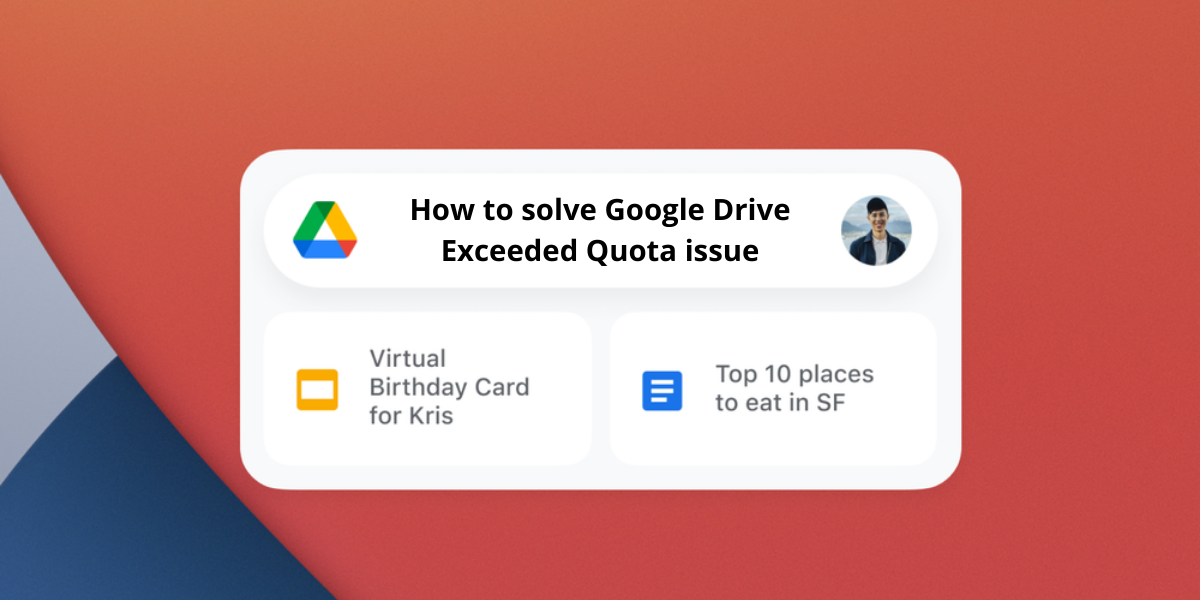
it works, thank you so much
very thanks bro
It works thanks
not working for some files? why?
Hell yeah! Thanks for this.