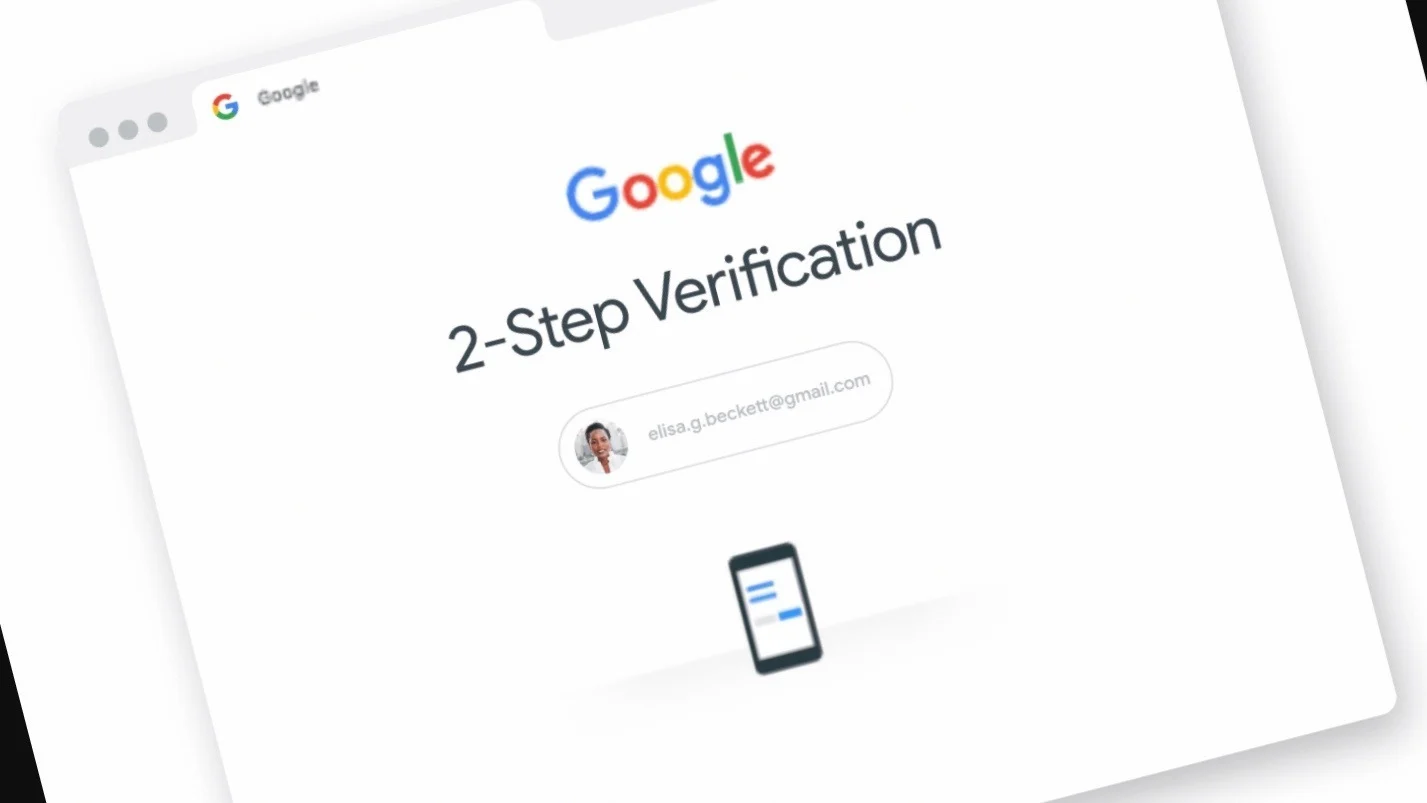The 2-step Verification program by Google is meant to provide better security to your Google Account. For now, Google allows you to enable it yourself. Read on to know how to enable it and what exactly 2-Step Verification is.
What is 2-factor authentication?
2-Step verification or 2-factor authentication is a tool that increases the security of your account and provides an added layer of protection. When you turn on this verification, you will need to complete one more step after entering the password to verify that it is you after signing into your account. Mostly this can be physical security key codes received on phone via SMS, calls or authentication apps. You also have to keep a strong password to make sure your account is safe.
Here’s how you can set up 2-Step Verification or 2-factor authentication in your Gmail or Google Account
ALSO READ: Forgot Gmail Login Password? 5 ways to get access back to your locked Gmail account
Step 1: Open the Gmail app and click on your account and then select ‘Manage your Google Account’.
Step 2: Scroll to the right side and select ‘Security’ in the menu.
Step 3: Click on the 2-step verification option.
Step 4: On the screen, you will see a brief explanation of the feature. Click on Get Started.
Step 5: 1st option is you allow Google to send prompts to your phone asking you to approve a sign-in on another device. Tap Continue.
Step 6: Google will ask for your mobile number to help you access your account if the 1st 2FA fails. Either you can choose an OTP via call or text message. Select one of these and click on Send.
Step 7: Google will send you a code depending on what you have chosen. Enter the code and tap the Next button.
Step 8: You have completed the process of setting up 2-factor authentication on Gmail. Click on Turn on to finish the procedure.