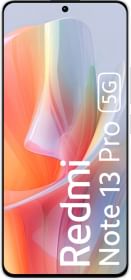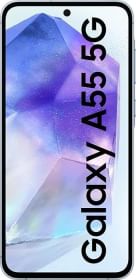Minecraft is the most popular open-world sandbox game with unlimited possibilities of how you play it. For some people, even that can become monotonous. Today, we will discuss using Forge in Minecraft to enable you to install mods to make your MC world even more interesting. We will cover everything you might need to enhance your Minecraft experience, from downloading Forge to running mods. So now let’s get started on installing Forge in Minecraft.
How to Download Minecraft Forge
Downloading Minecraft Forge is pretty straightforward. However, before we proceed, you need to make sure that you know the version of your Minecraft installation. Start your game and check the version written on the bottom left corner of the screen.
Let’s take a look at how to install Minecraft Forge on your PC now:
1. Visit the official Minecraft Forge website once you know your game version. By clicking on the left sidebar, you need to choose your game version. Click on the “Installer” button in the middle of the page.
2. You will see a skippable advertisement as soon as you click the Installer button. Wait a few seconds for the “Skip” button to appear in the top-right corner, and click it.
3. By skipping the ad, the download will begin. You might be warned by your browser that a .jar file can be harmful since it’s a .jar file. When prompted, select “Keep”. Don’t worry, this is a tested, scanned, and popular software among the Minecraft community.
How to Install Minecraft Forge
1. Open the Forge Installer by double-clicking it after the download is complete. Whenever your antivirus prompts you to open it, click “more info” and choose “Run anyway”.
2. The location of the default Minecraft installation will be detected automatically by Forge. Additionally, you can manually load it to your Minecraft directory by pressing the (…) button next to the default directory address. All you have to do is choose the “Install Client” option and click “OK”.
ALSO READ: Battleground Mobile India may launch for iOS soon
3. Let Forge download and install itself into your game. You will see a successful installation message once the installation is complete. Make sure that you do not use a modded version of the game and carefully match the game version with the version of Minecraft Forge.
You can check your game profile in the Minecraft launcher to see if the Forge is available. It makes no sense to run Minecraft Forge without first installing a mod.
Installing Mods Using Forge
Mods can be installed in Minecraft even more easily than Forge. In order to understand how that works, you will need to download a Minecraft Mod of your choice. Try googling or check out our list of best Minecraft Mods and pick one. Then, just follow the steps below:
1. The .jar file represents the java mod file you just downloaded. You only have to right-click on the file and choose “copy” or you can press the Windows keyboard shortcut Ctrl + C after selecting it.
ALSO READ: Apex Legends is now available for pre-registration on Google Play
2. Use the Win key + R keyboard shortcut to open the Run window, and then type the following in the Run box: “%appdata%/.minecraft/mods” and then click “OK”.
3. Then right-click the mod file and select “paste” or use Ctrl + V on your keyboard to paste it. That’s it. The process of installing mods in Minecraft is that simple.
Please note that you can always create a new mods directory if the mods folder does not exist in your %appdata%/.minecraft/ directory. Choose “New” from the right-click menu, followed by “Folder” to make a new mods folder. Please name it “mods” (without the quotes).
Running Mods in Minecraft Using Forge
Now that we have Minecraft with a mod installed and Forge running, it’s time to try it out. The following steps should be followed:
1. In your official Minecraft launcher, you will find Minecraft Forge next to the “Play” button. Click on the upward arrow next to your Minecraft version number to select it from the list. Select Forge and click “Play” to start your Minecraft world with Forge.
2. Your home screen of Minecraft will now include a new option called “Mods” as soon as the game loads up. Open the mods menu by clicking it.
3. You will see a list of installed mods if you click on the “Mods” option. Detailed information about each mod can be found by clicking on their names. Additionally, you will see some configuration options with a few mods.
4. These mods are at this point ready to be tested. All you need to do is load your world as usual, and the mod will be ready to use.
Please Note: Minimum Requirements to Run Minecraft Forge
Other than your PC’s ability to run Minecraft, there aren’t any major requirements for Minecraft Forge. Despite this, you might want to check your specs for every mod you install because some of them can be quite resource-intensive. Run multiple mods simultaneously in the same Minecraft world and the stakes are even higher. Check mod information and user reviews to determine whether your system can handle a specific mod.