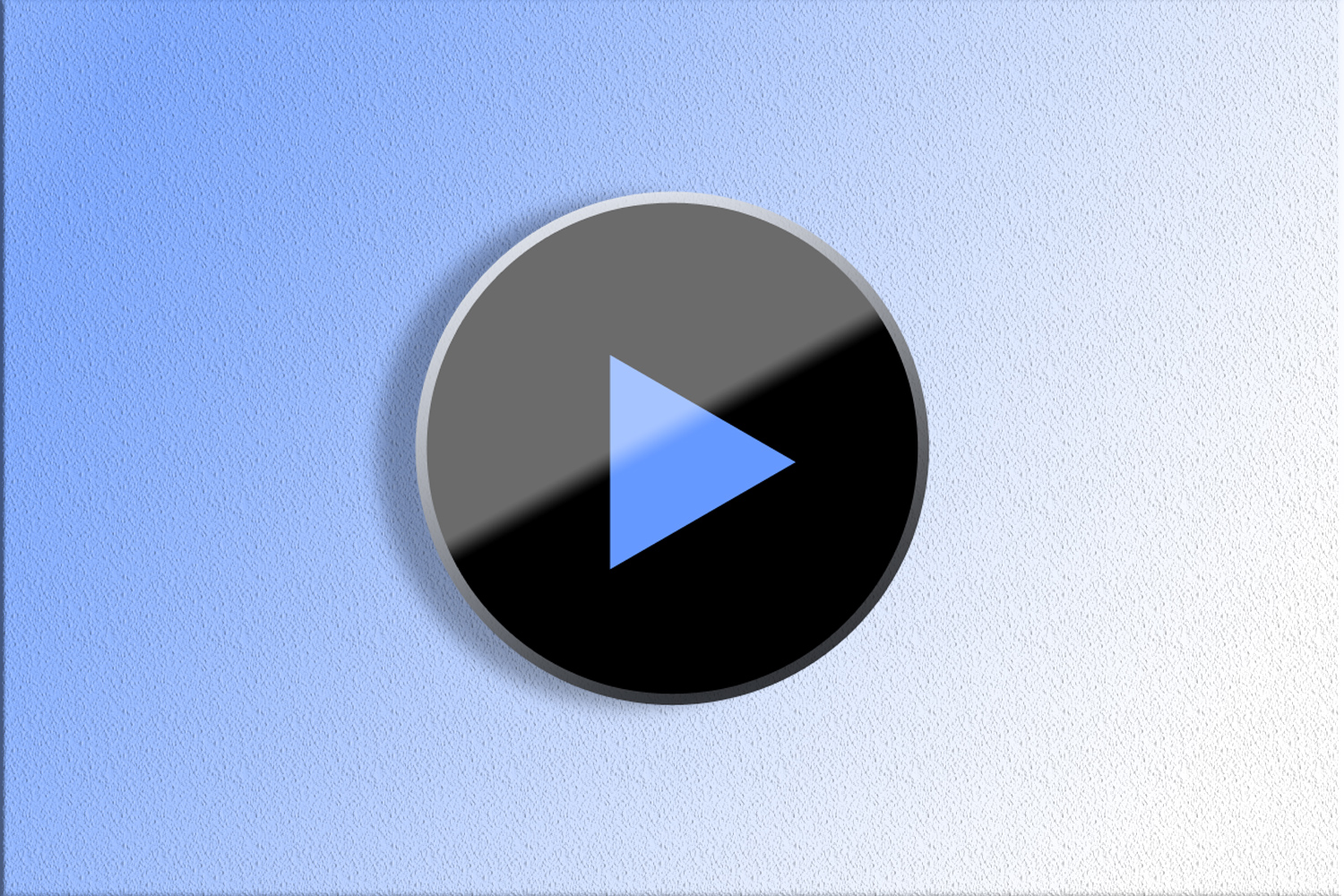MX Player is the personal favorite Android player of most people we know simply because it can play every darn thing you throw at it and has all the controls intuitively placed just where you need them. Well, the former might not be completely true. For most part of last year, MX Player hasn’t been supporting DTS and Dolby Audio Codecs [licensing issues], which means you can’t play DTS/DTSHD/AC3/EAC3/MLP audio.
Now easy solution for all Codec related issues on Android is to simply try a new player. You can download VLC Media Player and get on with your lives. But if VLC for Android doesn’t feel as refined, and you covet good old MX Player experience, there is a way out – Thanks to XDA developer Ktsamy.
Also Read: 5 Google Chrome Tips and Tricks For Unmatched Browsing Experience On Android
Step 1: Toggle to HW decoder, It is possible that your smartphone hardware decoder support AC3 audio and other forbidden codes.
If not, you have to download the codec manually using the next few simple steps
Step 2: Navigate to Settings >> Decoder>> scroll down to Cutom Codec. Here you will find the type of codec supported for your device. [It is ARMv7 Neon type on all devices that I have tested]. If you are confused you can also download AIO pack.
Step 3: Go to the following XDA page and download the codec you need (ZIP File)
Step 4: Now place that Codec ZIP File as it is anywhere on your phone
Step 5: Tap on the custom codec option you reached in Step 2 and navigate to the Codec file and tap on it.
Step 6: That is it, your player will now restart and AC3 audio will be supported
Also: More How To Guides