If you spend long hours on your phone attending or making calls while checking stuff on your phone simultaneously, a floating bubble to manage your ongoing call can save you some trouble switching back and forth between the calling screen and your phone.
Google just added such bubble to its Dialer that works seamlessly. The bubble shows on your phone automatically when you place a call and implodes when the call ends.
 Also Read: How to Install Same App Twice On Any Android Phone Without Root
Also Read: How to Install Same App Twice On Any Android Phone Without Root
What Does Google Dialer Floating Bubble do?
The floating bubble appears when you make a call and switch back to the home screen. You can tap it to access three controls – loudspeaker, call mute or end a call. You can also double tap the Bubble to switch to the main Dialer call screen.
Google has still kept the feature in the testing phase but good folks at XDA have managed to release a patched APK that would work on all Android phones. Here is how you can activate Google Dialer with Bubble mode.
Step 1: Download the Patched APK from here (V11.0.164102751)
Step 2: Install the Apk file on your phone (Settings>> security>> check box next to unknown sources. Tap on the file after downloading it or in the file explorer)

Step 3: Go to the Google Dialer (Phone app) App info page and give it permission to Draw over other apps.

Step 4: Set Google’s Phone dialer as your default dialer and you are good to go.
Also Read: How To Place Brightness Slider Anywhere On Status Bar [Without Root]
Active Google Phone Dialer Bubble Mode
Many manufacturers are now resorting to using stock Android OS and on all such phones, Google’s own Phone app is the default dialer. The Bubble mode won’t be life changing but it’s indeed a thing most of us could use every now and then. Besides, it works seamlessly without you even noticing it’s there most of the time.
Also Read: How to enable automated reply to WhatsApp Messages [Without Root]















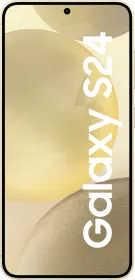
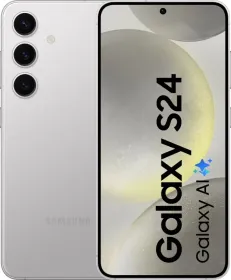

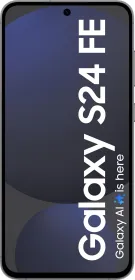












Sir I want to purchase Nokia android phone 3.m little bit confused about this when compared to mi 4 phone. Please help me.guide me for this
Hi, We can’t wholeheartedly recommend a 16GB storage phone as of today. So, out of the two that you have mentioned, you’d be better off with the Redmi Note 4 (assuming that’s what you meant).