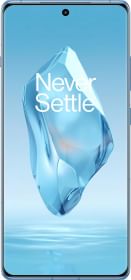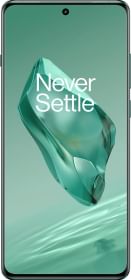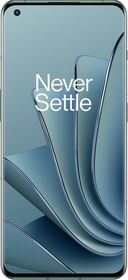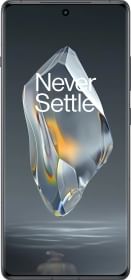Samsung recently rolled out its One UI 5 officially for all its Galaxy devices. Based on Android 13, One UI 5 claims to give the best of many things. One UI 5 doesn’t come with any major changes but does bring about some tweaks that make the UI look fresh. Samsung also claims that it will keep on improving the One UI 5 in the coming months. All the new features that will be added will come to all mid-range and flagship devices. Here are some best One UI 5 features that you should definitely try out.
1. Camera App Improvements

Samsung has tweaked the Pro mode’s interface in the camera app to make understanding of different options easier. There is a new watermark option in the camera app settings. It automatically adds a watermark to the photos you click. The watermark can include the device name, custom text, or date and time. The font and alignment of the watermark can be modified too.
One can now easily zoom with one hand by swiping vertically on the zoom bar. For new users, there will be tips related to different controls whereas, for pro users, there will be a histogram to get the perfect exposure for your photos. The telephoto camera can be used in Food mode as well.
2. Multitasking Gestures

The new UI from Samsung comes with handy gestures to help one up their multitasking game. You can swipe from the top corner toward the middle of the display to open any app in a pop-up view. One more gesture is available that makes triggering split view mode easier by swiping up with 2 fingers from the bottom of the screen. This gesture will also let you bring the app drawer when you are already running two apps in split-screen mode. Earlier these gestures were available on Galaxy Z Fold 4 but now the brand is bringing these gestures to all its mid-range and premium devices. To enable these gestures, follow the given steps-
- Swipe for a pop-up view
- Swipe for split screen gestures from Settings
- Go to Advanced Features and then click on Labs.
3. Lock Screen Customisation


The One UI 5 from Samsung has come with a new lock screen customization menu and new options for personalized designs. The Lockscreen supports new clock styles, video wallpapers, and more. These can be edited directly from the Lockscreen, much like ios 16. Samsung claims that the One UI 5 has a “fresh new look and feel”. Customization has been made easier as a simple long press on the lock screen can allow you to edit it. One can add certain widgets, change the Lockscreen wallpaper and clock style, weak the notification display settings, and more. Most of these options were available before as well, but now accessing them has become easier.
4. Changing the System Color Palette
Samsung has made changes to its Material You Themeing, and now it offers more colour options in the colour palette. This allows users to recreate their home screen with their favourite colour, choice, and preference compared to the previous. Users will be able to choose from a total of 16 colour themes and general colour themes based on the wallpaper. A colour palette is a set of colours taken from your desktop wallpaper, that has been used throughout the phone’s user interface. It applies to the quick settings button, notification shade background colour, and system app colours like phone and settings. You can manually change the system colour theme from Settings > Wallpaper and Style > Color palette
5. Turn off RAM Plus
RAM Plus first came to Samsung devices in 2021, and then Samsung expanded the feature to its flagship and high-end devices with One UI 4. RAM plus uses your phone’s storage as an extension to your device’s memory and is also known as virtual RAM. It is not a replacement for physical RAM and if virtual RAM is not implemented properly, it can slow down your device. With One UI 4, RAM Plus could use 2GB, 6GB, 4GB, or 8GB onboard storage, but there was no way to turn off this feature. That has been changed with One UI 5 as now there is an option to turn off RAM Plus entirely.
To turn off RAM Plus go to Settings > Battery and Device care > Memory > RAM Plus. A restart will be needed to implement the changes you make.
6. Better Text Extraction in Gallery

In One UI 5, one can long press on a piece of text in a picture, and the Gallery app will automatically recognize it. Depending on the highlighted text, one can get the option to copy, translate, call or look up a location in Google Maps. No matter whether you want to quickly capture event details from a poster number to send to a friend, or easily save a phone number from a business card, you can use the One UI 5.
7. Modes and Routines
Samsung has renamed Bixby Routines to Modes and Routines in One UI 5. The automation tool has become more powerful than ever with some new actions. With Modes, you can set up a mode to automatically change several system settings at once. You can have a Driving Mode that will automatically launch Google Maps and mute notifications from apps. It lets you add a variety of modes and routines to provide you with more personalized experiences. Modes let you customize settings for different parts of your life. There are some pre-set modes-
- Sleep
- Driving
- Exercise
- Relax
- Work
Routines have gained new trigger intents and system settings customizations, so you can create more powerful routines than before. One can trigger a sequence of actions on their device based on their activity to navigate their daily habit. You can add your home, work, and other places to activate routines at just the right time.
8. Smart Suggestions Widget
Samsung has added a Smart suggestions widget as well. The 4×2 widget will automatically recommend apps and actions based on one’s usage.