A primary reason for why OnePlus phones have been go-to recommendations for mid-range buyers is their convenient and well designed Oxygen OS software. A simplistic software that appeals to mass audience and enthusiasts alike isn’t easy to design, but OnePlus has gradually worked its way through.
On the OnePlus 6T (Review), the Android 9.0 Pie based Oxygen OS 9.0.5 is powered by top-shelf hardware. The skin integrates a tonne of useful features without being overwhelming and these extras don’t get in the way of smooth performance. If you own a OnePlus 6T or are planning to, here are a few things you may try.
Android 9 Pie – Based Oxygen OS 9 Features
1. In-display fingerprint sensor customizations
The OnePlus 6T has an in-display fingerprint sensor that’s quite reliable and consistent if not super-fast. You can simply place your digits to unlock ( as against pressing them against touch glass), but before you do that, the Screen Unlock icon needs to show up.
The in-display fingerprint sensor on OnePlus 6T is not always-on by default. You can either access it by pressing the power button, but that pretty much defeats the purpose of having one. So, instead, Go to Settings>> Security and Lockscreen>> Fingerprint. From here, turn on “Pick up your phone to show” and “Tap the screen to show” options.
From the same menu, you can also change unlock animations that mask the unsavory bright green light required for the sensor to read your finger ridges.
2. Quick Launch Shortcuts (fingerprint sensor)
The in-display fingerprint sensor or screen unlock on OnePlus 6T is put to another good use. If you keep holding the in-display sensor a touch longer after unlocking, you will get access to quick shortcuts. This is an evolved version of Quick Pay that enabled direct access to Paytm payments using capacitive sensors up until OnePlus 6.
You can customize this menu and add your frequently used apps, system shortcuts, voice search, and more (up to 6 shortcuts in total). You can customize Quick Launch Shortcuts from Settings>>Utilities.
For us, Quick Launch lead to too many accidental presses and thus we ended up disabling it.
3. Hidden Space in App Drawer
OnePlus launcher also has a ‘Hidden Space’ in app drawer where you may keep sensitive apps. Hidden space can be dragged from the left edge of the app drawer. You can then add apps you don’t want everyone to access.
Also Check: 30 Latest WhatsApp Hidden Features, Tips, and Tricks
4. Tune the Display, Hide the notch on OnePlus 6T
The first thing you should do on the OnePlus 6T is adjusting display color profile. The default ‘Ambient’ display mode is unnaturally blueish and makes the AMOLED panel look cheap. We’d recommend you switch to the sRGB or DCI-P3 color mode immediately. The option is present under Settings>> Display>> Screen calibration.
Within the same menu, you will also find the option to turn on light-on-eyes ‘Reading mode’ for specific apps, and the option to hide the tiny notch.
You can also manage system icons you wish to see on Status bar
5. Navigation Gestures
OnePlus 6T also gives you the option to choose between Google’s navigation gestures, its own gestures, and the good old and reliable navigation buttons.
If gestures are your thing, you can go to Settings>> Buttons and Gestures>> Navigation bar and gestures, and choose between different navigation bar options. In our opinion, OnePlus gestures work better than Google’s Pil shaped home button.
6. Power button as Google Assistant/ Alexa key
You can also program the power button as a dedicated Google Assistant key on OnePlus 6T. To enable the feature, go to Settings>>Button and Gestures and turn on “Quick Activate the assistant app” option.
You can also choose between different AI Assistants like Alexa, Cortana, Google Assistant, etc.
7. Run parallel Apps with different accounts
The OnePlus 6T also has the option to run Dual Apps with separate app accounts. For personal or professional reasons, if you need to run two accounts of same apps, you can go to Settings>>Utility>>Parallel Apps and duplicate them.
8. Change Theme, Fonts, and Accent Color
One of the most loved aspects of OnePlus phones is the option to change the UI theme and ascent. This simple trick makes a world of difference to end user experience.
With the new Oxygen OS, you can choose any accent color from the spectrum. And you can effortlessly switch between Dark and Light theme on your phone. You will find all these options under Settings>>Display.
9. Smart Boost
OnePlus has added an experimental Smart Boost feature that makes better use of ample free RAM on the phone. When turned on, Smart Boost can help reduce App launch time and the impact is noticeable for heavy apps.
For instance, PUBG loads faster when we have the Smart Boost turned on. To turn Smart Boost On, go to Settings>>Utilities>>OnePlus Laboratory>>Smart Boost.
10. Gaming Mode
With the mega-powerful SoC humming within, the OnePlus 6T is a great gaming device. It’s only logical that OnePus has been sincerely developing a gaming mode for hardcore gamers.
You can access this mode from Settings>>Utility and decide what interruptions you wish to eliminate for game time.
11. Customize Always On Display
OnePlus’s Ambient display isn’t as flexible as, say, the ones on Samsung or Vivo phones, but you can still customize a few things.
You can choose between 4 clock styles, add text, and decide when the Ambient screen fires up. You can access these options under Settings>> Display>> Ambient Display.
12. OnePlus 6T Camera Tricks: Portrait mode, Night mode
Automate Night Mode: OnePlus 6T and 6 have the same camera hardware and software, with the novel addition being a Night mode. The mode isn’t always consistent, but does enhance image quality in low light. If you often find yourself shooting in this mode, you can automate the process. Go to Camera Settings and turn on “Auto Detect Night Sceen” toggle.
Improve portrait mode: Since OnePlus 6T is powered by Snapdragon 845, you can also side load Google Camera port on the phone. Using Google Pixel camera, you can shoot more detailed portraits and also auto enhance them for better results.
You can download Google camera port apk from this XDA Forum Page. We’d recommed that you keep this additional camera app on your phone.
13. Enable/ Disable Call Recording on OnePlus 6T
You can enable call recording on OnePlus 6T directly from the dial screen. To disable call recording or auto call recording you can go to ‘Phone’ app>> Settings>> Call record.
14. Turn On Dual 4G VoLTE On OnePlus 6T
By default, 4G VoLTE works only on One SIM card (any one of the two). If you need to feed 4G Network to both SIM slots, just go to Settings>>WiFi & Internet>> SIM & Network and turn on ‘Dual 4G Networks‘ toggle
Similarly, OTG can be turned on from Settings>>System>> OTG. It turns off automaticaly after remaining idle for 10 minutes. If you often use OTG connectivity, you can also add an OTG tile in quick settings.
15. Enable Quick Search in App drawer
With the new Oxygen OS, Quick Search option has been shifted to the launcher settings. If you often type and search for apps to locate them in your drawer, enabling Quick search should help. This way, the search and keyboard will immediately fire as soon as you open the app drawer.
To enable the option, long press anywhere on home screen and select ‘Home settings’. Now go to ‘Drawer’ and select ‘Quick Search’.
16. Customize Shelf
OnePlus 6T also has a shelf that you can access by swiping right on the home screen. Here, you will find cards for recent apps, tools, frequent contacts, and more.
If you take some pain to organize the shelf, it can be a convinient and quick shortcut to things you frequently do on your phone. This is also a convenient place to add all app widgets that you use.
17. Gestures
Oxygen OS on OnePlus 6T also has extensive support for gestures. If You wish to add features like ‘double tap to wake’, or asign lockscreen shortcuts to specific apps, just go to Settings>> Buttons and Gestures>> Quick Gestures.
17 OnePlus 6T Hidden Features, Tips, and Tricks
These are some interesting OnePlus 6T features that you must try and most of these tricks will also work for other OnePlus phones running Android Pie. With the new OS, OnePlus has added search icon in Settings menu and sub-menus, and instead of scrolling and navigating to the right option, you can directly search for it.
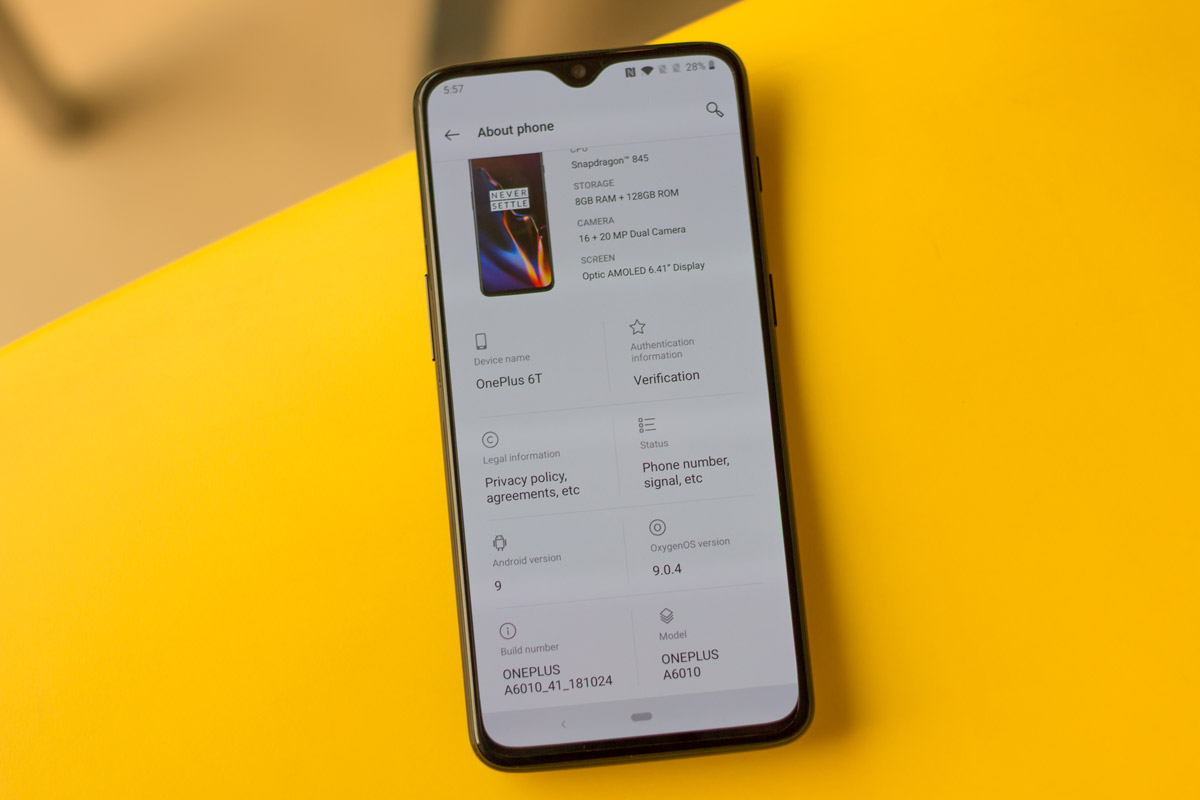
i hv oneplus 6t 6gb ram i m uneable to use alexa in my phone
It’s hard to say
#13 also does not exist
I have a 6T from T-Mobile and options 2, 6 & 9 do not exist.
So do I and option 2 & 6 do work