The K20 Pro is one of the most ambitious phones from Xiaomi, and like all phones from the Chinese manufacturers, offers a great value for the asking price. Apart from the top-shelf chipset, what makes K20 Pro (Review) interesting is its MIUI 10 software. The interface is super customizable and has a plethora of options you may use to tweak the experience your way.
In case you have already bought the phone or are planning to here are a few things that you may try on the Redmi K20 Pro, or even on the Redmi K20.
1. Turn off pop-up camera lights and audio effect
The Redmi K20 Pro has a pop-up front camera, and there are LED lights on both edges of the elevating module. Apart from this visual flair, there’s also a sound effect that goes with every pop.

And if you find this show in poor taste, thankfully you can customize these effects or completely turn them off. Just head to Settings>> Additional settings>> Front camera effects.
2. Turn on DC Dimming
AMOLED displays generally use PWM or pulse width modulation for dimming brightness. While easy to implement, this technique results in high flicker at low brightness. And for people who are sensitive to such flicker, using phones in low light can result in severe headache and eye fatigue.

DC Dimming is a simple solution to this problem but it has an impact on color accuracy. If you are sensitive to PWM flicker or otherwise, you can turn on DC dimming on Redmi K20 Pro by heading to Settings >> Display and toggle on Anti-flicker mode.
3. Try the dark mode
The Redmi K20 Pro has an AMOLED display, which means its capable of reproducing awesome blacks. And if you like deep blacks, why not try the Dark theme?

Just go to Settings>>Display and turn on Dark Mode. That’s it.
4. Customize Always-on display
Another advantage of the AMOLED display is the Always-on mode that lets you check time and notification icons without waking up your phone. On the Xiaomi K20 Pro, this isn’t turned on by default, but you can do so from Settings>> Display>> Ambient display.

There are several interesting Always-on widgets that you can choose from.
5. Set the Power key as google assistant button
The MIUI 10 also has the option to map short press action on the power button to Google Assistant. The option is buried deep under Settings>> Additional settings>> buttons and gestures.

One set, you can simply press the key and use voice commands to accomplish a variety of tasks. This is also a great option for anyone who’s invested in Google’s smart home ecosystem.
In the same menu, you will also find options to customize other gestures.
6. Headphone and audio effects

The MIUI 10 also has a very elaborate equalizer that you may use to fine-tune your audio output. To do so, just head to Settings>> additional settings>> headphone and audio effect.
You will also find access to some handy presets and settings that work best with select Xiaomi headphones.
Also Read: Xiaomi Redmi K20 Pro FAQ – All Questions answered
7. Fingerprint animation
Users can also change the fingerprint sensor unlock animation on the Redmi K20 Pro. Just go to settings>>lock screen and passwords>> manage fingerprints>>fingerprint animations.

Now choose the animation you like.
8. Fingerprint shortcuts
The Redmi K20 Pro also has fingerprint shortcuts. You can turn these on from settings>>lock screen and passwords>> manage fingerprints>> shortcuts.

And once done, just keep pressing the area on the screen where you scan your thump a second longer (after unlock) and you will get direct access to a few options including browser search.
Also Read: How to Enable 75Hz refresh rate on Xiaomi Redmi K20 Pro Display
9. Change color and contrast

The default calibration of the Redmi K20 Pro screen is pretty good, but if you have harbor a different taste, you can make a few adjustments. Head to Settings>> Display>> Color and contrast and you will find the necessary tools to customize the color temperature and color saturation for the K20 Pro screen.
10. Customize vibration strength

Haptic feedback can add a new, and often gratifying, dimension to your touches. On the Redmi K20 Pro, the vibration strength is set to medium by default but users get the option to customize it from Settings >> Sound and vibration.
11. Call recording, call waiting, flash notifications
All call-related settings can be found in dialer settings. You can access these options from Settings>> System app settings>> call settings.

From here you may customize things like call waiting and call recording on K20 Pro. There is also an option to enable flash notifications for incoming calls.
12. Manage home screen
In India, the Redmi K20 Pro ships with Poco launcher as the system default. You can further customize your home screen settings from Settings >> home screen and recent.

From here, you can alter app drawer grid size, enable double-tap to wake, and make other changes to make the launcher better suit your navigation needs.
13. Sky Filters and Other Camera Tricks

Xiaomi has introduced new Sky filters on Redmi K20 Pro which can completely replace the blues or greys above the skyline. This could be both artistic or appalling depending on the way you look at it. You can access these filters by opening an image in the gallery and then opening edit options. Next, go to filters and try Sky filters.

The Redmi K20 Pro camera app also includes several interesting options like Portrait mode and Night mode. From camera setting, you can also turn off selfie mirroring and customize or remove the watermark that automatically applies to clicked images.
Redmi K20 Pro Tips and Tricks
Apart from the tricks and features that we have mentioned above, the Redmi K20 Pro includes the usual MIUI options to change font or text size, quick ball, navigation gestures, One-hand mode, second space, raise to wake and more.
Of course, all of these features will also work for the Redmi K20 which is almost the same phone but with a different chipset.
















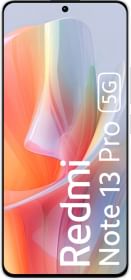



















Notification bar always comes down….Redmi k20 pro…can anyone solve it?