Realme’s software refresh has been a long time coming and we are finally testing it on the Realme X2 Pro and Realme XT. While this isn’t exactly the close-to-stock-Android update that was promised, but the experience has improved by quite a margin and we can see added options to remove or customize quite a few annoying aspects of the erstwhile Color OS.
If you just upgraded to Realme UI on one of your Realme phones, here are a few things that you should try.
Realme UI Features
1. Swipe down for notifications
On the color OS, a swipe down on the home screen took you to Global search. While this could be considered a useful feature, but we prefer to access notifications and quick settings with the swipe down gesture – as it is on stock Android.
Realme UI allows you to fix this. Just long-press anywhere on the home screen and find the ‘Swipe down on home screen’ option. Tap on it and select ‘Notification center’. Now you won’t have to reach the top edge to drag down notifications or quick settings.
2. Customize Icon shape and size
Realme UI also allows you to extensively customize the shape and size of the Icons. To do so, long-press on empty home screen space and then tap Settings. Now scroll down to ‘customize Icon style’ option and tap on it.
You can select the shape and style of icons and customize their size.
Also Read: Realme X2 Pro Master Edition x DJI Osmo Mobile 3 review
3. Try dual audio
Dual Audio is still an experimental option listed under ‘Settings’ >> ‘Realme lab’. Once enabled, dual Audio will let your Realme phone output audio from audio jack and via wireless headphones simultaneously.
This should help when you wish to conveniently share audio or videos playing on your phone with someone in close proximity. This could be particularly handy while traveling.
4. Try Focus Mode
The Focus mode in Realme UI is not the Android 10’s native focus mode. This one is more like Zen mode, but a lot less disciplinarian.
You can trigger it from quick settings >> Modes >> Focus mode. The settings allow you to play a soothing white noise, you are permitted to adjust the duration of Focus mode and are allowed to exit it anytime (though we wish the option weren’t there).
5. Edge lighting
The Realme UI also ads an option to add edge lighting effects. Now, these effects would look cooler on a curved edge display, but you may as well relish them on regular screens.
You can also choose different lighting colors for notifications and calls or for particular contacts. The option is listed under Settings >> Display >> Screen Light Effects
6. Record screen with Internal audio
Realme UI also adds a very elaborate screen recorder that you can access from quick settings tiles. The recorder has options to choose between internal or external audio, and you may also add a feed from the front camera to your recordings.
This should be quite useful for people who record their gaming sessions.
7. Safeguard personal data
Under Settings>>Privacy>> Personal information protection, Realme UI has the option to prevent apps from reading your private data including call logs, messages, and contacts. You can selectively decide what you want to hide from specific apps.
You may turn on smart protection that automatically decides whether to bar newly installed apps or not. While this is indeed quite interesting, toggling on the option may render apps ineffective. So, we recommend that you call the shots instead of letting Smart Protection decide automatically.
8. Sidebar
The Sidebar in the Realme UI sees significant improvement. For one, the design has been polished and you can adjust its opacity.
The sidebar can also be used to conveniently open apps in full screen. Just hold the app icon for a second and drop them over existing apps to use both in split-screen mode. Alternatively, you may swipe up with three fingers to shift an open app to split-screen mode.
9. Adjust colors
To choose between color profiles or to adjust color temperature, you can head to Settings >> Display. If you prefer natural colors, you may opt for the ‘Gentle’ color profile. Or you could adjust to warmer tones using the given slider.
You will find the option to turn on DC Dimming (lowlight flicker-free mode) and to adjust the font size in the same menu.
10. Dark mode
Dark Mode is no longer experimental and can now be accessed from display settings or from quick screen tiles. You may also schedule the dark mode for night time.
Dark Mode across third-party apps is still in Beta, but the issues we had with dark mode across apps like WhatsApp have now been rectified.
11. Driving and Riding Mode
Realme UI also adds a Riding mode and driving mode that disconnect all alerts, save for allowed calls when you are driving or riding.
The driving mode can automatically kick in when you connect to your car’s Bluetooth.
12. Double-tap to lock
While face-unlock and in-display fingerprint sensors can help you conveniently get in, the option to double-tap on the home screen to lock your phone is an agreeable way to get out.
To enable the option in Realme UI, long press on any empty space on the home screen and tap on Settings. Now toggle on the ‘Double Tap to Lock’ option.
13. Freeze apps you rarely use
From Settings >> Additional Settings, you can Process manager in Realme UI. From here, you can keep a tab on third-party and system apps running in the background. If you think an app that you don’t use frequently is hogging resources, you may choose to kill it temporarily or to freeze it till the time you next open the app.
14. True caller alternative
If you detest true caller, you can turn on native “identification of unknown numbers” from Dialer settings. True caller works more efficiently, thanks to its vast database, but this can still help you filter out spam calls.
15. Manage call recording
To manage call recording, open dialer app and tap on the triple-dot menu on top right. Now scroll down to call recording.
From the next menu, you can decide if you want to record specific numbers, unknown calls, or all calls.
16. Navigation gestures
Realme UI adds new swipe gestures for navigation and a quick gesture to tricker one-hand mode.
You can swipe from bottom right or bottom left for back, swipe upward from the bottom for home, swipe downward from the bottom for one-hand mode, and swipe up from the bottom and hold for recent apps.
16 Realme UI Tips and Tricks to try
Apart from features that we talked about, Realme UI also integrates existing Color OS options like App cloner, Realme Share, game space or the option to set power button as Google Assistant button.
Realme UI brings a much-needed redesign to the Color OS. It’s based on Android 10, is cleaner, and more intuitive. The exact option may vary from phone to phone, but you will find most of these features on popular Realme phones. If you are unsure regarding when your phone will get the new software, you may check this timeline.
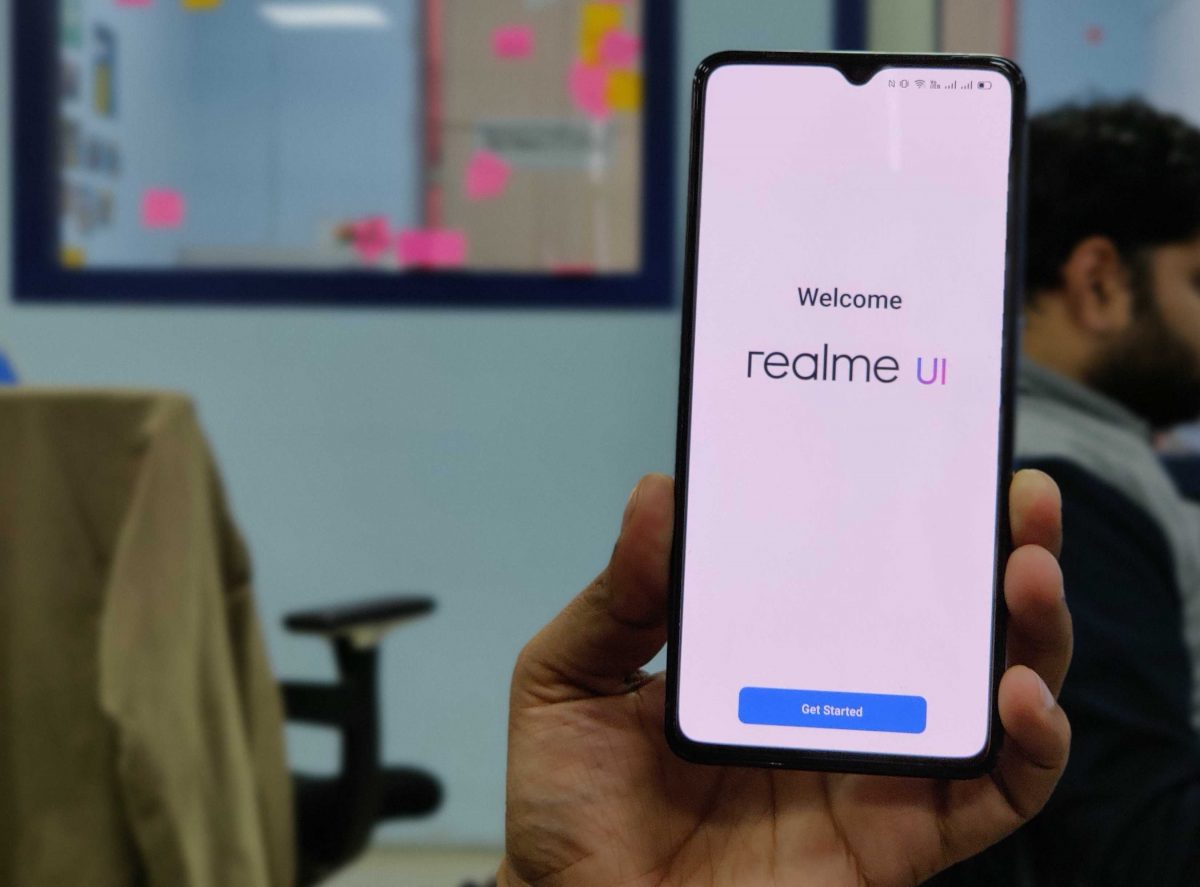
Can I do my Realme C21 camera’s photo original instead of bosted/artificial?
Can I do original colour in camera photo the instead of artificial coloring/bosted/making over colour in Realme C21?
does c3 has edge lighting? it would be amazing if i can use it.
I didint have any of the above features in realme u1 even after upgradation.
“Riding” mode is not there in Real Me C3. I won realme C3 with Color OS V7. How to enable it?