Taking screenshots and sharing it with peers is more than a handy exercise especially when it comes to sharing information or seeking someone’s opinion. However, regular screenshots have limitations as information outside the display frame can’t be accommodated in a single capture.
Last year, Xiaomi managed to find a way around this limitation with scrolling screenshot feature that was first introduced in India with MIUI 8.
So, which smartphones have scrolling screenshot feature built in?
- Xiaomi MIUI 8 + devices
- OnePlus phones
- Samsung A-series and S-series phones
- Vivo phones
- Huawei and Honor smartphones
Also Read: Best Dual Camera Smartphones Under 20,000 INR
How to take scrolling screenshots?
Most of these phones let you take a screenshot by pressing Power button along with Volume down or by pressing power and home button together (depending on OEM). Once the screenshot is captured, you will notice a preview window with an option to start scrolling down to take extended screen-shot. Few brands also add a screenshot toggle in quick setting to further simply process.
How To Take Scrolling Screenshots on Any Android Device?
Well, if your phone doesn’t feature the long screenshot feature, you needn’t be disheartened. There are a number of third party apps which facilitate capturing scrolling screenshots. Here are a few that you could use.
Long Shot for Long Screenshot
As the name suggests, the primary feature of this app is to take long screenshots. This application offers you three options: Capture a Screenshot, Capture a Webpage or Stitch existing screenshot images to create a long screenshot.
Also Read: Samsung Galaxy Tab S3 Review: ‘Note’ In Jumbo Avatar
Among all three options, most effective is Capture a ScreenShot. In this mode, an overlay ‘start’ button will pop up on screen. With a simple tap on Start, you can start screenshot capturing process. Now slowly scroll till the point you want to take a screenshot. Once you reach that spot, tap on the done button. Voila, your screenshot is captured and saved, and can be accessed from within the app as well as from gallery/file manager.
Stitch & Share: Big Screenshot
This application is slightly different from the aforementioned app. In this app, you have to manually capture multiple screenshots keeping a small portion of the end part of what was in the previous screenshot. Repeat this process till you have covered the desired area.
Once you are done with screenshot capturing process, drag down your notification panel and tap on notification from Stitch & Share app. Now Tap on the green arrow icon to stitch and save the extended screenshot.
Also Read: Best Looking Smartphones Under Rs. 10,000
If, in case, you are not happy with the stitching as sometimes alignments can go wrong, you may manually adjust and align images by tapping on scissors icon.
Scroll Capture
There is another app called Scroll Capture that lets you capture scrolling screenshots but there is one catch. It only works with web pages. The app interface is simple as it looks similar to web browser interface.Now, enter your website URL. Now, wait for a second and two till websites load completely. Once loading process is done, App will automatically take the screenshot of the entire website.
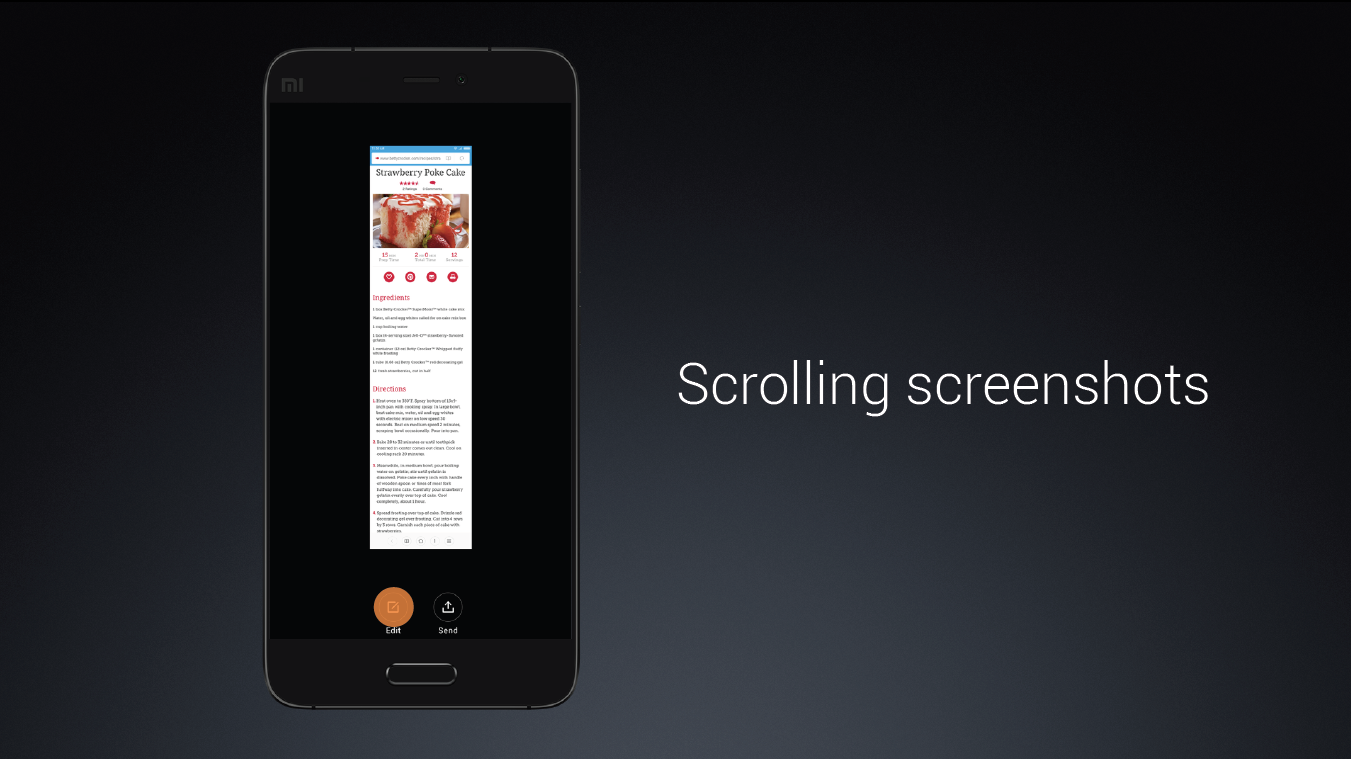
I am using Huwawei mobile. But it missed the clarity when I took three screen shot scrolls, and came blurred image. not visible.
Provide me complete list of phones that have miui like scrolling screenshot feature
2.tell me if oppi f7 has scrolling screenshot?
My phone has had it from the beginning but it has turned its self off. How do I turn it back on?