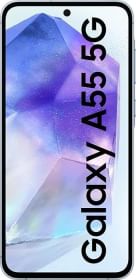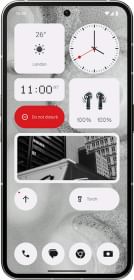Apple has introduced Lockdown Mode as a formidable weapon to safeguard users against sophisticated cyber-attacks. This advanced security feature unveiled in iOS 16, iPadOS 16, and macOS Ventura, is now an integral part of Apple’s security arsenal. As the tech giant extends its security net to politicians, journalists, and individuals in 150 countries, let’s dive into the depths of Lockdown Mode to understand how it bolsters digital fortresses.
CHECK: Apple Responds to Allegations of Hacking Attempts on Indian Opposition MPs’ iPhones
What is Apple’s iPhone Lockdown Mode?
Apple rolledout Lockdown mode in 2022! This top-notch security feature was rolled out with a bang in Apple’s iOS 16, iPadOS 16, and macOS Ventura. It’s like a digital superhero cape for your device, here to save the day when you suspect the bad guys – we’re talking state-sponsored or seriously fancy cyber attackers – might be up to no good. Lockdown Mode’s mission? Shield your privacy and precious data by going into the ultra-safe mode, which puts your device on lockdown, limiting what it can do.

How to enable iPhone’s Lockdown mode
The iPhone lockdown mode protects you from most sophisticated cyberattacks and State-Sponsored Spyware. To enable Lockdown Mode on an iPhone, you need to follow these steps:
1. Access the Settings App
Open your iPhone and locate the “Settings” app. It’s typically found on your home screen and looks like a set of gears.
2. Navigate to Privacy & Security
Within the Settings app, scroll down and find the “Privacy & Security” section. Tap on it to access the security settings.
3. Find Lockdown Mode
Inside the Privacy & Security section, you should find an option related to Lockdown Mode. It might be labeled as “Lockdown Mode” or “High Security Mode.” Tap on this option to access its settings.
4. Enable Lockdown Mode
In the Lockdown Mode settings, you will see a toggle switch. This switch allows you to turn Lockdown Mode on or off. Slide the switch to the “On” position to activate Lockdown Mode.
5. Confirm Activation
After enabling Lockdown Mode, your device will prompt you to confirm the activation, as it involves restrictions on message attachments and other functions. Confirm that you want to enable Lockdown Mode.
6. Lockdown Mode Active
Once you’ve confirmed, Lockdown Mode will be active on your iPhone. Your device will now be in a state of heightened security, with restrictions on certain functions to protect your privacy and data.
Please note that Lockdown Mode is typically available on devices running iOS 16 or later. If your iPhone is running an older version of iOS, you may need to update your device’s operating system to access this feature.
Do Android phones have an iPhone-like Lockdown mode?
Android phones, in their stock form, do not have a feature that is exactly equivalent to iPhone’s Lockdown Mode. Lockdown Mode is a specific security feature provided by Apple for its iOS and macOS devices, which temporarily restricts certain functions to enhance device security, especially during high-risk situations.
However, Samsung has introduced a feature like Auto Blocker which to some extent works like iPhone’s lockdown mode. Auto Blocker protects a wider range of security risks, including unauthorized apps and USB threats, while Lockdown Mode is tailored for specific sophisticated spyware attacks.
Other Android manufacturers and third-party security apps offer features that can enhance the security and privacy of Android devices. These features may not be called “Lockdown Mode,” but they serve similar purposes. Here are some common security features on Stock Android devices:
1. Screen Pinning
Android devices typically have a “Screen Pinning” feature that allows you to lock your device to a specific app. This can be useful to prevent unauthorized access to your device when, for example, you lend it to someone. You can find this feature in your device’s settings.
2. App Lock
Many Android smartphones offer built-in or downloadable app lock features that allow you to lock specific apps with a PIN, pattern, or fingerprint. This is useful for protecting sensitive apps, such as messaging or banking apps.
3. Secure Folder
Samsung devices, for example, offer a “Secure Folder” feature that allows you to store apps, files, and data in a secure, password-protected folder.
4. Device Encryption
Android devices can be encrypted to protect data at rest. This feature encrypts the data on your device, and you must unlock it with your PIN, pattern, or password when starting your device.
5. Third-Party Security Apps
Various security apps, such as those from Norton, McAfee, or Avast, offer additional security features for Android devices. These may include app locking, anti-malware protection, and remote tracking and wiping of your device in case of loss.
Does the iPhone function ‘normally’ in lockdown mode? Is there any restriction for user?
In Lockdown Mode, the iPhone’s functionality is restricted to prioritize security. While some essential features like phone calls and plain text messages still work, other app functionalities are limited, and certain functions behave differently:
1. Message Attachments
Most message attachment types will be blocked, except for specific images, videos, and audio files.
2. Links and Link Previews
Links and link previews are unavailable in messages and browsing, enhancing security by preventing potentially harmful interactions.
3. Web Browsing
In Safari, certain complex web technologies are blocked, which might lead to slower loading or incorrect functioning of some websites. Images and web fonts may not be displayed.
4. FaceTime
FaceTime calls are blocked, except for contacts you’ve previously called. Features like SharePlay and Live Photos are unavailable during Lockdown Mode.
5. Location Information
Lockdown Mode hides location information when sharing photos.
6. Shared Albums
Lockdown Mode removes shared albums from the Photos app and blocks new Shared Album invitations.
7. Wi-Fi Networks
The iPhone won’t automatically join non-secure Wi-Fi networks during Lockdown Mode. If you’re connected to a non-secure Wi-Fi network when you enable Lockdown Mode, the device will disconnect from it.
These restrictions are in place to prioritize user security and protect against potential threats. While Lockdown Mode might limit some functionalities, it aims to provide a secure environment in situations where users suspect security risks.
You can follow Smartprix on Twitter, Facebook, Instagram, and Google News. Visit smartprix.com for the most recent news, reviews, and tech guides.