Apple with its newest iOS 16 has brought a host of new customization options on the Lock Screen of iPhone models. From choosing your own wallpaper from the gallery to opting for different widgets, an iPhone user can handle it all. Not limited, iOS 16 is also allowing users to select the clock font style and colour of their own choice.
In short, it can be inferred that Apple‘s new personalization options are something iPhone users can really be proud of. The new features let users have more control over the lock screen and users can now edit the appearance of the digital clock.
ALSO READ: Apple iOS 16 rolls out to all iPhones; Check the new features and eligibility iPhones lists
Here’s how to change the font and colour of the clock on your iPhone’s Lock Screen.
- Unlock your iPhone, then press and hold the Lock Screen.
- If you have different Lock Screen options, swipe the one you want to edit and then tap Customize option.
- Click on the digital clock region to open the edit menu.
- Select the font style from the available options in the menu.
- Swipe among the different colour options. Also, adjust the hue of the chosen colour to best suit your liking.
- Hit the ‘Done’ option on the right-upper corner of the screen to save the changes.
- Now, select the new Lock Screen in the wallpaper gallery to activate it on your iPhone.
With the same method, you can customize different digital clock styles for different Lock Screens and invoke them on your wish. All you have to do is to go to Settings > Wallpapers to choose the desired Lock Screen.
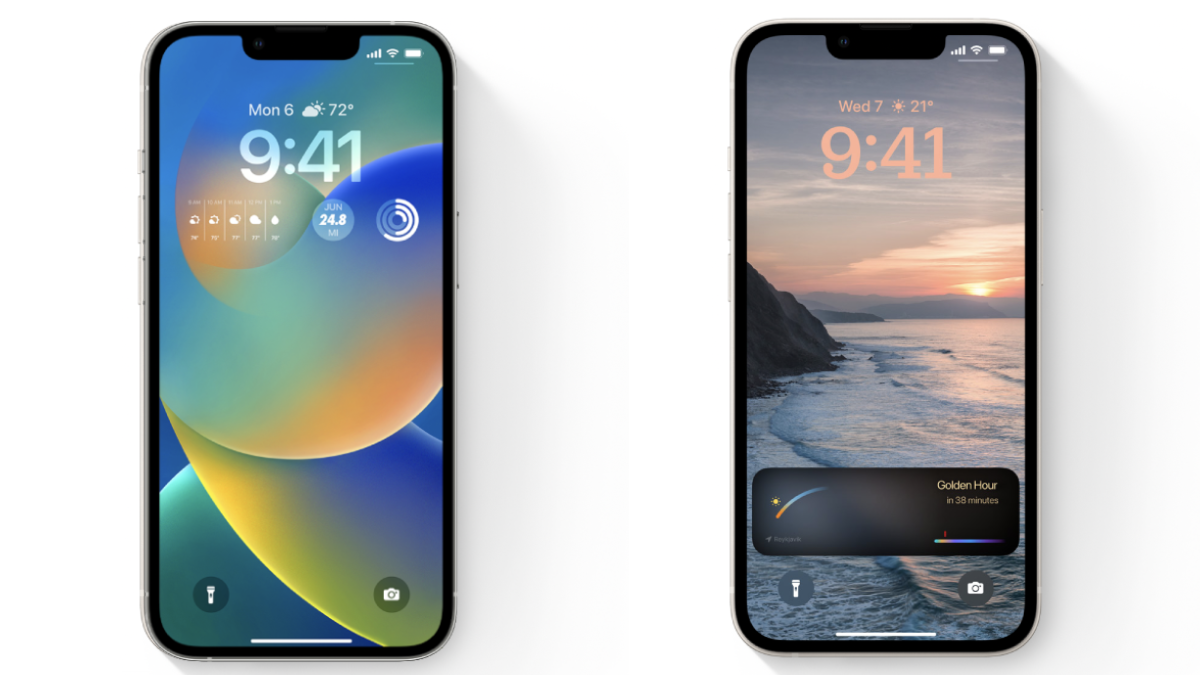
Rubbish, It doesn’t work, well certainly not on my new iPhone 14 pro
Check for a system update.
Nope doesn’t work see post above.
This doesn’t work. It only gives the option to add new wallpaper not edit clock.
Not liking this at all. I don’t want a massive clock on my screen. How do I change the size of the clock, WITHOUT having a customised wallpaper added.
Doesn’t tell you how to reduce the size though – no font sizes are available this way, only 12
This did not work to change my clock. It only changes the wallpaper.