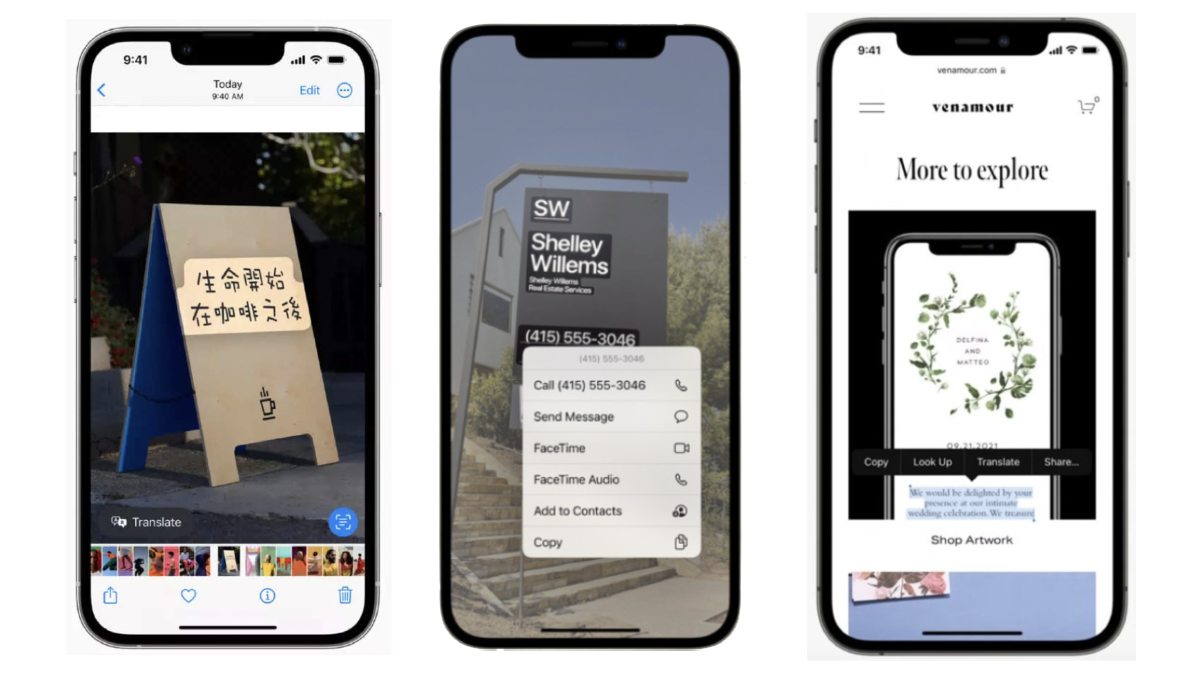We have been seeing the beauty of the Live Text feature since the last year when Apple brought the iOS 15 update to its iPhone models. Now, the Californian giant has rolled out the next-gen iOS 16 software taking the Live Text feature to new heights.
Earlier, the Live Text feature lets iPhone users highlight, select, and copy text from photos to use it on any other app or paste it into an editor. With the new iOS 16, we got to see some more interesting capabilities of the Live Text feature, so let’s have a look at what Apple has to offer.
Live Text in Videos
Apple has extended the Live Text capability to videos where iPhone users can pause a video and interact with the text just as they used to do from photos. You can copy the highlighted text, paste it into another app, translate it and even implement Look Up. Here’s how you can use Live Text in videos.
- When you wish to copy text from a video, pause it at the desired frame.
- Then tap and hold on a word.
- To restrict or expand your selection, simply grasp the two blue markers.
- Then, press and hold to access options like copy, translate and Look Up.
Quick Actions
For new Quick Actions, iOS 16 now allows iPhone users to translate foreign language text from an image by providing a quick “Translate” action. Also, a photo containing foreign currency can be quickly converted with quick action. iOS 16 also allows users to call numbers, visit websites, and track flights and shipping packages with Quick Action.
Live Text Spotlight Search
With iOS 16, you can use Spotlight search to discover the specific text in an image or video thanks to the new Live Text functionalities that let the text be detected in images and videos.
ALSO READ: Apple iOS 16 rolls out to all iPhones; Check the new features and eligibility iPhones lists
Translate Camera
The Translate app now has a camera button that activates your iPhone’s camera, utilising the capability of Live Text to provide real-time translations.
ALSO READ: iOS 16 Lock Screen: How to quickly change the Clock Style on iPhone Lock Screen
New Languages
In addition to English, Chinese, French, German, Spanish, Italian, and Portuguese, Live Text now supports texts from three new languages including Japanese, Korean, and Ukrainian.
To use all the aforementioned features of Live Text, your iPhone should be equipped with an A12 Bionic chip or later. This includes the iPhone XR, iPhone XS, iPhone XS Max, and lineups from iPhone 11, iPhone 12, iPhone 13, and the new iPhone 14.