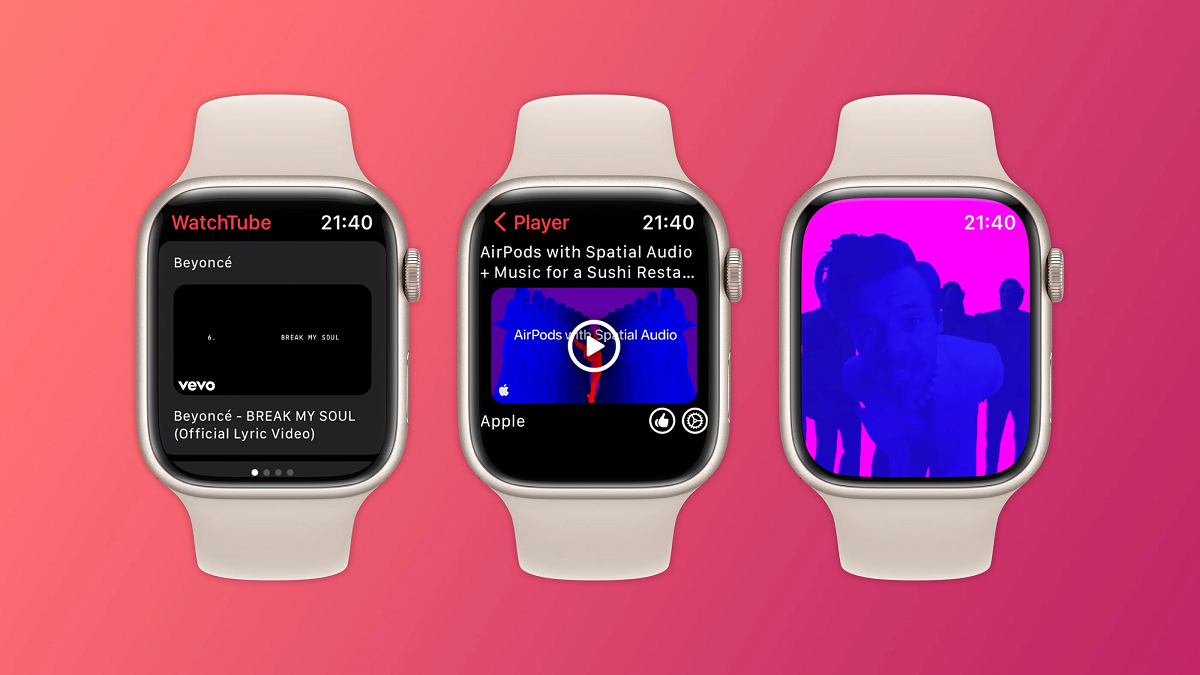Apple Watch users who love YouTube videos have largely remained out of support given that there’s no YouTube client for Watch. The only workaround was to use the default Messages app to share a link and watch videos on your Watch. Luckily, YouTube for Apple Watch is finally here and it brings the same capabilities as the former but with a different name “WatchTube”.
Let’s check out how you can watch videos on Apple Watch on YouTube via the WatchTube app. Also, I have mentioned instructions on how you can use the Messages workaround trick in case you aren’t able to use Method #1 for some reason.
How to Watch YouTube Videos On Apple Watch?
As mentioned, there are two methods to watch YouTube videos on your Apple Watch. Here’s a description and step-by-step guide on both the available methods.
Method #1: Watch YouTube Videos on Apple Watch using WatchTube
Well, this is an easy-to-use method where you just have to download an app and get on with your watching spree. Here’s how it goes.
Step #1: First up, launch watchOS App Store and download an app called “WatchTube” and install it once you get out. Here’s the direct page though.
Step #2: Launch the app and you should get all the trending videos on the home screen itself.
You can browse through the four primary tabs i.e. Home, Search, Library, and Settings to get around the app.
Step #3: Search for a video you want to play and tap on it to play the same. Note that the Apple Watch will either emanate the sound from the built-in speakers or via the headphones if they are connected to it.
Step #4: You can share any video right from your Apple Watch simply by revealing the QR code that your iPhone or tab can detect and launch the video.
WatchTube looks like a mini version of YouTube offering anything and everything that you can search on it. You can search by typing any keyword or use its dictation or scribble tool to get the results within the app itself.
Note that the app currently doesn’t have any Google account integration, meaning the videos you watch on WatchTube aren’t synced with your Google account. You won’t get any history or recommendations on the connected iPhones or others simply because both are out of sync. The developers are working on an audio-only listening option on WatchTube although the timeline isn’t available yet.
Method #2: Watch YouTube Videos on Apple Watch using Messages app
If you own an Apple Watch (that’s why you are here), you probably have been using this workaround for ages now. However, let’s say you are a newbie or someone who just bought an Apple Watch for the first time, here’s how you can leverage Messages app to play YouTube videos on Apple Watch.
Step #1: First up, take your iPhone and go to YouTube to check out the video you want to watch. Copy the path.
Step #2: Launch Messages app on your iPhone and compose a new message keeping yourself or any other number as the recipient.
Step #3: Next, paste the video link that you just copied and hit send.
Step #4: Proceed to the Messages app on your Watch and check out the sent message as it quickly syncs with all the details your Apple account is paired with.
Step #5: You should get the video embedded in a message within the Messages app that you can click and play.
That pretty much resolves your problem, doesn’t it? You can do the same by sending a copied YouTube video link via email or WhatsApp or any other app that easily syncs between your iPhone and Apple Watch. All that’s a wrap on how you can use WatchTune to watch videos on YouTube right from your Apple Watch with relative ease.