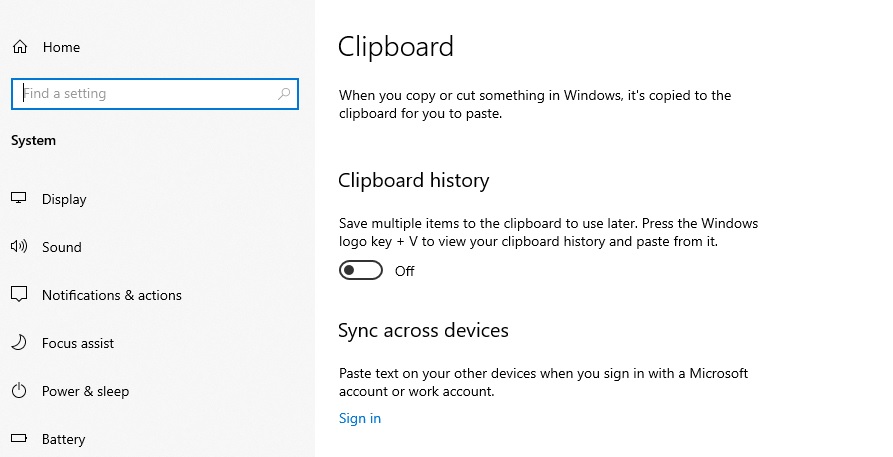We all use the copy and paste system in our systems, but do you know how it works, where the content we cut goes, and from where we paste it? So, the place where all the content is stored in between the process is known as the clipboard.
You can also check the history of the clipboard with the Windows clipboard history tool. For your information, the clipboard can store up to 25 of the most recent things that one has copied. However, in the latest Windows version, it has not been specified how one can use the Windows clipboard history tools.
Well, we got your back as here we have mentioned the process of using the Windows clipboard history tool step by step. All you need to do the same is a system, and the process to do the same is quite simple. It is nothing like rocket science.
How to use the Windows clipboard history tool on your system?
- First things first, use the search box and open Settings by selecting it from the suggestions.
- Now, click on the system settings and select the clipboard option on the left-side menu to see all the clipboard setting options.
- Find the option that will allow the clipboard history and switch it on.
- To use the same, you can press the Windows + V keys on your keyboard. This will open up windows on a system that will show all the copies available on the clipboard.
Note: You will also see options to pin the copied content on the clipboard history window for a long time. This will make the content remain on the clipboard even after you delete other stuff.
By following the above-mentioned steps, you can easily get the copied content in chronological order. The settings section of the clipboard also has other options like Share or Sync too. This feature allows the user to paste the content from another device to a Windows computer. The major catch here is that both devices should be logged in via the same Microsoft account.